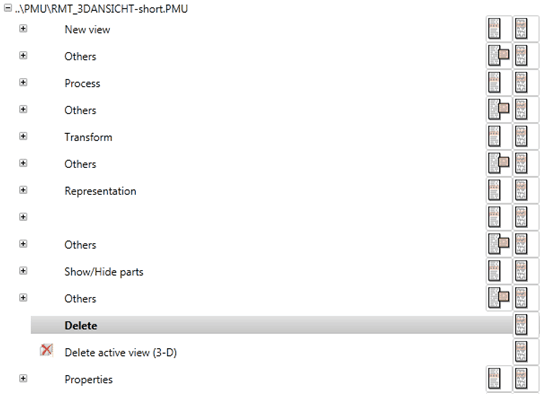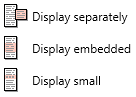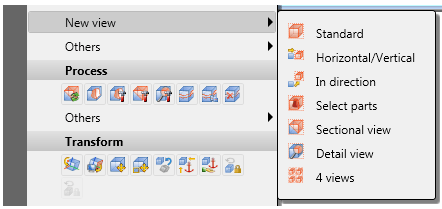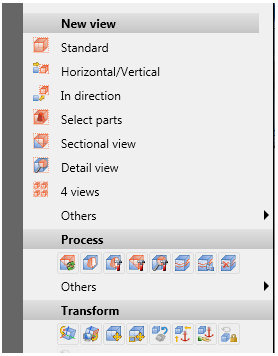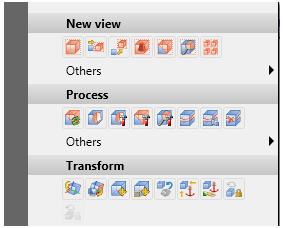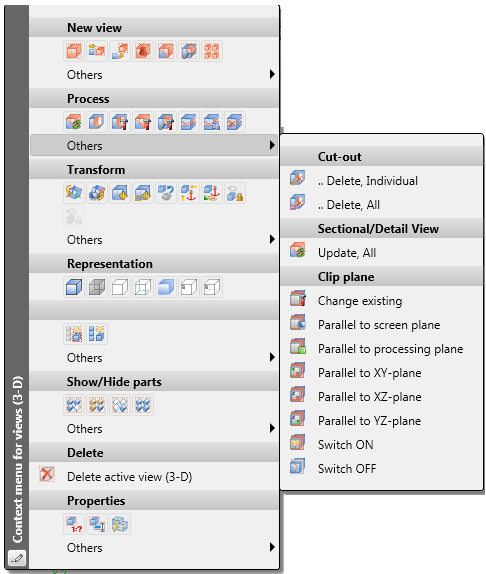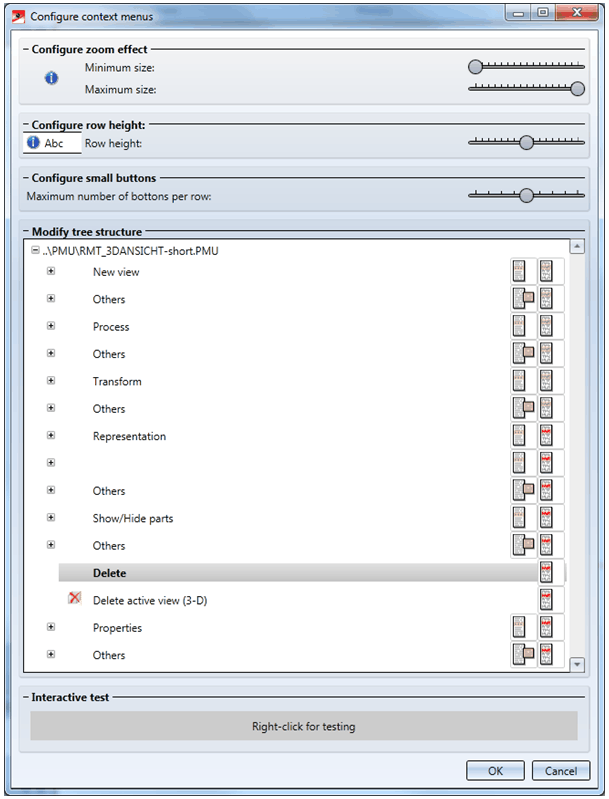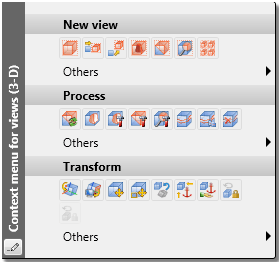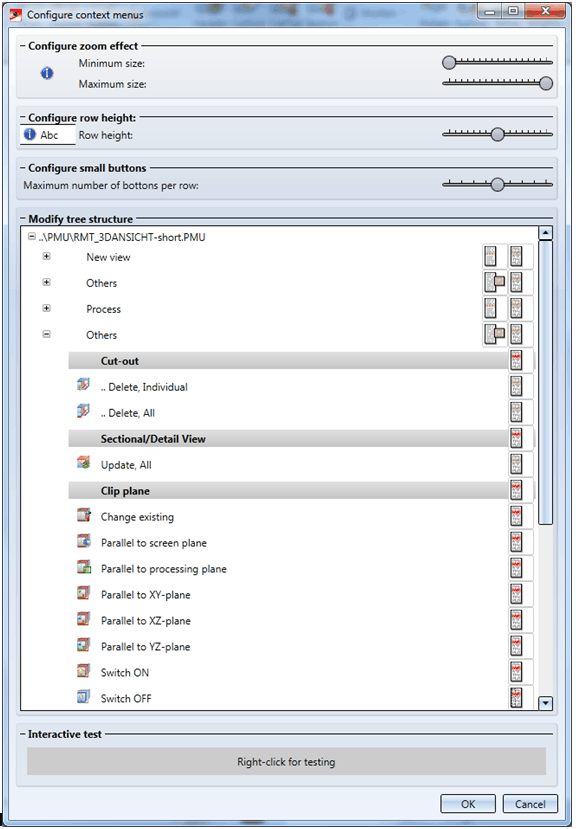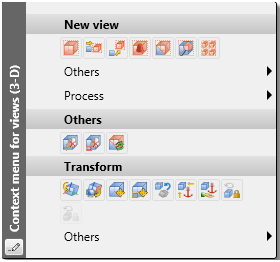Customizing Context Menus
If you do not need a function of a context menu, do not want the captions of the menu to be displayed, or want select a different icon size, you can use the  icon at the bottom left corner to customise the context menu accordingly.
icon at the bottom left corner to customise the context menu accordingly.
When you click the icon, the Configure context menus dialogue window will be displayed.
|
Configure zoom effect |
In this are you can specify, via the two sliders, the minimum and maximum size of the icons in the context menu. Default settings are as follows:
|
|
Configure row height |
Here you can specify the height of the rows for text items in the context menus: Use the slider to select the desired height. Default setting is 24 pixels. |
|
Configure small buttons |
In this area you can specify the maximum number of buttons per menu item row. Default value is 8. |
|
Modify tree structure |
Lists the items of the context menu in a tree structure.
The symbols on the right hand side of each row enable you to hide or show the row. If the menu item contains further sub-functions, these functions, too, can be shown or hidden by means of corresponding symbols.
Use the symbol on the right hand side to hide or show a menu item. Click the symbol and select the desired option:
The symbol will then be changed accordingly. Use the left symbol to select the representation of the functions assigned to a menu. Click the symbol and select the desired option:
The symbol will then be changed accordingly.
|
|
Interactive test |
Right-click the grey space to see a preview of the context menu with the new settings. |
When you exit the dialogue with OK, the current settings for the context menu will be applied.
Example:
Let us assume that you want to shorten the context menu for views by hiding the sections below Transform.
Now let us assume that you want to hide the Clip planesection in the Process > Others menu, and display the other functions of the menu as icons only:

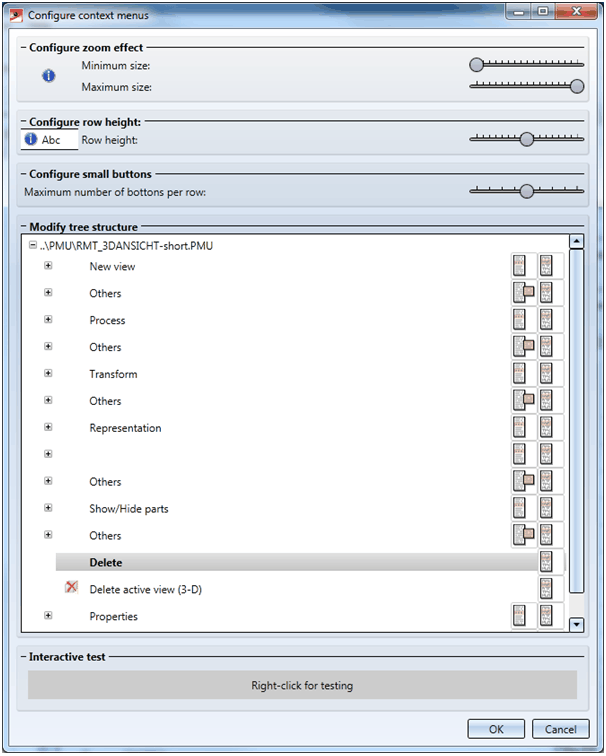
 . Clicking the
. Clicking the