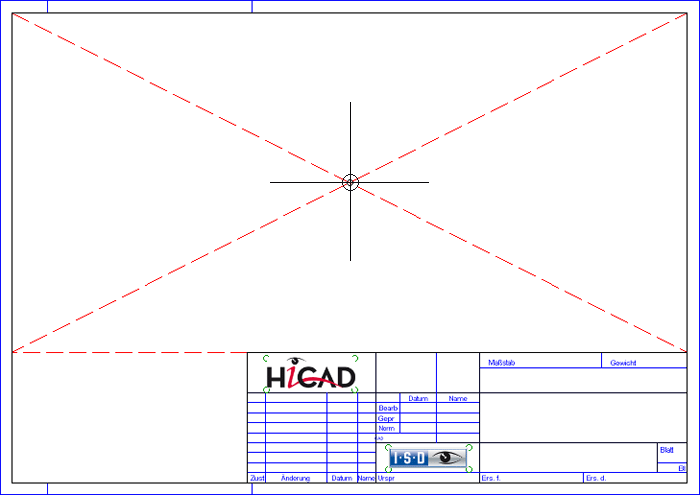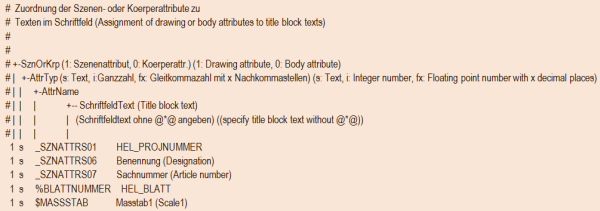Drawing Frame and Title Block
Insert drawing frame
HiCAD provides drawing frames in various DIN formats, which you can load into your drawing.
To insert a drawing frame, proceed as follows:
- Select
Drawing > Insert part > Insert drawing frame
 , or activate this function via the Drawing context menu.
, or activate this function via the Drawing context menu.
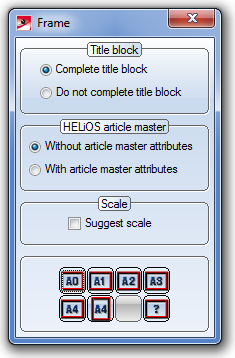
- Choose whether you want the title block to be completed or not.
- If you are working with HELiOS, you can automatically complete the title block with the article attributes or the document attributes. To do this, activate the corresponding option. If you are working without HELiOS, the current drawing attributes will be considered.
- Activate the Suggest scale checkbox if you want HiCAD to automatically make a suggestion for a new main scale of your drawing (depending on the selected drawing frame).
- Choose the desired DIN frame by clicking the corresponding symbol. The Fit DIN frame
 function inserts a
frame into the drawing which entirely contains all objects of the current drawing.
function inserts a
frame into the drawing which entirely contains all objects of the current drawing. - If you select a DIN frame while the Suggest scale checkbox is active, HiCAD suggests a new scale for your drawing:
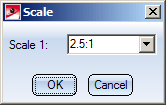
You can then modify the value if desired. When you close the window with OK, the scale of the drawing will be adjusted accordingly before insertion of the drawing frame. If you close the window with Cancel, the scale will remain unchanged.
- Specify the position of the frame in the drawing. The fitting point of the frame in the drawing is the intersection point of the diagonals above the title block.
The drawing frame is always inserted as a 2-D main part in the drawing. It will only be displayed in the ICN if you right-click the name of the drawing in the 2D-Part structure tab and select Auxiliary parts On/Off.
 Please note:
Please note:
If no Sheet area is active when you call the function (Views tab of ICN), HiCAD will ask you whether you want to switch to the 1st Sheet area for drawing frame insertion.
Complete title block subsequently
Drawing > Others > Extras  > Tools > Title block...
> Tools > Title block...
If you are working without a database, you can also subsequently change or complete the title block of a drawing frame. On the Drawing tab, select Extras > Tools. A sub-menu with the following functions will be displayed:

|
Complete title block, without DB Choose this function if you want to make the title block entries manually. HiCAD will ask you to specify, one after the other,
Right-click to jump one step back, click the middle mouse button to cancel the function. (Please note: the cursor must be placed outside the input window in the process) |

|
Complete title block, with attributes This function uses the drawing attributes for the title block. |
 Please note:
Please note:
- If you use the Complete title block, without DB function, the text attributes will be read from the file SchrFe_ODB.DAT in the HiCAD SYS directory. You can change the parameter pre-settings for texts in title blocks by editing the contents of this file accordingly. You can preset the following parameters:
- Text height
- Colour
- Font
- Font style (Aspect ratio/Inclination)
- Layer
- Width factor
- Angle
- If you use the Complete title block, with attributes) function, the text attributes will be read from the file SchrFe_ausAttr.DAT in the HiCAD SYS directory. You can change the parameter pre-settings for texts in title blocks by editing the contents of this file accordingly.

Variables/Attributes in Title Blocks • Apply Title Block Changes • Change Drawing Frame - Preparation