Point Options Menu
HiCAD provides a number of 2-D and 3-D point options for defining points. You can always activate the Point options menu if HiCAD requests the specification of a point.
You activate the menu
- by a double left-click, or
- by pressing the Return key.
The Autopilot must not be active, i.e. it must not display a snap point, or it must be switched off. If the Autopilot displays a snap point, use the right mouse button to activate the menu. The content of the menu depends on whether the menu is activated within a 2-D or a 3-D function!
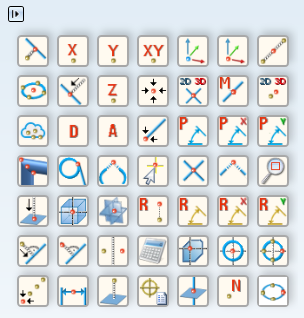
The Point Options menu (here: 3-D)
Click the  icon to change the size of the icons, or to hide point options that you do not need. In addition, you can specify whether the menu is to be displayed in shaded representation or not. The following menu will be displayed:
icon to change the size of the icons, or to hide point options that you do not need. In addition, you can specify whether the menu is to be displayed in shaded representation or not. The following menu will be displayed:

Hide/Show point options, select icon size
- Select icon size
You can change the icon size via the slider at the top of the menu.
- Hide icons
Point options can be hidden and re-displayed by deactivating or activating the corresponding checkboxes.
Click the  icon to get back to the Point options menu.
icon to get back to the Point options menu.
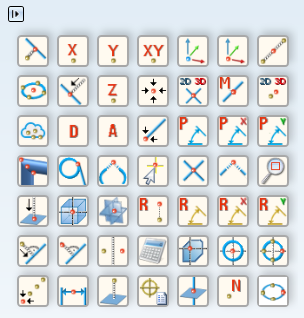
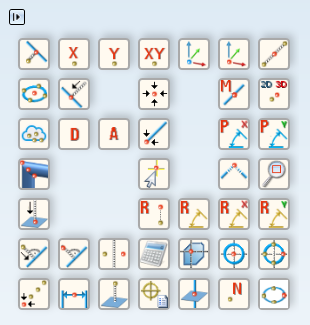
Left: Original 3-D Point options menu; Right: Point options menu with hidden icons

