Extended Part Selection
In addition to multiple selection in the ICN, you can also use the Extended part selection function to select several parts for processing. You access this function by right-clicking a part in the drawing, which activates the context menu.
After selecting the function the Part selection dialogue window appears:
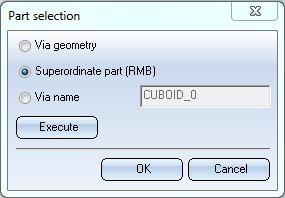
- Via geometry
Activate this option if you would like to select further parts for processing. Use the mouse to select the desired parts in the drawing. Click the OK button to select the highlighted parts.
- Superordinate
part (RMB)
The part that is superordinate to the active part is selected here. Activate the option and click the Execute button. If a superordinate part is found, it is highlighted. Then click OK to select the part or Execute to search for the part that is superordinate to the highlighted part.
- Via
names
The part is selected via its name. Enter the name in the input field and click the Execute button. If a part with the specified name is found, it is highlighted accordingly. If you want to take over this part for processing, click OK.
If the Part selection window is active, the mouse buttons are configured as follows:
- The right mouse button activates the superordinate part.
- The left mouse button selects the currently active part.
- The middle mouse button or the ESC key cancel the dialogue.
As soon as you leave the window by clicking OK, the current selection counts as "active". For example if a transforming function is used afterwards, the transformation will be applied to the selection. If you leave the window withCancel, only the part which was active before clicking on the function remains active.


