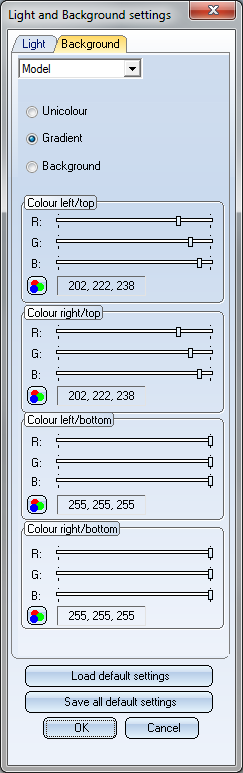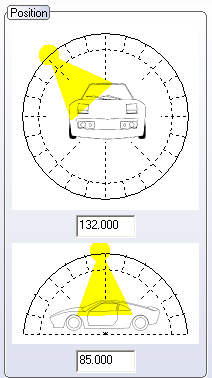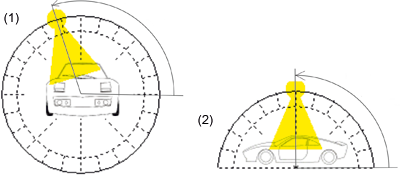Settings > Colour Settings > Graphics window
Settings > Colour Settings > Graphics window
Use the Graphics window function to define the background for the Sheet and Model area, and illuminate your 3-D model with only a few data inputs - on OpenGL basis.

When you call the function, the Light and Background settings dialogue window will be displayed.
The dialogue window consists of the following tabs:
- Background
Here you define the screen background - a colour, a colour gradient or a BMP file - separately for the Sheet area and the Model area. - Light
On this tab you can define three light sources and the stray light (as the "global" light source).
The following buttons are available:
- Load default settings
Loads the settings specified in the Configuration Editor (ISDConfigEditor.exe), at System settings > Visualisation > Workstation background and System settings > Visualisation > Workstation illumination. - Save as default settings
Saves the current settings of the dialogue window as the new default settings to the configuration database. In the Configuration Editor, these will be the new default settings at at System settings > Visualisation > Workstation background and System settings > Visualisation > Workstation illumination. - OK
Applies the current settings of the tabs. - Cancel
Discards the changes made on the tabs.
![]() Please note:
Please note:
- The current graphics window settings are global settings which are not saved together with the drawing. Please use the Save configuration function to save the graphics window settings of the current drawing.
- Instead of the lighting via the Graphics window function you can also use the functions of the 3-D Lighting functions toolbar if desired. The lighting settings specified there will be saved together with the drawing. Please note however that the settings influence each other.
Background
You can select a (single) colour, a colour gradient or a BMP file as background - separately for Model and Sheet views. Please note that the view to which you want to apply the background colour must be active, i.e. if you want to use the background colour for your 3-D model, a Model view needs to be active.
Gradient
- Activate the Gradient checkbox.
- Specify the RGB colour for the four corners of the screen by moving the sliders to the desired position, or click the
 icon and enter the desired colour.
icon and enter the desired colour.
Background
- Activate the Background checkbox.
- Select the required background file from the list box. The background files must be saved in BMP format to the HiCAD subdirectory BACKGROUND. Supplied with HiCAD is a BMP template HiCAD2008_4X3.bmp.
Unicolour
- Activate the Unicolour checkbox.
- Specify the RGB colour by moving the sliders to the desired position, or click the
 icon and enter the desired colour.
icon and enter the desired colour.
 Please note:
Please note:
- The Background tab is only available if at least one BMP file exists in the BACKGROUND directory of your HiCAD installation.
- When creating your own background images, please note that they must have a minimum colour depth of 24 Bit.
- User-defined images can be used on a local computer. If you want to use them as defaults for all workstations on a net, an administrator needs to copy the files to the appropriate directories.
Light
On the Light tab you can define three light sources and a stray light (as global light source). The basis of an optimal illumination is the definition and the assigning of particular materials. The properties of a material determine the reaction of objects to light. These material properties are specified in the HiCAD Colour Editor and determine, amongst other things, the amount of reflection provided by each light type.
Light source
Select the desired light source from the listbox. If you do not want to use a light source, deactivate the On/Off checkbox.
Use the sliders in the Position area of the dialogue window to specify the position of the individual light source. Each slider movement will be directly shown as a preview in the drawing. Furthermore, you can specify the portions of diffuse light and specular (reflecting) light for each light source. To do this, specify the light colour  and the brightness - either via the slider or via direct value input in the Brightness input field.
and the brightness - either via the slider or via direct value input in the Brightness input field.
Stray light
Besides the three light sources you can define a stray light as a global light source.
- Select Stray light from the list box at the top of the dialogue window.
- Specify the colour and the brightness for Stray light and Skylight. If you do not want to use a stray light, deactivate the On/Off checkbox.
Settings in the Configuration Editor
The default settings for graphics windows are specified in the Configuration Editor (ISDConfigEditor.exe), at
- System settings > Visualisation > Background
- System settings > Visualisation > Workstation illumination
The details of the settings are as follows:
|
System settings > Visualisation > Workstation background |
Default |
||
|---|---|---|---|
|
Model
|
Here you specify the Background type for Model views: Single colour, Colour gradient or Image |
Colour gradient |
|
|
Colour gradient |
Determines the colour gradient by specifying the colours (RGB) for the
|
255, 255, 255 255, 255, 255 238, 222, 202 238, 222, 202 |
|
|
Image |
Determines the image that is to be used as the background |
HiCAD2008_4X3.bmp |
|
|
Unicolour |
Determines the colour for a unicoloured background |
Weiß |
|
|
Sheet |
Proceed likewise to specify the Background type for Sheet views. |
||
|
System settings > Visualisation > Workstation illumination |
Default |
||
|---|---|---|---|
|
Global illumination |
Here you specify whether stray light is to be used as a global light source. |
Yes |
|
|
Switched on |
Determines whether the stray light is switched on or off |
|
|
|
Diffuse light portions |
Colour (RGB) of the diffuse light portions |
0, 0, 0 |
|
|
Skylight |
Colour (RGB) of the skylight |
0, 0, 0 |
|
|
Lamp1 |
Settings for 1st light source |
||
|
Angle (pitch) |
Rotation along the pitch axis (1) |
90 |
|
|
Angle (roll) |
Rotation along the roll axis (2)
|
108 |
|
|
Switched on |
Determines whether the light source is switched on or off |
Yes |
|
|
Diffuse light portions |
Colour (RGB) of the diffuse light portions |
0, 0, 0 |
|
|
Specular light portions |
Colour (RGB) of the specular (reflecting) light portions |
200, 200, 200 |
|
|
Lamp2 |
Settings for 2nd light source |
||
|
Angle (pitch) |
Rotation along the pitch axis |
60 |
|
|
Angle (roll) |
Rotation along the roll axis |
125 |
|
|
Switched on |
Determines whether the light source is switched on or off |
Yes |
|
|
Diffuse light portions |
Colour (RGB) of the diffuse light portions |
250, 250, 250 |
|
|
Specular light portions |
Colour (RGB) of the specular (reflecting) light portions |
100, 100, 100 |
|
|
Lamp3 |
Settings for 3rd light source |
||
|
Angle (pitch) |
Rotation along the pitch axis |
90 |
|
|
Angle (roll) |
Rotation along the roll axis |
350 |
|
|
Switched on |
Determines whether the light source is switched on or off |
Yes |
|
|
Diffuse light portions |
Colour (RGB) of the diffuse light portions |
189, 189, 189 |
|
|
Specular light portions |
Colour (RGB) of the specular (reflecting) light portions |
150, 150, 150 |
|

Present 3-D Models • Colour Settings • 3-D Model Drawings • Configuration Editor