Dynamic Zoom Window
HiCAD enables you to work with a "dynamic" zoom window. You can activate this zoom window at any time within a function.
The area in which the cursor is currently positioned is then automatically displayed in a separate window, greatly enlarged. This enables you to define points in complex drawings easily without needing to specify a new screen display before processing. Once you have specified the points, you can hide the window again by pressing a button.
- You use the F2 key to activate the zoom window. The area around the cursor is then displayed enlarged. The current zoom window parameters are used for this.
- If HiCAD requests a point specification, you can also use the Zoom window (LU) point option in the Point options menu to activate the zoom window.
- F2 or ESC hides the zoom window again.
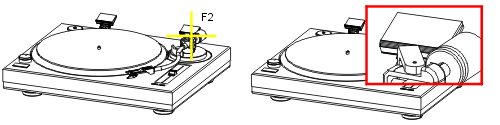
To change the zoom window parameters, proceed as follows:
- In the Zoom functions toolbar, right-click the Rectangular zoom window
 symbol.
symbol. - Choose Zoom parameters
 .
. - Enter the value for the Enlargement factor.
- Define the size of the zoom window by specifying the Aspect ratio. The bigger the value, the larger the zoom window is.
- Click OK to exit the window.
![]() The zoom window parameters can be specified in the Configuration Editor at System settings > Visualisation.
The zoom window parameters can be specified in the Configuration Editor at System settings > Visualisation.

Zoom Functions • Zooming with the Mouse • The Transparent Toolbar
