Add/Remove Isometry or Pipe Spool Drawing Elements
Isometry + Pipe spool drawing > Finishing > Add/Remove elements 
Plant Engineering > Isometry/Pipe Spool Drawing> Spool  > Add/remove pipe spool drawing elements
> Add/remove pipe spool drawing elements 
You can add various drawing elements to isometries or pipe spool drawings without having to completely re-generate the isometry:
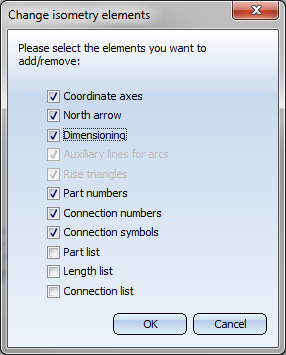
When the dialogue opens, all checkboxes for the elements which are already available in the drawing will be activated. To add or remove elements, activate or deactivate the corresponding checkbox and confirm withOK. This enables you, for example, to change dimensioning settings or itemisation settings without "losing" the entire drawing each time.
Please note that it not possible to add any of the drawing elements under any conceivable circumstances: For example, you need to have generated the appropriate item numbers before you create part lists and length lists. Therefore, in a completely "empty" isometry these functions will be deactivated, at least until you have added the appropriate item numbers.These item numbers can however be removed retroactively. As part list and length list are linked to each other, HiCAD always assumes that the item number data is available, if at least one of the two list types exists.
 Auxiliary lines on rise triangles
Auxiliary lines on rise triangles
Separate auxiliary lines can be assigned to rise triangles. In this way you can , for example, hide auxiliary lines for arcs, but still show auxiliary lines for rise triangles in isometric drawings. In particular, the auxiliary lines on rise triangles will be hidden or shown depending on the visibility of the rise triangles.
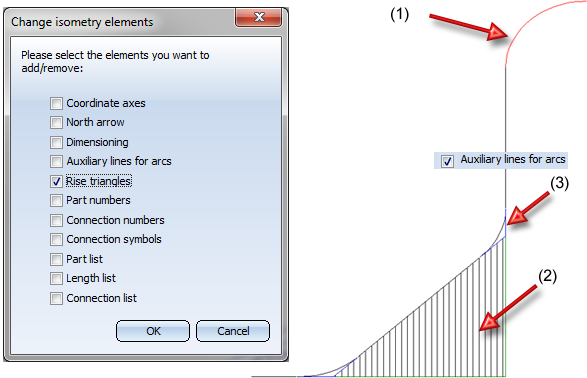
(1) No auxiliary line on arc, (2) Auxiliary lines on rise triangles
As dimensionings require the rise triangles, the Rise triangles checkbox is only available when the Dimensionings checkbox has been deactivated.

Isometry and Pipe Spool Drawing (PE/Iso) • Isometry and Pipe Spool Drawing Functions for the Layout Plan (PE) • Plant Engineering Functions
