Plant Engineering > Link to P+ID > Assigned P+ID 
- a P+ID linked to a layout plan, or
- a P+ID linked to a referenced 3-D assembly.
Layout plan <-> P+ID
If a layout plan belonging to a P+ID has not been activated, the following automatic actions will be taken:
- HiCAD will switch to the window with the highest number,
- the P+ID module will be activated,
- HiCAD will loads the corresponding P+ID project – if another P+ID project¸ a P+ID symbol library or a P+ID symbol have been loaded, HiCAD first asks whether you want to save these objects,
- The last active P+ID sheet will loaded.
Referenced 3-D assembly <-> P+ID
If the active part is a referenced assembly that has been linked to a P+ID, the linked P+ID will be loaded into an new window, or HiCAD switches to the window in which the P+ID has already been loaded.
If the assembly has been linked to several P+IDs, a selection list with the corresponding document masters will be displayed, enabling you to select the desired P+ID.
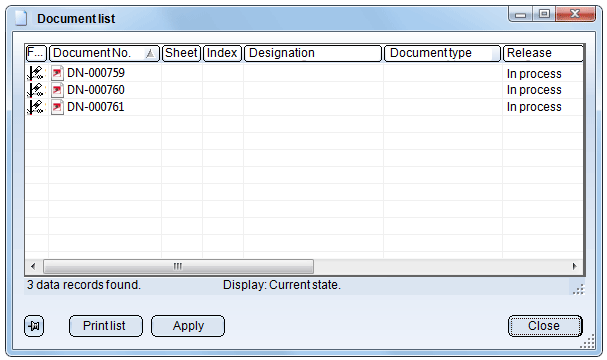
The selected linked P+ID will be loaded into an new window, or HiCAD switches to the window in which the P+ID has already been loaded.
If the active part is the sub-part to a referenced assembly, two cases are possible:
- If no P+ID symbol has been assigned, HiCAD will proceed as if the referenced assembly was active.
- If a P+ID symbol has been assigned to this part, HiCAD loads only the P+ID in which the symbol is located, or switches to the window in which the P+ID has already been loaded.
You can return to 3-D Plant Engineering by selecting the Assigned 3-D layout plan  option on the P+ID tab or via the Switch drawing tab in the ICN.
option on the P+ID tab or via the Switch drawing tab in the ICN.

