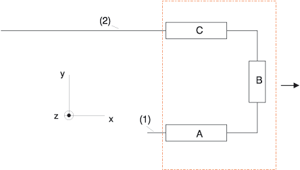Move Points
Plant Engineering > Part Tools > Move points 
This function is identical to the same-named 3-D function at 3-D Standard > Process > MovePts, that enables you to model 3-D parts by moving individual points.
This function is very useful if you want to modify the layout of a pipeline. The following example is intended to demonstrate the function. Let us assume that a guideline was drawn and parts placed as shown below:
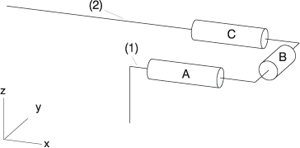
Now, let us assume that you need more space to the left of part A, in order to insert another part between part A and the guideline corner. In other words: You want to lengthen the guidelines (1) and (2) to the right, and also move the U-shaped section to the right of (1) and (2) together with its parts A, B and C in X-direction.
Proceed as follows:
- Set the appropriate projection, in this case Top view is suitable.
- Select the Move points function.
- Draw a selection rectangle around the parts A, B and C, as shown in the image below. Right click to confirm your selection.
- Now specify whether the function should only move elements of the active part or all elements contained in the rectangle.
- For Displacement vector (..) Start point: select, for example, the start point of the guideline (1), and for Displacement vector (..) End point: the end point of the guideline (1), to specify the direction of the displacement vector.