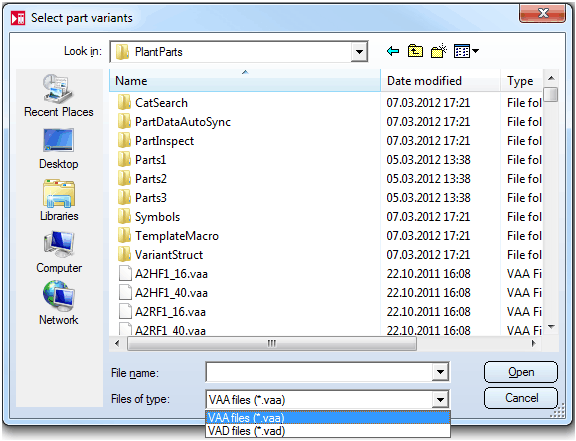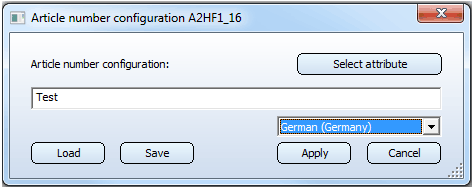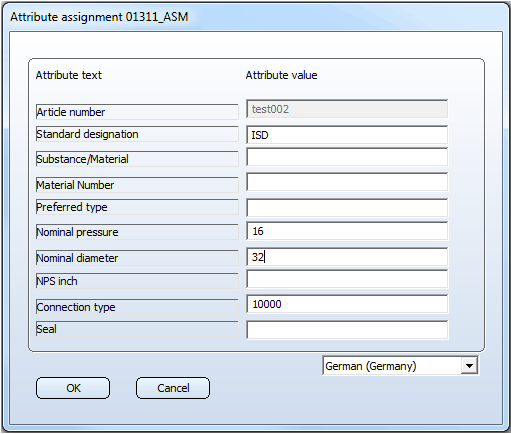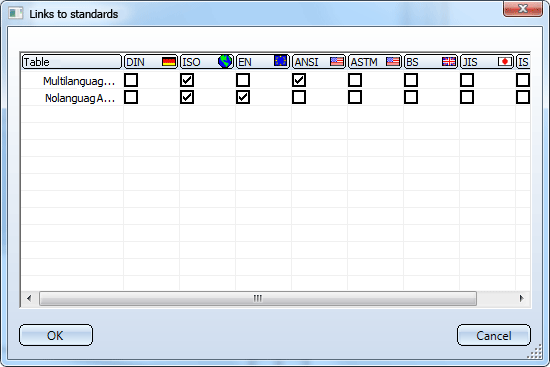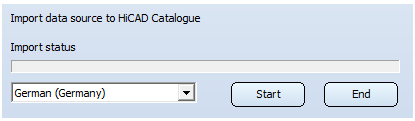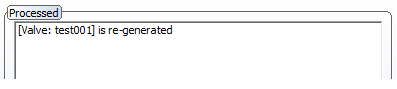Part Data Synchronisation with HiCAD Catalogue
Plant Engineering > Part Data Tools > Part data synchronisation 
If Catalogue is selected as the part data source (Parts from...) on the Part selection tab in Plant Engineering Settings dialogue, the function automatically calls the VarToCat program, enabling you to import the part data from part data archive files (VAA or PAA) to the HiCAD Catalogue.
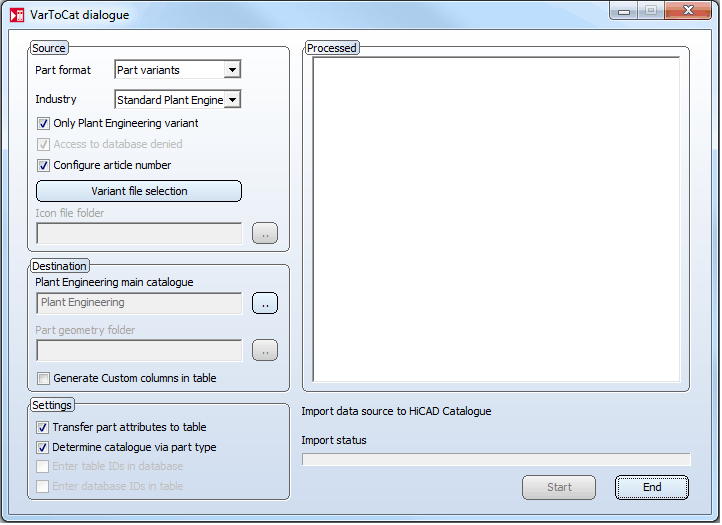
Transfer of VAA archive files
To transfer VAA archive files, select Part variants in the Part format field.
An explicit selection of the Industry is normally not required, as the archive already contains the industry information. If this information is missing, HiCAD will issue the message: Archive contains no part type ID information.
Click the Variant file selection button to select the desired VAA or VAD files.
If the selected file contains no language information, the language ID set in the Registry will be used for this file. Otherwise, the language ID assigned to the file will be used. If several language IDs have been assigned, the first found ID will be used.
An archive file can also contain the attribute data in several languages. However, the data can currently be transferred to the HiCAD Catalogue in only one selected language.
If the Configure article number checkbox has been activated, a dialogue as shown below will appear. The article number configuration in the archive file will be displayed for the language that was selected from the list box. If the list box allows the selection between different languages, choose the desired language, whereupon the displayed article number configuration will be updated. You can also overwrite the configuration. The change will only be used for the catalogue, but will not be written to the VAA archive.
(If the archive file contains no language information, the input field of the dialogue is initially empty, and the list box for language selection will only offer the language that was chosen as working language in the step above.)
Click Apply to confirm the final article number configuration.
Next, the dialogue for constant attributes appears. It displays the attribute values in the archive file for the language that was selected from the list box. If the list box allows the selection between different languages, choose the desired language, whereupon the displayed attribute values will be updated. You can also overwrite the attribute values in the input fields that are not locked. The change will only be used for the catalogue, but will not be written to the VAA archive.
Click OK to confirm the final attribute values.
Take over attributes for all languages
When you change attribute assignments by clicking on the DB attributes button and confirming with OK without adjusting the attribute in all languages, the following message appears if there are still attributes missing:

If you choose Yes, the attribute from the first language, in which has a value, will be transferred to the corresponding fields of the other language, if these are empty; otherwise, the current content of the field will remain unchanged.
If you choose No, the text <text_input> will be entered in the corresponding fields of the other languages.
Next, the dialogue for the linking of tables to standards. Select the standard by clicking the checkbox or the column of the country standard, and confirm with OK.
The archive files are now prepared for the import to the catalogue system. You do not need to care about the selection of the Plant Engineering sub-catalogue determined by the part type, as the archive already contains the part type information.
Next to the Start button you can choose a language version for all VAA files selected for the import to the catalogue. This language will then be assigned to the data imported to the catalogue. The list box offers all languages that are contained in the selected VAA files. The HiCAD language is set by default. Click the Start button to start the import.
(If none of the selected VAA files contains any language information, this list box will only contain the working language selected above.)
It is possible that not all VAA files contain the selected language. In such cases an appropriate message will be issued during the import process:
Example: Not all archives contain the language version (German (Germany)).
For each VAA file a table will be generated in the HiCAD Catalogue. The processes files will be logged with the format [CatalogueName: TableName].
Transfer of PAA archive files
This option functions in a similar way as the Import of VAA archives.
- Select Individual parts as part format.
- Click the Variant file selection button.
- Select PAA or KRA files for import.
- Define the article number configuration and the constant attributes.
- Set the links to the standards.
- Replace the question mark with a table name for Target specification.
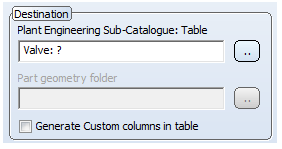
- Select a language version and click Start.
For each individual part only one table row will be generated.
Working with LST files
Besides VAA and PAA files you can also select LST files. These files are lists with the names of several VAA and/or PAA files, e.g.
ARM2WVHF.vaa
ARM2WVHM.vaa
ARM2WVHN.vaa
ARM2WVRF.vaa
ARM2WVRM.vaa
ARM2WVRN.vaa
ARM2WVSRF.vaa
ARM2WVSRM.vaa
ARM2WVSRN.vaa
PUMPE50_32.paa
The part data of the archive files (VAA or PAA) contained in the LST file will then be transferred to the HiCAD atalogue. If the selected LST file contains no matching file names, a corresponding error message will be issued.