Activate View
The Information + Communication Navigator shows you which view is active at any one time, highlighting the name of the active view in red in the Views tab. In addition, the name of the active view is also displayed in the status information line.
There are various ways of activating a view:
- Placing the mouse pointer on the relevant ICN entry and pressing the left mouse button.
- Placing the mouse pointer on the relevant ICN entry, using the right mouse button to activate the context menu and choosing the Activate function.
- Left-clicking the relevant view frame in the drawing – displayed as dashed lines.
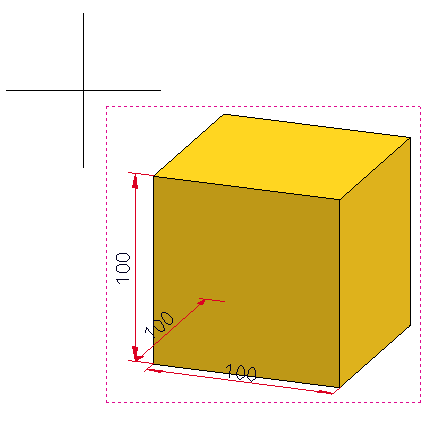
The view frame
- Select Views > View Functions > Show views...
 > Via list
> Via list  .
.
![]() Please note:
Please note:
- If the Views tab is active, information on the active view, e.g. the view type, the chosen representation, the status etc., is shown in the bottom window of the ICN – in the Properties tab.
- If you click the name of a view in the Views tab of the ICN, the corresponding view will be activated and indicated by means of a dotted frame in the drawing area. The frame will disappear as soon as you move the cursor from the ICN into the drawing area.
- If you click a view frame the Views tab on the Ribbon will automatically be activated.

