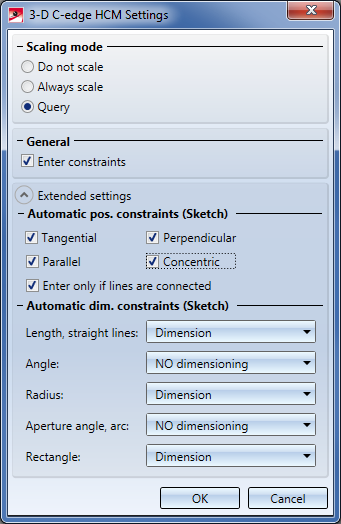Entering HCM Constraints
Sketch > HCM
During sketching of polylines, rectangles and circles you can also automatically create the appropriate HCM Constraints. The individual elements of the polyline and the rectangle are then automatically linked to each other via appropriate dimensional and positional constraints. By default, the automatic allocation of the HCM Constraints is deactivated. To activate it, proceed as follows:
- In the HCM function group of the Sketch tab, click
 below the Update system
below the Update system  icon. A menu with further function opens.
icon. A menu with further function opens. - In the Tools section of the menu, select Settings
 . The Settings dialogue window is displayed.
. The Settings dialogue window is displayed. - In the dialogue window, activate the Enter constraints checkbox in the Sketch area.
- Then select the required constraints by activating the previously greyed-out checkboxes (only for planar sketches) .
If the Sketch/Enter constraintsoption is active, all subsequently sketched polylines of a sketch will be automatically created with the selected HCM constraints.
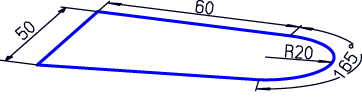
Sketch with HCM Constraints.
 Please note:
Please note:
If an assembly with HCM constraints in turn contains a sketch with HCM constraints, only the HCM constraints of the assembly will be shown when you activate the assembly in the drawing. You can change this behaviour in the Configuration Editor, at System settings > HCM sketch: If you also want the dimensional constraints of the sketch to be displayed, activate the Show dimensional constraints of sub-sketches checkbox.
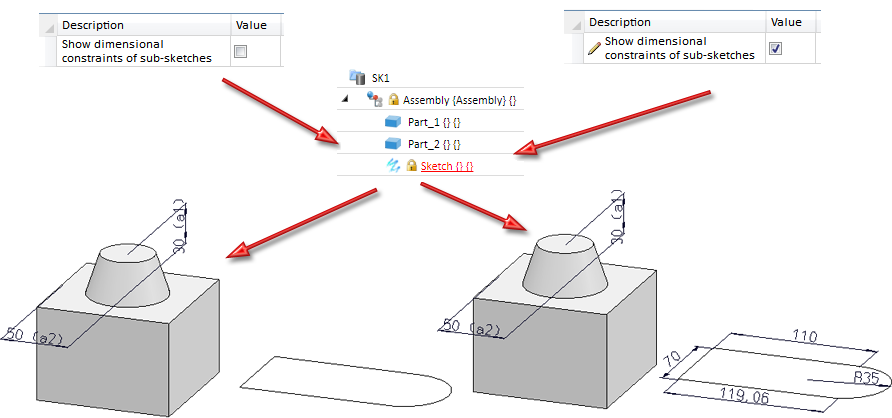
|
|