|

|
Move dimension figure, free
Moves the dimension figure freely, i.e. independent of the dimension line.
|

|
Move dimension figure, parallel to dimension line
Moves the dimension figure parallel to the dimension line.
|
|

|
Create leader line for dimension figure
Inserts a leader line for the dimension figure.
Identify the dimension figure. HiCAD places the start point of the leader line automatically. Next, specify the subsequent points and click the right mouse button to insert the leader line as displayed.
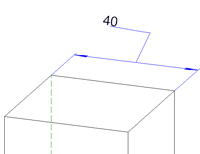
|
|

|
Delete leader line of dimension figure
Deletes the leader line of a dimension figure.
|
|

|
Visibility for dimension figure ON
Use this function to hide and re-display dimension figures. Identify the required dimension. The Visualisation dimension figure/line dialogue window is displayed.
- Show dimension figure in view
Activate or deactivate the checkbox to determine whether you want the dimension figure to be hidden or shown in the active view.
- Interrupt dimension line below dimension figure
Activate or deactivate the checkbox to determine whether you want to interrupt the dimension line for dimension figures in the active view.
|
|

|
Prevent dimension figure collision
This function enables you to prevent dimension figures by rearranging them accordingly.
Identify the relevant dimension figures.
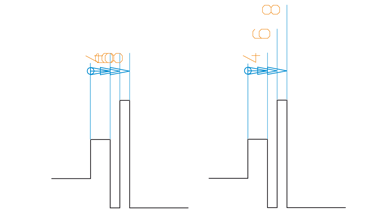
|
|

|
Apply text
Use this function to copy auxiliary dimension annotations to other dimensions - including all parameters (font, size, position etc.). Proceed as follows:
- First identify the reference dimension, i.e. the dimension the auxiliary texts of which you want to copy.
- Then identify, one after the other, the dimensions to which you want to apply the copied auxiliary texts.
Press the middle mouse button to end the function.
 If you apply the function to dimensions that already contain auxiliary texts, these texts will not be deleted or overwritten, but the copied texts will be placed in front of or will be attached to the existing texts. If you apply the function to dimensions that already contain auxiliary texts, these texts will not be deleted or overwritten, but the copied texts will be placed in front of or will be attached to the existing texts.
|
 > Dimension figure...
> Dimension figure... 



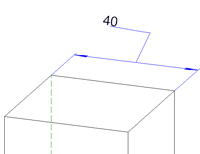



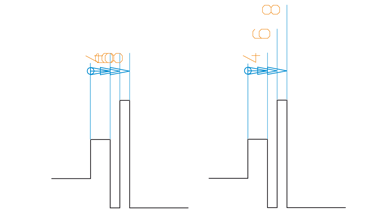

 If you apply the function to dimensions that already contain auxiliary texts, these texts will not be deleted or overwritten, but the copied texts will be placed in front of or will be attached to the existing texts.
If you apply the function to dimensions that already contain auxiliary texts, these texts will not be deleted or overwritten, but the copied texts will be placed in front of or will be attached to the existing texts. 