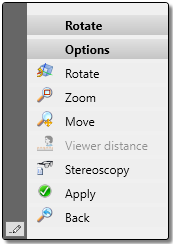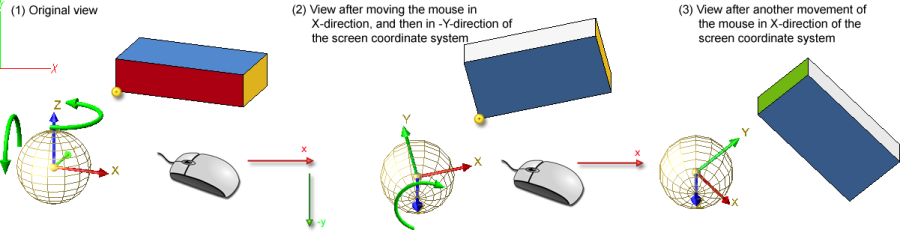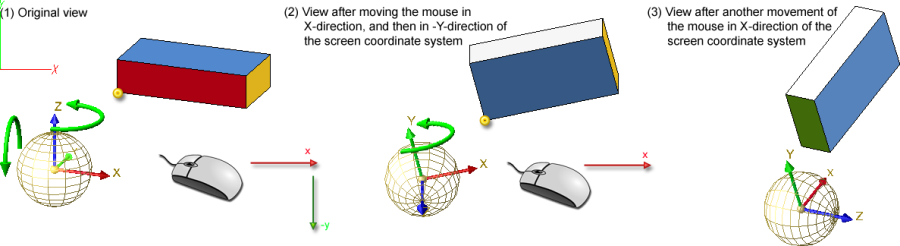Rotate View Dynamically
Views > Transform > Rotate view dynamically about 3-D point 
You can rotate, move or zoom the active view directly with the mouse. You can do this either with or without specification of a 3-D rotation point.
With specification of a 3-D rotation point
Specify the rotation point and use the mouse to control the rotation:
- Move in x-direction
 Rotate the view about the axially parallel vertical (axis with the greatest rise)
Rotate the view about the axially parallel vertical (axis with the greatest rise)
- Move in y-direction
 Flip the view in relation to the screen horizontal
Flip the view in relation to the screen horizontal
- Right mouse button
 Activates the context menu. You can rotate, zoom or move the view, restore the original view, or apply the current view. If the active view contains a central projection, you can also change the viewer distance.
Activates the context menu. You can rotate, zoom or move the view, restore the original view, or apply the current view. If the active view contains a central projection, you can also change the viewer distance.
- Middle mouse button
 Return to the original view
Return to the original view
- Left mouse button (RET)
 Apply the current view
Apply the current view
This procedure corresponds to the Rotate view dynamically about 3-D point  function that you can access via Views > Transform.
function that you can access via Views > Transform.
Without specification of the rotation point
The rotation point is determined automatically here by projecting the current cursor position onto the surface behind it, perpendicular to the screen.
- Move the cursor onto the view, press and hold down the middle mouse button.
- Then use corresponding mouse movements to rotate the view to the position you want.
- Release the mouse button.
Multiple rotating
Multiple rotating of the view is also possible. Multiple rotating means that you
- rotate the active view into the required position,
- take over the current view with the cursor by a mouse click, and then
- call the Rotate view dynamically about 3-D point function again.
When doing so, please note the following:
The behaviour of the vertical rotation axis can be influenced by the settings in the Configuration Editor, at System settings > Visualisation > Vertical axis during dynamic rotation about 3-D point (as of Version 1902.1). There, you have the following two options:
- Greatest rise, projected
If this setting is active, the rotation axis will normally not changed during multiple rotating. This means that the axis that has the greatest rise (or the greatest down-grade) when the function is called for the first time will be used, thus providing the view with a certain orientation during rotating, and vertical axes remain parallel to the edges of the screen. This is the default setting defined by the ISD and corresponds to the behaviour in older HiCAD versions (exception: Steel/Metal Engineering).
- Greatest rise, spatial
If this setting is active, the rotation axis will change, i.e. the axis that has the greatest rise in the current view will be used. This allows a freer rotating of the view.
If you start the Computer Parameter Configurator (HiCAD\exe\ParKonfigComp.exe) tool and choose the Steel/Metal Engineering option there, the Greatest rise, spatial setting will be preset. In all other cases, the presetting will be Greatest rise, projected.
Example:
a) Setting: Greatest rise, projected
In this example the original view (1) was rotated about the Z-axis (the axis with the greatest rise) and tilted in relation to the screen horizontal by moving the mouse in X-direction, and then in Y-direction (in relation to the screen coordinate system). If in the current view (2) the Rotate view dynamically about 3-D point function is called again, the Z-axis will still be the rotation axis, although the axis with the greatest rise is now the Y-axis. If you now move the mouse in X-direction again, this will cause another rotation about the Z-axis (3).
b) Setting: Greatest rise, spatial
As in a), the original view (1) was rotated about the Z-axis and tilted in relation to the screen horizontal by moving the mouse in X-direction, and then in Y-direction. If in the current view (2) the Rotate view dynamically about 3-D point function is called again, the rotation axis will be the Y-axis, as it is now the axis with the greatest rise. If you now move the mouse in X-direction again, this will cause a rotation about the Y-axis (3).
Clicking  opens a menu with further functions for the rotating of views.
opens a menu with further functions for the rotating of views.

Rotate Views (3-D) • Projections (3-D) • View Functions (3-D)