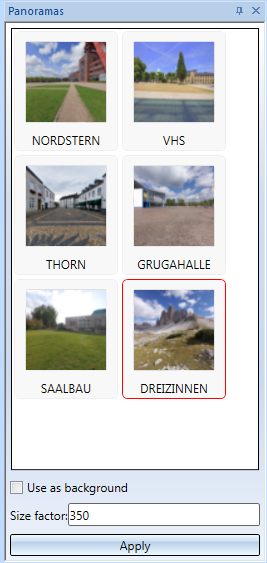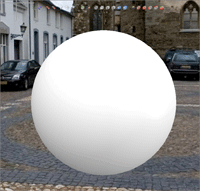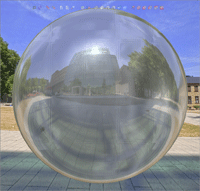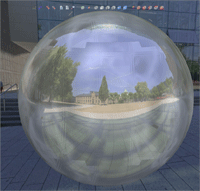Simulate Environments
Use the Panoramas docking window on the right hand side of the HiCAD screen to assign a panorama to the model or sheet area of your drawing. In this way you can simulate environments and mirror them on the surfaces of the 3-D model in shaded representation.
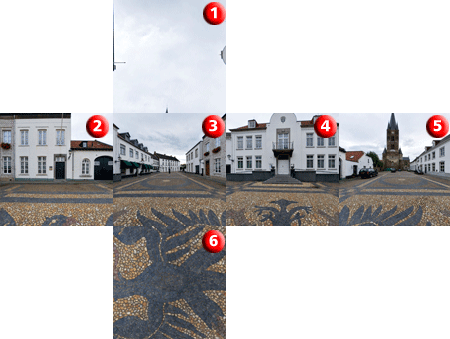
(1) top, (2) left, (3) front, (4) right, (5) back, (6) bottom
Assign panorama
To assign one of the available panoramas to a view, proceed as follows:
- Open the Panoramas docking window. If the docking window is not visible, activate it via
 Settings > Docking window.
Settings > Docking window.
- Click on the preview image of the desired panorama.
- If you want to use the panorama as background, activate the Use as background checkbox.
- Enter the desired Size factor.
- Click Apply.
|
|
|
|
Original |
With panorama background,
|
|
|
|
|
With panorama background, Size factor: 100 |
Dynamically rotated |
The panorama background is always aligned to the line of vision. If a view is rotated or zoomed, the panorama background is also rotated or zoomed accordingly.
To remove a panorama background, deactivate the Use as background checkbox in the Panoramas docking window. Confirm with Apply.
Activate environment mirroring
If you have assigned a panorama to a view, you can use the Environment mirroring effect to create mirrorings of this panorama on the surfaces of shaded models. Use the Shaded representation function to activate this effect. You can access this function either via Views > Representation > Shaded >  ..., or via the context menu of the view (right-click pink dashed frame around drawing). To deactivate this effect again, you can also use this function. This effect can be switched on or off for any view.
..., or via the context menu of the view (right-click pink dashed frame around drawing). To deactivate this effect again, you can also use this function. This effect can be switched on or off for any view.
Please note that the panorama is only mirrored in surfaces with colours to which a mirroring reflection coefficient of greater than 0 has been assigned. You should therefore check in the Colour Editor (available via Drawing > Others > Extras) whether the surface colour of your model actually has the required properties.
|
|
|
|
Panorama background,
|
No panorama background,
|
|
|
|
|
Panorama background, |
Dynamically rotated view |
 Please note:
Please note:
- The ISD default panorama is set to DREIZINNEN.
- Panoramas can only be assigned to model and sheet areas containing only one view!
- The environment mirroring can even be activated if the panorama is assigned, but not used as background.
- The panorama background is not taken into account when creating pixel graphics via the CTRL+P shortcut. To output the model together with the panorama, use the CTRL+W shortcut or the PRINT key.

Presentation of 3-D Models (3-D) • Using Textures (3-D)