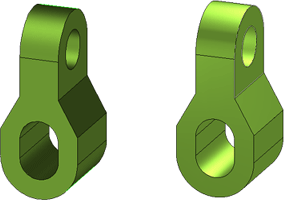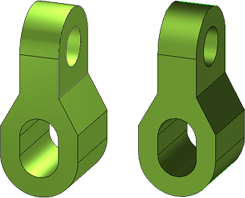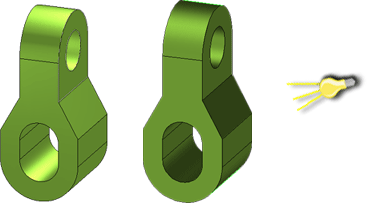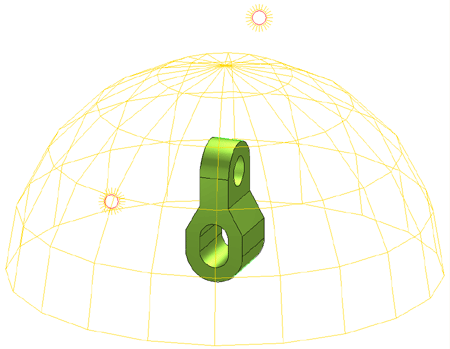Lighting Functions
Lighting (3-D)
You can access the lighting functions via the Lighting (3-D) toolbar.
To access this toolbar, proceed as follows:
- Click the
 icon.
icon. - Select Toolbars.
- Activate the Toolbars.tab.
- Activate the 3-D Lighting functions checkbox
- Close the window.
Please note that there are two alternative options for setting the light sources:
- Setting
a parallel light source
This is firmly based on the screen coordinate system and can be activated using the Activate only standard light source or Light direction functions.
- Setting
point light sources as isotropic sources or spotlights with or without
limited reach.
These are firmly based on the world coordinate system.
|
Function/Description |
|
|---|---|
|
|
New lamp Inserts a new lamp. Define the position of the lamp by means of a point specification and specify the light intensity (0 .. 1). The default value is 1. Set more lamps or choose ESC to end the lamp definition. HiCAD then automatically reshades the drawing.
Beforehand Afterwards |
|
|
New spotlight Inserts a new spotlight (floodlight with direction and aperture angle). Specify the light intensity and the aperture angle (0 .. 1). If you specify 0, an isotropic light source, i.e. one that radiates in all directions, is set. Choose OK to exit the input window and define the position of the spotlight and a point in light direction. |
|
|
Move lamp Moves a lamp. |
|
|
Spotlight direction Changes the direction of a spotlight by specifying a point in light direction If you select an isotropic light source, it is converted into a spotlight. |
|
|
Reach Changes a lamp's reach Lamps without limited reach always illuminate with the same intensity, regardless of the distance from the light source. Lamps with limited reach are marked by two circles. |
|
|
Spotlight aperture angle Changes the aperture angle of a spotlight. If you specify aperture angle 0, the spotlight is converted into an isotropic light source! |
|
|
Light colour Changes the light colour (only relevant for an export as TGF file (Gamma Ray) and VRML export) |
|
|
Intensity Changes the light intensity of a lamp/spotlight |
|
|
Only activate standard light source Activates the standard setting: a "parallel frontal light source" Here, the light sources strike the image (screen) plane perpendicularly. This function produces a shimmer effect with a shaded display!
Beforehand Afterwards |
|
|
Light direction Sets a parallel light source by means of two points. The direction is always based on the screen coordinate system and is thus linked to the line of vision. Specify the position of the lamp, a point in light direction and the shading type. This light direction is lost as soon as another light setting is chosen.
Beforehand Afterwards |
|
|
Working with frames Use the functions:
to define a spherical, cuboidal or cylindrical lighting space. This makes it easier to set lamps and spotlights. Once the function has been activated, HiCAD automatically calculates the size of the lighting space. You can apply the displayed size or change it by specifying a new diameter. To remove a frame again, Choose the Delete frame function.
Spherical frame with lamps To remove a frame again, Choose the Delete frame function. |
|
|
Delete lamp/spotlight Deletes lamps/spotlights. |
![]() Existing lamps and spotlights are
marked in the drawing as follows:
Existing lamps and spotlights are
marked in the drawing as follows:
|
|
Without limited reach |
|
|
With limited reach |
|
|
Spotlight with aperture angle |