Subtract, via Rotation
3-D Standard > Process with sketch > Subt.  > Subtract, via rotation
> Subtract, via rotation 
The subtraction is created here by partial or full rotation of a sketch about an axis.
To create a subtraction by rotation, proceed as follows:
- Select Subtract, with rotation
 as cross-section motion.
as cross-section motion. - Activate the Include sub-parts checkbox if you want the sub-parts of the active part to be taken into account for the subtraction.
- By activating/deactivating the Segment checkbox, define whether you want a partial or full rotation to be performed. In the case of a partial rotation, activate the Dynamic checkbox or specify the start and end angles explicitly.
- If you want to
use an already existing sketch, click the Select sketch
 button and identify the sketch.
button and identify the sketch.
To create a new sketch, click the New sketch button. HiCAD displays the Sketch tab.
Create the desired sketch.
button. HiCAD displays the Sketch tab.
Create the desired sketch. - Click the Select
rotation axis
 button. Identify
the axis in the drawing.
button. Identify
the axis in the drawing. - Click the Preview button to display the result. With dynamic determination of the rotation segment, use the cursor to define the angle of rotation and then press the left mouse button. You can then still correct the angle.
- Click Apply to insert the subtraction as displayed in the preview.
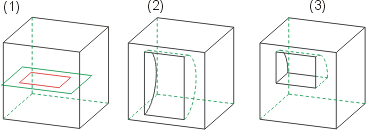
(1) Cuboid with sketch, (3) Subtraction by full rotation, (3) Subtraction by partial rotation (segment)
![]() Tips:
Tips:
- With rotation bodies, it often makes sense to work with special views, as the highlighted edges normally lie in the processing plane.
- To have a rotation axis for rotation processing available quickly, you can create surface axes of cylinders/cones. Note, however, that the axis must lie in the sketch plane.

Sketch Functions (3-D) • Revolved Solids (3-D) • Views (3-D)
