Delete Lines and Isolated Points
Sketch > Process > Del. 
Use these functions to delete lines or isolated points of a sketch or a 3-D sketch.
Identify the line or isolated point you want to delete, or right-click to activate the following context menu with further options:
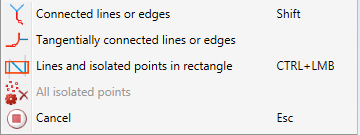
|
|
Connected lines or edges Use this function to delete all connected lines and edges, up to a point where a connection would no longer be unambiguous. In this way, entire polylines or composite edges can be deleted in one step.
|
|
|
Tangentially connected lines or edges Choose this function if you also want to delete all tangentially connected lines or edges when identifying the next line or edge. |
|
|
Lines and isolated points in rectangle (CTRL+LMB) Use this function to delete the lines/edges within a drawn selection rectangle. Move the mouse pointer to the desired corner point position of the selection rectangle. Press and hold down the left mouse button and draw the rectangle by moving the mouse. As soon as you release the left mouse button, the lines and points in the selection rectangle will be deleted. For lines, please note the following: If the rectangle is drawn from the top left to the bottom right, all lines which are completely located within the rectangle will be deleted. If the rectangle is drawn from the top right to the bottom left, lines only portions of which are located within the rectangle will be deleted as well. The selected lines/edges will be highlighted in a different colour. You can also call the function via the keyboard. Proceed as follows:
Please note that only lines of the active part will be considered. |
|
|
All isolated points Use this function to delete all isolated points of the sketch in one step. |
|
|
Cancel (Esc) Use this function to cancel the function. |
Click  to open a menu with further deleting functions:
to open a menu with further deleting functions:
In some drawings in can happen that sketches or sketch lines are hidden by other sketches or sketch lines in front of them. Such cases occur quite frequently in facade engineering. To prevent accidental deleting or trimming of the wrong sketches or sketch lines, HiCAD offers you the option to determine whether you can only select lines of the active sketch, or the lines of all sketches when you use these functions. This behaviour can be determined in the Configuration Editor at System settings > Sketches > Element selection in Sketch functions. The default setting is In all sketches. 
If the setting Only in active sketch is active, the following message will be displayed when you select a line of a non-active sketch with the corresponding functions: 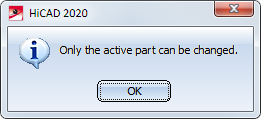


 This function can also be activated with the help of the SHIFT key: If you select a line while holding down the SHIFT key, all connected lines will be automatically selected as well.
This function can also be activated with the help of the SHIFT key: If you select a line while holding down the SHIFT key, all connected lines will be automatically selected as well. 



