Associative Dimensioning
Update dimensions
3-D Dimensioning + Text > Tools > Extras  > Update...
> Update...
HiCAD dimensionings are associative, i.e. when parts are modelled and transformed, their dimensionings are automatically adjusted accordingly. In individual cases, the dimension may be recalculated internally in complex drawings, but the display is not adjusted.
In such cases, you would use the menus of the Updatemenu.

|
Update individual associative dimensions |

|
Update associative dimensions within a drawn selection rectangle |

|
Update all associative dimensions in active part |

|
Update all associative dimensions |
This function is normally executed automatically when you transform or shape dimensioned parts.
Dimension base points refer to geometry elements, i.e. surfaces, edges or points. If these elements are removed, the dimensions will lose their reference and will no longer be associative. In such cases the Dimension associativity - Update functions can no longer be carried out properly. If this is the case, the non-updateable dimensions will be highlighted and the Dimension base point objects not found dialogue window will be displayed:
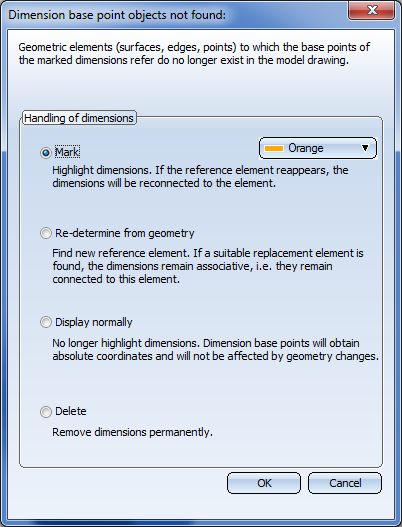
Then select the option for further processing of the dimensions and exit the window with OK.
The handling of dimension base points in case of non-updateable dimensions can be specified in the Configuration Editor (ISDConfigEditor.exe). Select ... > System settings > Annotations > Dimensioning, 3-D, and select the desired setting for the parameter Dialogue default setting: Handling of non-associative dimension base points. The following setting options are available:
| Delete | The dimension base points are deleted. |
| Mark | The dimension base points are marked. |
| Display normally | The base points will be shown in normal representation and the dimension will be retained as a non-associative dimensioning. |
| Re-determine from geometry | The base points will be re-determined from the geometry. |
The selected value determines the default settings in the above dialogue window.
The marking colour can also be preset in the Configuration Editor, namely, at ... > System settings > Annotations > Dimensioning, 3-D > Marking colour.
Remove dimension identification
3-D Dimensioning + Text > Tools > Extras  > Remove dimension identification
> Remove dimension identification 
If the Update function cannot be executed properly and you have selected the marking for dimensions that cannot be updated, the base points of the relevant dimensions are identified by means of the  symbol.
symbol.

You can remove this identification by means of the Remove dimension identification function.

Dimensioning Tools (3-D) • General Notes on Dimensioning (3-D)
