The 'Shortened View' Dialogue Window
Views > Edit , Shorten
This function enables you to shorten views - even several times and in different directions - and to delete and copy shortened views. For this, the Shortened view dialogue window is displayed:
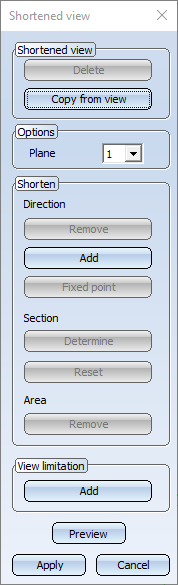
The following options are available here:
- Shortened view, Delete
Deletes all shortenings of the active view and displays them again in non-shortened format.
- Shortened view, Copy from view
Copies shortenings of an existing view to the active view.
- Plane
Displays the number of the current shortening direction. View shortenings are limited to a maximum of 3 directions.
- Direction, Remove
Removes all areas of the current shortening direction.
- Direction, Add
Defines a new shortening direction. HiCAD automatically numbers directions of shortening consecutively, displaying the number of the current direction in the Plane field.
- Direction, Fixed point
Enables you to specify a point which will retain its original position when the shortened view is calculated.
- Section, Determine/Reset
Here you have the possibility to individually define the section direction, i.e. the direction in which the break lines run. To do this, click on Determine, and then define the direction by specifying two points, selecting an edge or selecting a surface. When selecting a surface, the surface normal is used. If you have defined a section direction, the break lines run parallel to the projection of the section direction into the screen plane. Otherwise, the section is always orthogonal to the direction of shortening, i.e. the direction in which the partial areas are pushed together. Click on Reset to cancel the section direction.
- Area, Remove
Removes individual areas of the current shortening direction.
- View limitation, Add
The so-called view limitation is a special type of the view shortening. Here, the areas outside a specified rectangle are hidden. To apply the view limitation, draw the required rectangle.
- Preview
Displays a preview of the shortened view.
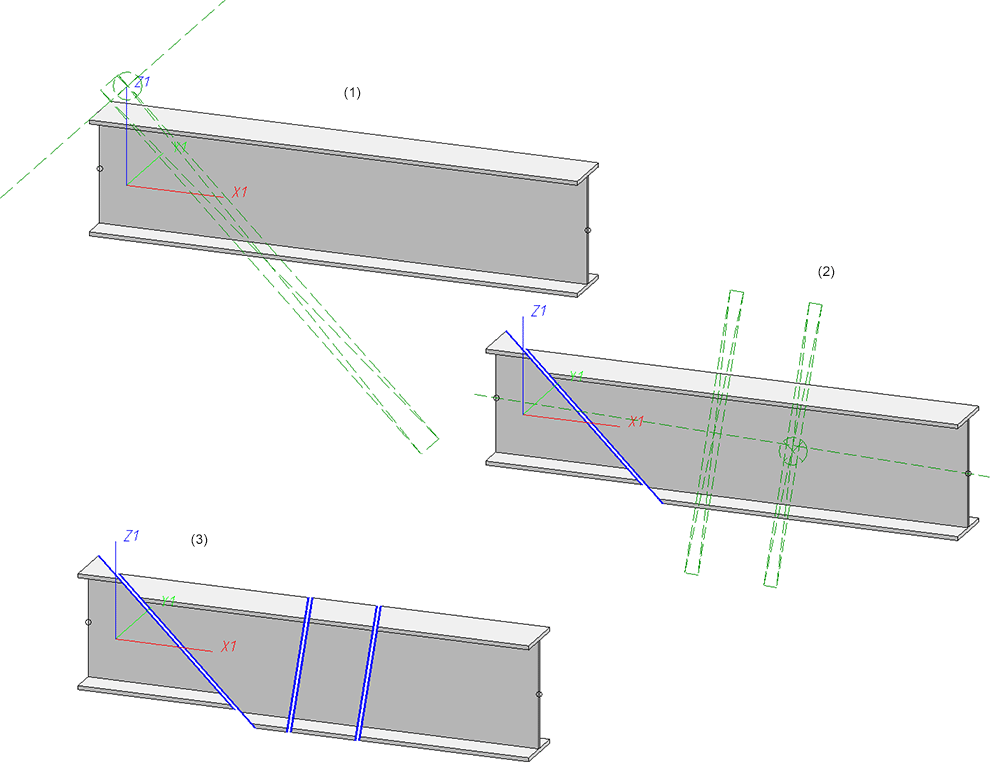
(1) First shortening with one partial area; (2) Second shortening with two partial areas; (3) Result
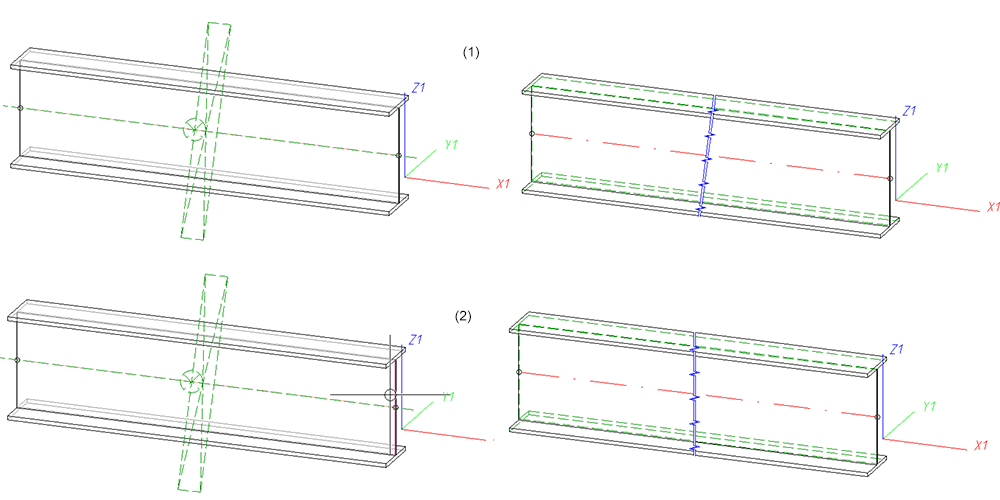
(1) Shortening without section line; (2) Shortening with perpendicular edge as section line
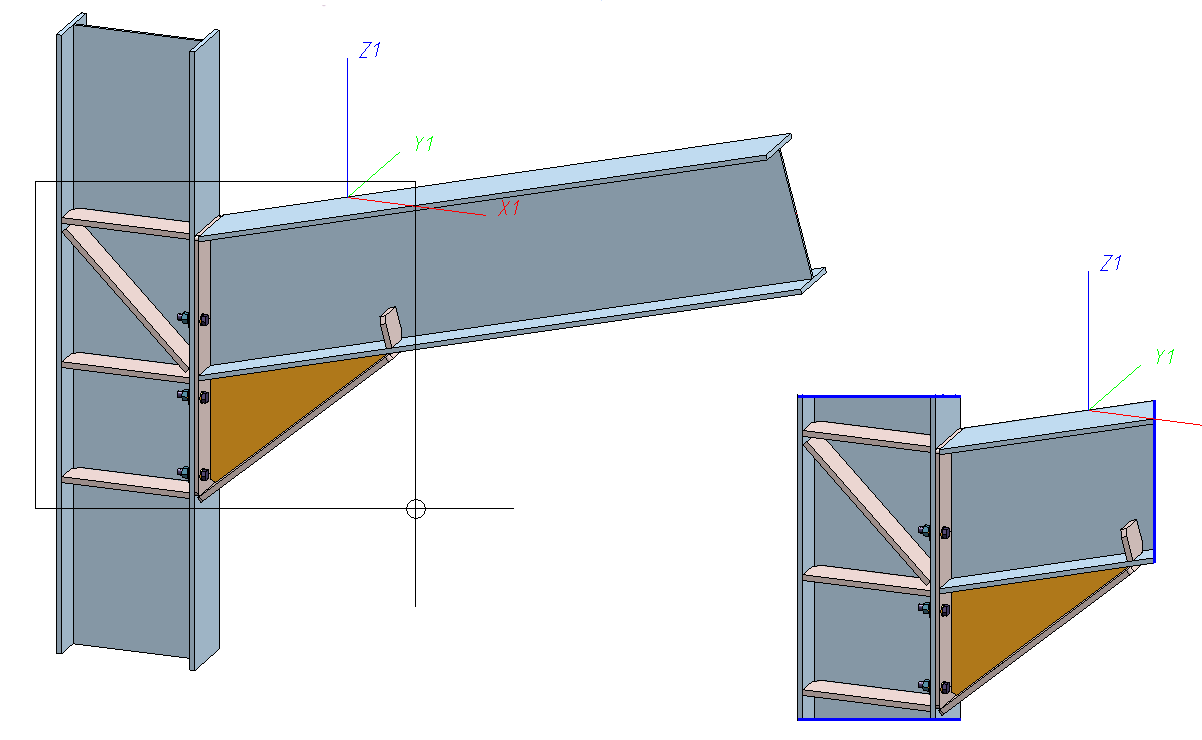
Example of a view limitation
Use the Break line parameters  function (Views > Edit > Shorten
function (Views > Edit > Shorten  > ...) to change the appearance of break lines for shortened views and set further paramaters for the representation of the shortening. Possible are straight lines and zigzag lines.
> ...) to change the appearance of break lines for shortened views and set further paramaters for the representation of the shortening. Possible are straight lines and zigzag lines.
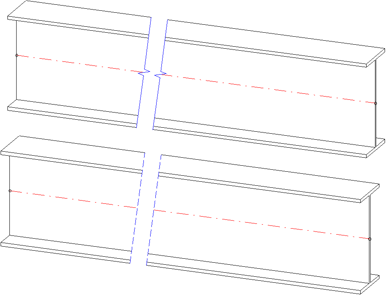
Top: Shortened view with zigzag line; Bottom: With straight lines

