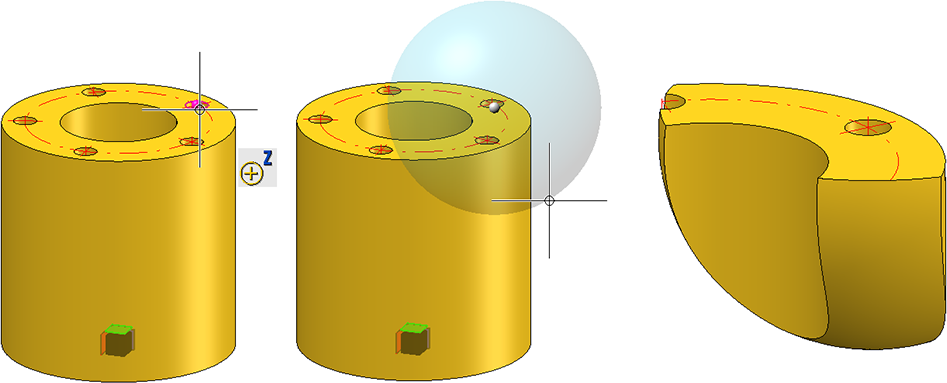Views > New > Detail  > Detail view Cuboid/Sphere
> Detail view Cuboid/Sphere 
Use this function to define detail views. Here the detail is not determined by a sketch but by defining a cuboid or a sphere.
You can switch between both modes in the Detail view dialogue window.
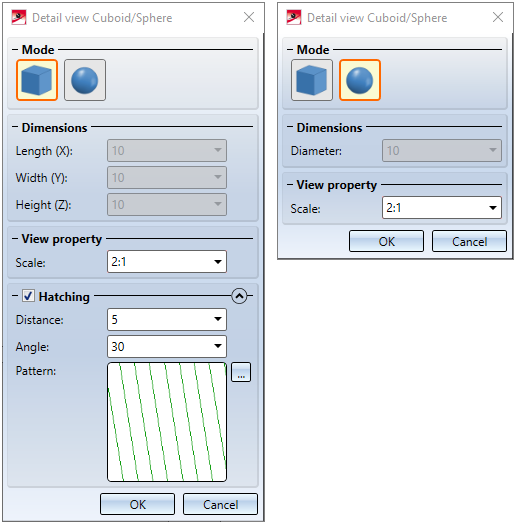
![]() Please note:
Please note:
-
The suggested scale is determined by the scale of the original view and the setting in the Configuration Editor at System settings > Visualization > Views > Scale for new detail views (like initial view or next higher scale).
-
The detail view is linked to the original view.
-
For the detail view, the projection of the original view is used.
-
Information about texts and annotations is not available here!
- To change the detail view Cuboid / Sphere select the Change detail view
 function in the Views Ribbon or in the context menu for views. Afterwards the corresponding dialogue window is displayed.
function in the Views Ribbon or in the context menu for views. Afterwards the corresponding dialogue window is displayed.
Detail view Cuboid
- Determine the centroid of the cuboid in the drawing. Then you can simply draw the cuboid dynamically by moving the cursor. A preview of the cuboid will be displayed. When you drop the cursor, direction arrows are shown. Afterwards you can still change the size of the cuboid. To do so, either enter the desired dimensions in the dialogue window or select an area of the box in the preview and drag the area in the desired direction.
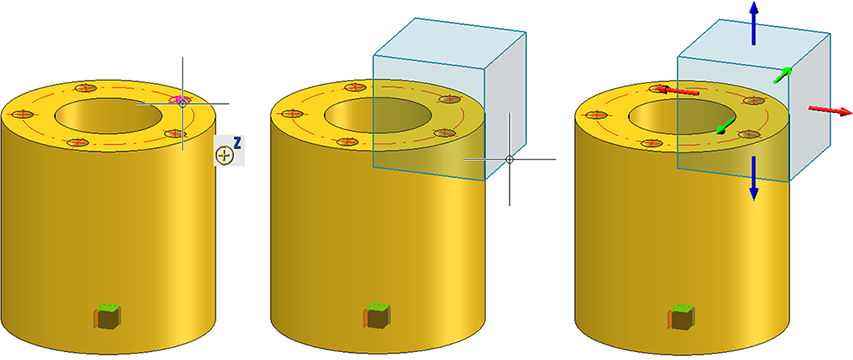
- Select the scale for the detail view.
- If you want to hatch the cut surfaces, activate the Hatching checkbox, select the hatching distance, the hatching angle and the hatching pattern.
- Close the dialogue window with OK or press the middle mouse button.
- Then determine the position of the detail view.
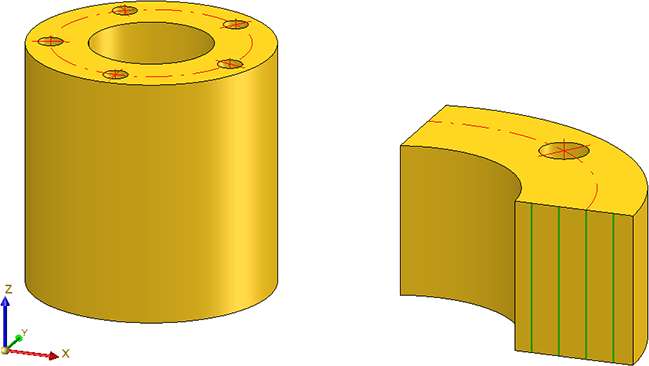
Detail view Sphere
- Determine the center of the sphere in the drawing. Then you can simply draw the sphere dynamically by moving the cursor. A preview of the sphere is displayed. You can then change the size of the sphere. To do this, either enter the desired diameter in the dialogue window or select the sphere in the preview and change the size dynamically with the cursor.
- Select the scale for the detail view.
- Close the dialogue window with OK or press the middle mouse button.
- Then determine the position of the detail view.