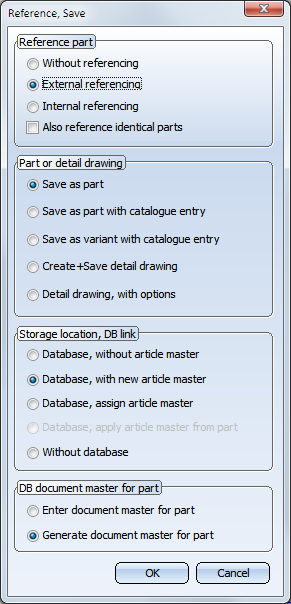Transfer single parts to database
Context menu (RMB) > Reference part, Save, Detail drawing 
This function enables you to transfer single parts from an active drawing to the database.
- Activate the part to be referenced and choose the Reference part, Save, Detail drawing function.
- The dialogue window for part referencing is displayed. Activate the External referencing
 option.
option. - Activate the
Also reference identical parts
 checkbox if you also want parts that are identical with the active part to be referenced.
HiCAD then searches for parts that match the part to be referenced in
terms of name and geometry.
checkbox if you also want parts that are identical with the active part to be referenced.
HiCAD then searches for parts that match the part to be referenced in
terms of name and geometry.
HiCAD will then search for parts that meet the following criteria:
- The part type corresponds to that of the selected part. For instance, a cuboid and a Sheet Metal part can never be identical parts, even if their dimensions are identical!
- The geometrical appearance is identical to that of the selected part.
- The part attributes are identical. Which attributes are considered here can be specified in the Configuration Editor, at System settings > Referencing > Compared part attributes for identical part search when referencing. Here you can specify a list of the attributes to be compared. The article ID $BK is the default setting.
- In the Part or
Detail drawing section, activate the required radio button
 to define
whether you want the part to be saved as a Part (KRA
file) or as a Detail drawing.
to define
whether you want the part to be saved as a Part (KRA
file) or as a Detail drawing. - In the Storage location, DB links section, define how you want the database entry to be made. The options are only available if you are using the HELiOS PDM system. You can then save the part with or without database entry.
- In the DB document master for part section, you can display or re-generate the document master.
- After selecting all required options, click Continue.
- The subsequent dialogue and the required entries depend on the options you have chosen. The save location is evaluated first, followed by the option selected under Part or Detail Drawing.
Options:
|
Without save |
Select this option for internal referencing. |
|
Save as part with catalogue entry |
An externally referenced part can only be saved as a part or a variant if it has previously been saved as a referenced part (External referencing, Save as part). Then, call the Reference part, Save, Detail drawing function for this part again and select the option Save as part/variant with catalogue entry. |
|
Save as variant with catalogue entry |
|
|
Create + save detail drawing |
Use this function to save the part as detail drawing with the file extension .SZA. In contrast to the previous option you are enabled to specify additional settings here, such as number and type of the saved views, the required coordinate system etc. If the relevant part is the 3-D main part of the drawing, you will be prompted to specify before drawing generation whether the drawing is to be created in sheet area 1 of the active drawing. |
|
Detail drawing, with options |
Here, the part will be saved as a detail drawing with the file extension .SZA. In contrast to the previous option, you can specify additional settings here , such as the number and the type of the saves views, the coordinate system etc. If the relevant part is the 3-D main part of the drawing, you will be prompted to specify before drawing generation whether the drawing is to be created in sheet area 1 of the active drawing. |
In the Storage location, DB link field you can further specify the storage in the database: As document and/or article, with or without master data.
|
Database, without article master |
The part is not BOM-relevant, therefore no article master will be required. The part will be saved as a document. |
|
Database, with new article master |
A new article master and a document master will be created and linked to each other automatically during saving. |
|
Database, assign article master |
An existing article master will be assigned via the article search function and a new document master will be created. Article master and document master will be linked to each other. |
|
Database, apply article master from part |
The part already has a article master. The article master will be taken over and a new document master will be created. Article master and document master will be linked to each other. This option is only available if an article master has already been created for the part. |
|
Without database |
The referencing will not be saved to the HELiOS database. |
For the document master you can choose between the following two options in the DB Document master for part field:
|
Enter document master for part |
The document data input mask will be displayed. |
|
Generate document master for part |
The document master will automatically be generated by HiCAD. |
![]() Please note:
Please note:
- If you save a part with article master to the HELiOS database, you can freely choose the link type. By default, a Part <-> Part geometry link will be created between the part (article master) and the body, respectively figure; when creating a detail drawing, a Part geometry <-> Drawing link will be established between the detail drawing and the entire drawing.
- The underlying link is determined in the HiCAD variable. You can change it in the HELiOS Desktop with the configuration.
- The newly created article master, as well as the newly created document masters for part document and drawing document can be given default values or the part attributes of the part.
- When you call the function, it will first be checked whether drawings have been saved in HELiOS which are already linked to the part. If this is the case, these drawings can be loaded.
- The Reference part, Save, Detail drawing function is also available in the context menu for parts. To open the context menu, right-click the part in the drawing or the part mane in the ICN.
Extensive information about referencing can be found here.