 Derive model structure function can be found on the HELiOS Assembly Ribbon tab.
Derive model structure function can be found on the HELiOS Assembly Ribbon tab. Project: HELiOS PDM for SOLIDWORKS
The  Derive model structure function can be found on the HELiOS Assembly Ribbon tab.
Derive model structure function can be found on the HELiOS Assembly Ribbon tab.
This function allows you to create a so-called "derived drawing", or replace individual parts of the model drawing with derivations.
When you call the function, the CAD model structure tree of the opened HELiOS assembly will be displayed, with checkboxes for each article and document (or those that can to be derived, respectively). Activate the checkboxes for the components of the model structure that you wish to derive.
In the example below all checkboxes have already been activated:
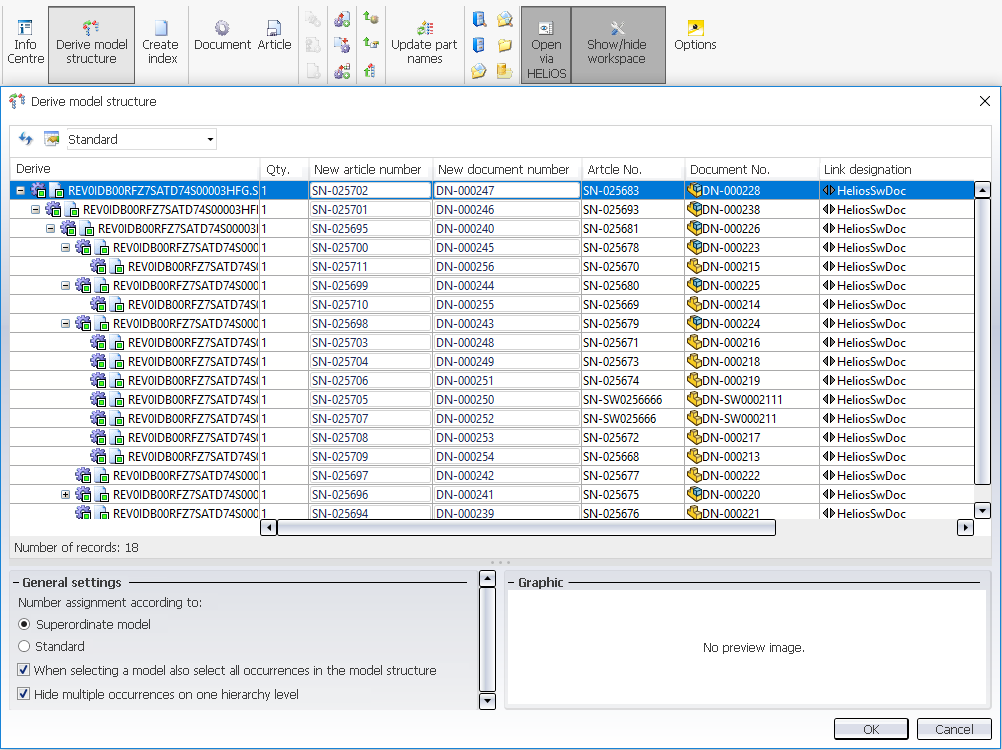
In the structure tree in the Derive column you can see the model structure:
The top part is designated with the file name.
If identical parts occur in the model drawing multiple times, all of their checkboxes will be activated automatically when one of them is activated in the structure.
Parts that cannot be derived (see notes further down) will be greyed out and cannot be selected.
Also, hierarchies must be observed for derivations, i.e. sub-ordinate parts cannot be chosen in the dialogue without also choosing their superordinate part.
Associated drawing documents are marked with the following symbol: 
![]() Please note:
Please note:
If the top assembly has not been marked for derivation, all other parts that have been selected for derivation will be derived individually. No exchange of sub-parts will then take place in these derived part. The behaviour will be as if the Create derivation, with link option in the HELiOS context menu had been selected for each of these part.
At the top of the window you can find some additional options:
Click  and
and  to expand and collapse all levels of the entire structure.
to expand and collapse all levels of the entire structure.
Select all  marks all elements of the structure for derivation, Deselect all
marks all elements of the structure for derivation, Deselect all  removes the marking again.
removes the marking again.
Click on Do not automatically (de)select complete substructure upon (de)selection  if you want to select or deselect only one particular element of the structure, and not its entire sub-structure together with it. Click once more if you also want to select or deselect the sub-structure of the selected element.
if you want to select or deselect only one particular element of the structure, and not its entire sub-structure together with it. Click once more if you also want to select or deselect the sub-structure of the selected element.
Click on  if you do not want superordinate models of the selected element to be checkmarked automatically. Please note that in some cases this dependency cannot be broken up; for instance, superordinate levels of released models must always be selected, too (this selection will happen automatically). Clicking
if you do not want superordinate models of the selected element to be checkmarked automatically. Please note that in some cases this dependency cannot be broken up; for instance, superordinate levels of released models must always be selected, too (this selection will happen automatically). Clicking  resets the option to the mode that automatically selects superordinate models when selecting an element in the structure.
resets the option to the mode that automatically selects superordinate models when selecting an element in the structure.
Beneath General settings you can choose between the following three options for number assignment:
When marking the documents and articles for derivation, the generation of the designations will in all three cases be carried out in the order in which the individual elements were clicked (and not, for instance, according to their hierarchical position).
If a manually entered number already exists, this will be indicated by a message when you click OK.
When you confirm with OK, all selected documents and articles will be derived, i.e. they will be saved with new article and document numbers (and all relevant data except for the sheet number and index) to the database and will be replaced in the drawing with the derivations. The derivations will be assigned to the active HELiOS project.
If the When selecting a model also select all occurrences in the model structure checkbox has been activated when you select a specific part or assembly with a mouse-click, each individual occurrence of that part or assembly will also be selected for derivation in the model structure. If the checkbox is deactivated, multiple occurrences can also be derived individually.
If the When deselecting a model, deselect all occurrences in the model structure checkbox has been deactivated, the option will only affect the selection but not the deselection, that is, you can use the option to select all occurrences with one click and, after this, you have the option to deselect individual occurrences of your choice.
In the process, one distinguishes between dependent models (=referenced or derived in SOLIDWORKS and "directly built-in" models. In all cases, all occurrences of a part will be selected.
The When deselecting a model, deselect all occurrences in the model structure checkbox applies the same principle to the deselection of elements in the model structure.
If the Hide multiple occurrences on one hierarchy level checkbox has been activated, multiple occurrences on one structure level will be displayed as one single object. The Qty. column show you the number of identical parts. If the checkbox has been deactivated, each individual occurrence of the part will be displayed.
The Allow pure document selection checkbox allows you to derive documents without their linked articles (i.e. if only the document is selected for derivation, the newly derived document will not be linked to any article master).
The additional Settings for assignments option will be offered if 1.) the main assembly has been assigned to at least one project and has been selected for derivation and 2.) a project is active.
If the main assembly (the uppermost model) has been assigned to several projects, use the pull-down menu to choose the project to which sub-ordinate models belong that have not been chosen for derivation, and which are to be assigned to the active project in the course of the derivation process.
(if the main assembly has been assigned to only one project, it will be automatically set if this option is active.)
When you confirm with OK, all selected documents and articles will be derived, i.e. they will be saved with new article and document numbers (and all relevant data except for the sheet number and index) to the database and will be replaced in the drawing with the derivations. The derivations will be assigned to the active HELiOS project.
Click  to change the display of the attributes in the list, as you would do in the HELiOS Desktop.
to change the display of the attributes in the list, as you would do in the HELiOS Desktop.
![]() Please note:
Please note:

|
© Copyright 1994-2020, ISD Software und Systeme GmbH |
Data protection • Terms and Conditions • Cookies • Contact • Legal notes and Disclaimer