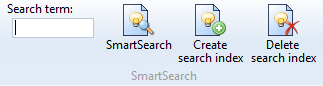
Project: HELiOS
Find > SmartSearch
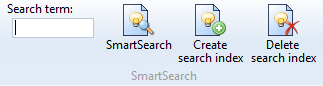
Use the so-called SmartSearch to find Documents, Articles, Folders and Projects through a comprehensive (also object type-comprehensive) meta data and full text search.
The individual HELiOS attributes or their meta data will be saved or updated, via a separate indexing process and in case of particular events, in an index server. The master data elements are displayed a In a query dialogue according to entered search criteria.
In the HELiOS Desktop, go to Find > SmartSearch, enter a Search term in the same-named input field and click on the SmartSearchbutton. The database will then be searched in all attribute fields for this entered search term in the context of the search index (see below).
Clicking on the  SmartSearch button immediately opens the dialogue window where result lists will be output.
SmartSearch button immediately opens the dialogue window where result lists will be output.
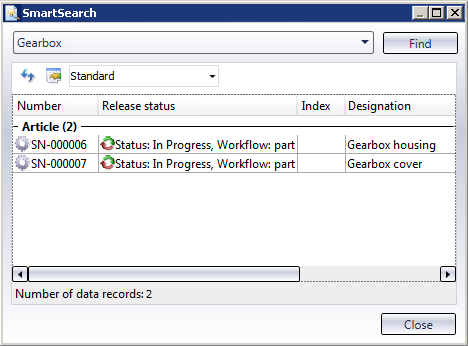
Entering a search term and clicking on the Find button (or pressing the Enter key) start the SmartSearch. Matching database entries that are found in the context of the search index will be listed in the window.
 Please note:
Please note:
 while the Active project on your HELiOS Desktop is set to project-independent. Depending on the amount of data,the initialisation process may take a prolonged period of time. If you are working on only one project it is recommended, for performance reasons, to refer the index to this project only.
while the Active project on your HELiOS Desktop is set to project-independent. Depending on the amount of data,the initialisation process may take a prolonged period of time. If you are working on only one project it is recommended, for performance reasons, to refer the index to this project only.  to delete the entire index. For this action the current user requires administration rights.
to delete the entire index. For this action the current user requires administration rights.

Combined Search • The User Interface
|
© Copyright 1994-2020, ISD Software und Systeme GmbH |
Data protection • Terms and Conditions • Cookies • Contact • Legal notes and Disclaimer