 symbol, a window with a table will be opened, enabling you to specify for each part attribute:
symbol, a window with a table will be opened, enabling you to specify for each part attribute: Project: Configuration Management
The settings from the file REF3D_ATTR_AKT.DAT for the synchronization of part attributes for referenced parts have been moved to the Configuration Editor (ISDConfigEditor.exe). At System settings > Referencing you can find the find the setting option Synchronization of attributes (SYSTEM > Referencing > RefPartAttrUpdate).
If you click on the  symbol, a window with a table will be opened, enabling you to specify for each part attribute:
symbol, a window with a table will be opened, enabling you to specify for each part attribute:
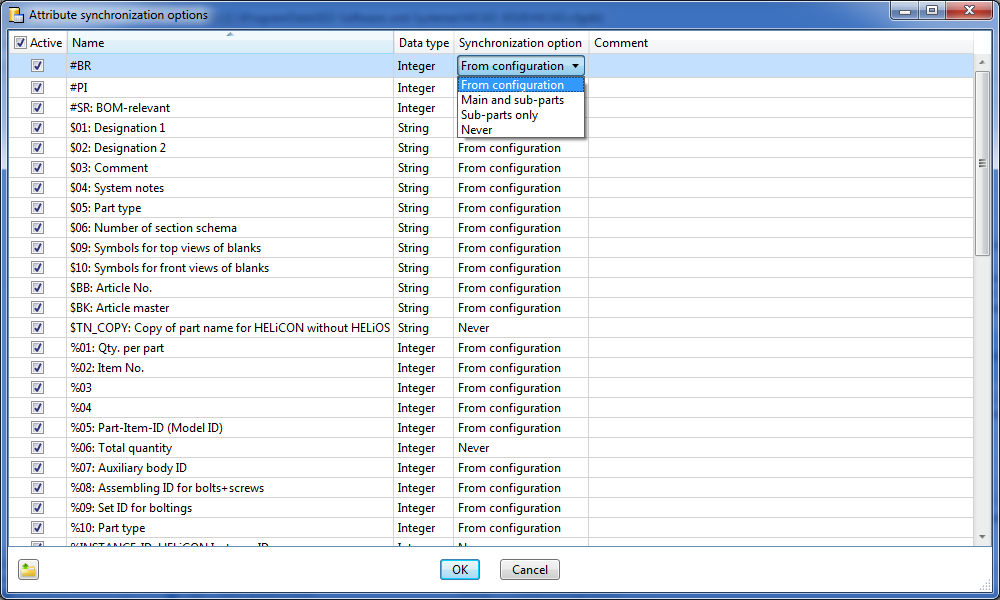
The ISD default settings (detail)
For the corresponding part attribute a line with the following structure must exist:
To insert further attribute rows, scroll down to the bottom of the table. There, click on the empty row and specify the desired settings. Exit the Attribute synchronization options dialogue window with OK.
The sorting of the table can be changed by clicking on a column header.
Right-click on a table entry to open a context menu whose functions enable you to delete the marked table row and activate or deactivate all checkboxes of the Active column.
 Please note:
Please note:
Up to HiCAD 2017 the settings for attribute synchronization could be found in the system file REF3D_ATTR_AKT.DAT.
If you want to take over the settings from an existing REF3D_ATTR_AKT.DAT file, this can be done via the Open file  button. After selecting the file, the settings shown in the Attribute synchronization options dialogue window will be overwritten with those of the selected file. Confirm with OK.
button. After selecting the file, the settings shown in the Attribute synchronization options dialogue window will be overwritten with those of the selected file. Confirm with OK.
If you have customized the REF3D_ATTR_AKT.DAT file, save the file before performing an update!

|
© Copyright 1994-2019, ISD Software und Systeme GmbH |