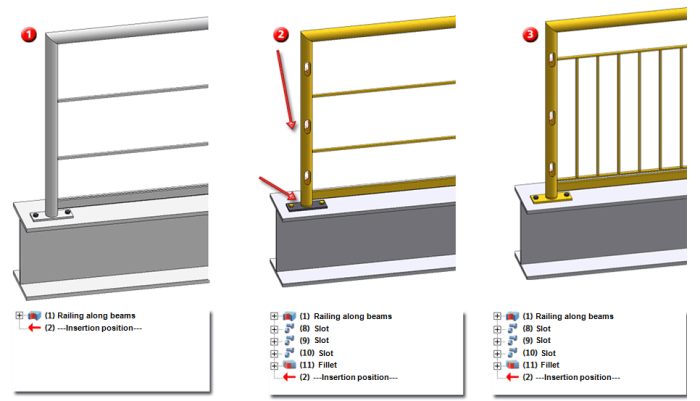
Project: HiCAD Steel Engineering
'Civil Engineering functions' docking window > Steel Engineering >Stairs + Railings > Railing> Railing Configurator
To process an already existing railing, identify one of the railing elements and double-click the Railing along edges or the Railing along beams item in the feature log. The Railing Configurator will be displayed.
If you apply manual changes which are based on features to the elements of a railing, e.g. insert a bore or a material subtraction in a steel beam, or fillet the corners of a square profile, HiCAD will try to preserve these manual changes when the railing is updated or modified, provided that they still make sense.
Example:
The image below shows the detail of railing that has been created with the Railing Configurator (1). Manual changes were then applied to this railing (2): Slots were inserted in the post and the post end was filleted. The railing was then processed further with the Railing Configurator, where a different infill was selected (3). The manually applied changes were preserved in the process.
If the beams on which the railing was placed are modified (lengthened, exchanged etc.) after the generation of the railing, you can update the railing by right-clicking the corresponding feature log entry and selecting Update in the context menu. The railing will then be adjusted accordingly. The same applies to railings along edges. Here, the same conventions as for the selection of edges apply (the same edges must form, in the same order, a continuous path with intersections points at the junctions).
To delete a railing, either delete the feature Railing along edges or Railing along beams, or use the Delete connection function (Steel Engineering > Variants).
 Please note:
Please note:
Variants created with the Railing Configurator can now be broken up (resolved). This makes sense if manual adjustments are required after the automatic creation of a railing. You can then use the Steel Engineering functions for this purpose.
To break up the variant, right-click the name of the Railing... variant in the feature log and select Break up variant. The successful breaking up of the variant is indicated in the feature log by means of the additional feature text (resolved). The breaking up automatically switches off the bolting feature Assembly... . This allows you to process the boltings by means of the "normal" 3-D bolting functions. If you require the bolting feature again later, e.g. in order to continue working with HCM constraints, it can be switched on again at any time.
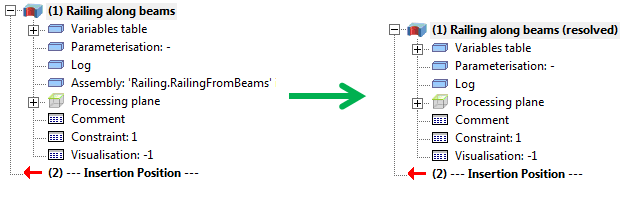

Railing Configurator - Railings along Edges • Steel Engineering Function
|
© Copyright 1994-2019, ISD Software und Systeme GmbH |