Project: HiCAD Steel Engineering
Up to Version 2016 SP1, various Steel Engineering settings could be specified via the system file STB_PARAMETER.DAT. As of HiCAD 2016 SP2, this file is no longer available. Its setting options have been moved to the Configuration Editor at Steel Engineering.
The respective settings options can be found via Steel Engineering.
| Assembly |
When creating new assemblies, forming assemblies from existing parts and automatically creating assemblies (e.g. for steel engineering), the prefix Assembly will be suggested as the default value for the article number. This setting can now be changed in the Configuration Editor at Steel Engineering > Assembly. |
|
Usage |
For automatically created assemblies in Steel and Metal Engineering you can automatically detect the attributes Length, Height and Width from the dimensions of the parts belonging to the assembly, and enter them into the assembly attributes. |
|
Cutting angle |
Here, you determine your various settings for the section schema. For example, you can determine here
|
|
DAST-Connections |
Here, various settings can be specified for connections which support DAST, for example purlin joint 405 and 415. |
|
Default material |
Here you can specify a default material for Steel Engineering parts. To do this, click on the |
|
DSTV-NC |
With this function the displacement of notch marks can be determined as well as the attribute assignment for main parts as item number. See DSTV NC |
|
Notch |
With this function you determine the steel engineering-specific default settings for notches, for instance notch type or the distance between web and flange. |
| Products > Vertical ladder |
With this parameter you specify default settings for inserting vertical ladders, for instance the ladder stiles type, the KRA files for landing, cage and rungs, the dimensions of a vertical ladder etc. |
|
Products > Railing |
Here, you determine whether the assemblies to be created by the railing configurator are BOM-relevant or not.The BOM-relevance of the assemblies to be created by the Railing Configurator can be set in the Configuration Editor separately for railing assemblies, segment assemblies, and component assemblies. |
|
Products > Stairs |
If you want to ensure a standard-compliant step length for the staircase, this can be determined here, as well as all the guidelines to be specified, e.g. on the basis of national regulations. The ISD has predefined the guidelines according to the industrial standard DIN 18065. |
|
Representation |
Here, you can define the representation of beams, plates, gratings and glass panes |
| Weight calculation |
Here, you can specify the precision of the weight calculation for beams and plates in steel engineering construction |
Loading of the current article master of semi-finished products in attached parts
Existing article masters of semi-finished products are normally not transferred to HiCAD when inserting attached parts such as Steel Engineering connections, stairs, railings, element installations, profile installations etc. This behaviour can be changed via a setting in the Configuration Editor: At PDM > HiCAD-HELiOS Interface you can find the parameter Add semi-finished product article when loading. The ISD default setting is No, i.e. the article master of semi-finished products will not be transferred.

For instance, when transferring article masters of semi-finished products from user-defined catalogues, set the parameter to Yes.
Example:
In this example a new model drawing was created and entered into the database. Then, two IPE-beams were inserted and mounted together using the Beam to web, with 2 plates and stiffener (1211) connection. The plates Bl 15 and Bl 10 were chosen from the semi-finished products catalogue, and also have an article master in the HELiOS database. The image below shows, by means of the ICN structure, the difference between the different settings in the Configuration Editor:
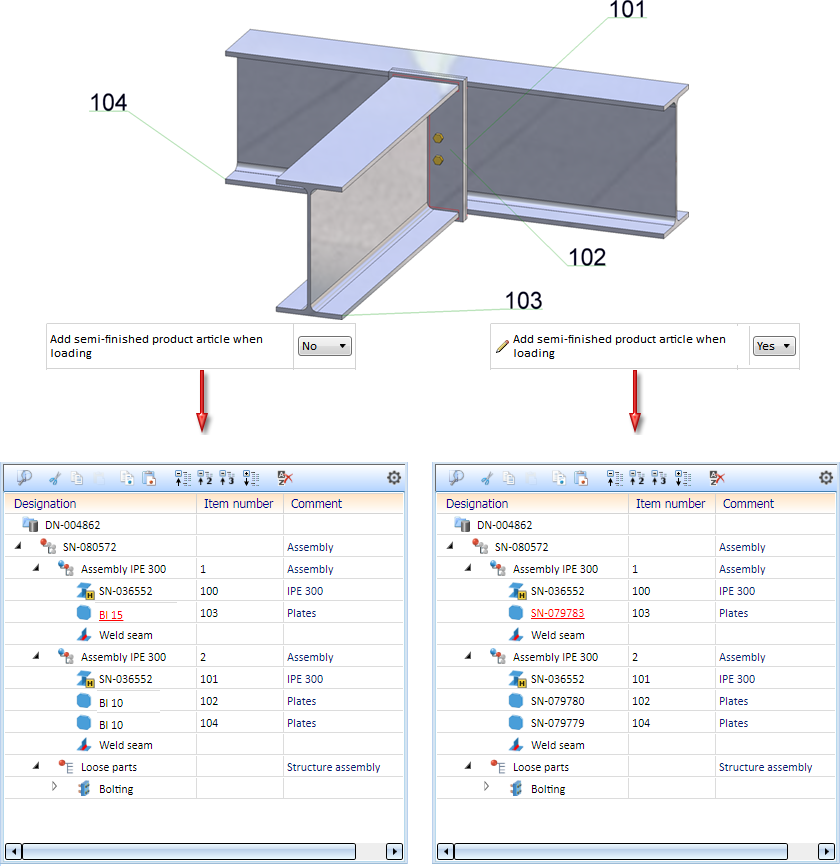
 Important:
Important:
If you do not want to use the assembly-based structure that was introduced with HiCAD 2007, you can change this in the settings of the Configuration Editor: Select Modelling > Change of part structure > Main parts and sub-parts automatically in assemblies: No.
This setting is, however, not recommended, as the new functionality provides significant advantages, especially for drawings containing elements from various industries.

Assemblies, Parts and Attributes (3-D SE) • Design Engineering Across Industries (3-D SE)
|
© Copyright 1994-2019, ISD Software und Systeme GmbH |