
Project: HiCAD Interfaces
Drawing > New/Open > Open > STEP, IGES, ....
To open IFC files (IFC2x3 or IFC4) in HiCAD, call the function, then select the desired *.ifc or *.ifczip file from the dialogue.
In the dialogue window, deactivate the Create feature checkbox if you do not want to save the feature data after creation of the part in HiCAD. During IFC export, parts are generated via feature calculation. After creation of the part the feature data will be discarded if this option has been deactivated beforehand. This can be useful in large drawings, where the feature data may decrease the overall performance.
You have the option to suppress processings when carrying out IFC file imports, namely,
Activate or deactivate the corresponding checkbox(es) in the IFC import dialogue window.
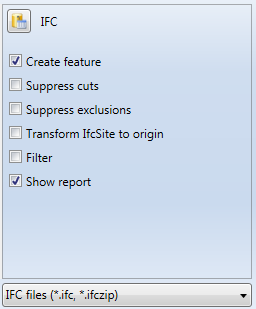
 Please note that this suppression is only possible for specific processings, and not for faceted parts. For instance, the processing shown in the image below will always be imported:
Please note that this suppression is only possible for specific processings, and not for faceted parts. For instance, the processing shown in the image below will always be imported:
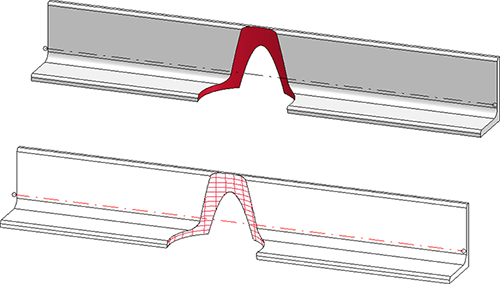
The handling of cuts and exclusions can be preset in the Configuration Editor at Active configuration > Interfaces > IFC:
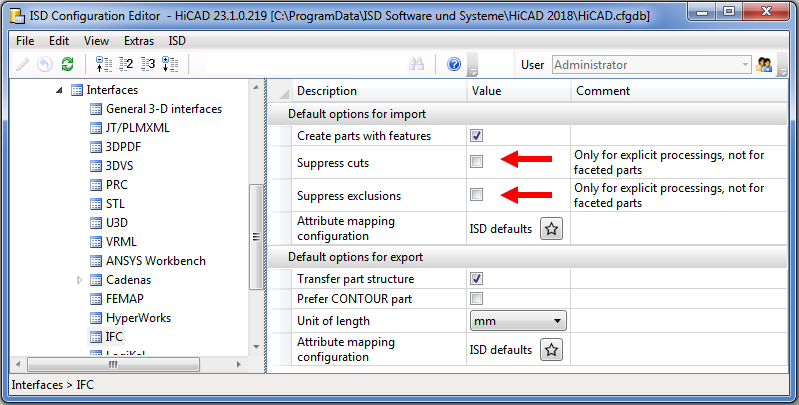
If the Filter option is active, another dialogue for deselection of IFC classes will be opened after choosing Open:
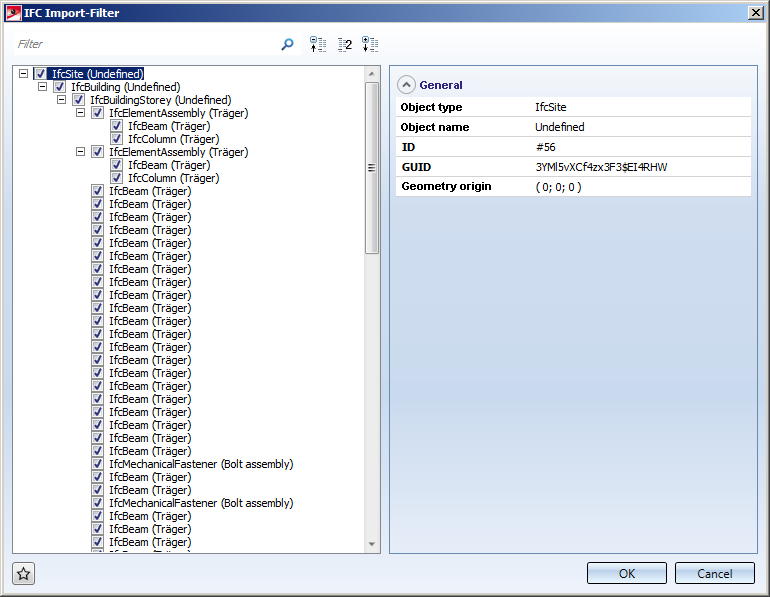
In the tree structure you can deselect all classes that you want to exclude from import.
At the top left of the window you can find an input field where you can restrict the displayed classes by an explicit search for particular classes.
If the Transform IfcSite to origin checkbox has been activated, IfcSite (top element icl. sub-elements) will be transformed to the origin. The original coordinate system will be saves as Fitting CS with the name IfcSite in the Feature of the IfcSite assembly.
If the Show report checkbox has been activated, a report will be displayed after completion of the import. The report lists possible errors, warnings and other information.
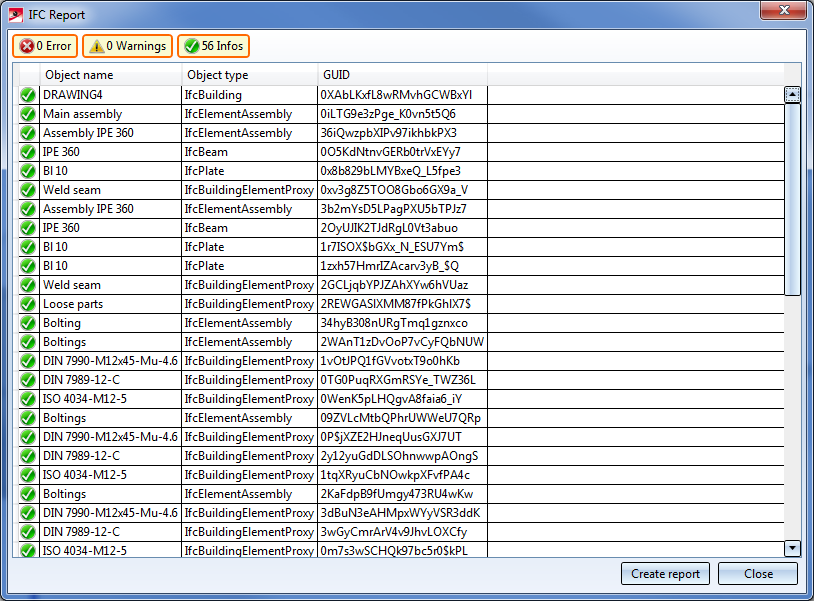
Click on an entry in the report to view further information on an object. Click on the Save report button to save the report as CSV file.
 The default settings in the dialogue window and further parameters can be defined in the Catalogue Editor at Interfaces > IFC.
The default settings in the dialogue window and further parameters can be defined in the Catalogue Editor at Interfaces > IFC.
Drawing > Save/Print... > Save as > 3D Formats (Step, ...) 
With this function you can export HiCAD drawings in IFC format. For this, save the file in the *.ifc format, or, as a zipped file, in the *.ifczip format. Select the required file type:

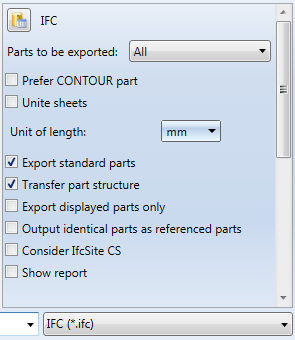
On the right hand side of the export dialogue window you can specify the following settings:
In the Configuration Editor at Active Configuration (Base configuration) > Interfaces > IFC you can specify which export options are to be activated or deactivated by default upon function call. Also, you have the option to define an Attribute mapping configuration for Import and Exportthere.
 Please note:
Please note:

Steel Engineering Interfaces • Interfaces
|
© Copyright 1994-2019, ISD Software und Systeme GmbH |