Project: HiCAD P+ID
P+ID Library > File > Load library, via Explorer ![]()
Invoke this function to load a library for processing with or without database.
Libraries contained in the library directory are offered for selection in the Windows File dialogue box. After you select the library you want to process, it is loaded and the associated drawing appears on your screen. The library name appears in the title bar of the HiCAD window.
If icons for the processing of library symbols were previously assigned to the tool bar on the right of your screen, they are replaced by library editing icons.
 Please note:
Please note:
When HiCAD needs to restart after an abnormal program termination (e.g. via Task Manager) or a program crash, and switches to the P+ID module, the following
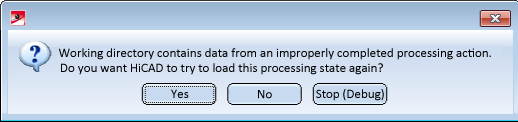
Select No to cancel your work on the data from your working directory. The working directory will then be deleted.
If you select Yes, HiCAD will attempt to load the data from the working directory for further processing. This will happen upon selection of one of the following functions: New project, Load project, (if the work on a project was interrupted), New library, Load library (if the work on a library was interrupted).
P+ID Library > File > Load library, via document master ![]()
To access a library via the database, select the appropriate document master.
Proceed in the same way as for the loading of a drawing with database in 2-D or 3-D.
Further information on the operation of the database masks can be found in the HELiOS Online Help.

|
© Copyright 1994-2019, ISD Software und Systeme GmbH |