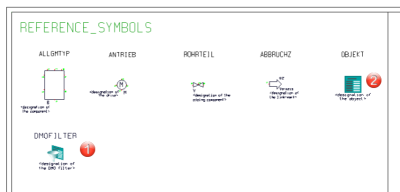Project: HiCAD P+ID
User-Defined Templates Libraries
The first steps for the creation of a user-defined templates library are identical to those for the creation of a normal symbol library. First, create a new P+ID library, which needs to be of the type "DMO library" to enable an adding of data mask objects and data mask object filters.
Then, add data mask objects and data mask object filters, preferably by selecting the corresponding reference symbols from the library ISDREFSYM.SZA:
1) Symbol for data mask object filter
2) Symbol for data mask object
The following image illustrates the further procedure:
- Search patterns determining to which symbols a filter is to be applied can be assigned to the attributes of a data mask object filter. For this you use the Edit data mask function in the context menu or the Symbol Editor.
- Any texts or text keys can be assigned to the attributes of the Templates DMO. To do this, use the Edit data mask function in the context menu or the Symbol Editor.
- To ensure that the matching Templates DMO will automatically be provided and linked to a DMO filter that is added in a P+ID, you need to specify in the library which filter belongs to which template. This assignment can be conveniently defined with the Set template function in the context menu. This function sets the value of the Templates-DMO for the Symbol name of the Templates DMO object. Furthermore, the name of the library you have just edited will be assigned to the attribute Templates DMO library.If you prefer the assigning to a template in a different library, fill in the attribute manually.


Symbolbibliothek verwalten (R+I)
|
© Copyright 1994-2019, ISD Software und Systeme GmbH
Version 2402 - HiCAD P+ID
Date: 06/10/2019
|
> Feedback on this topic
|