Project: HiCAD P+ID
P+ID Symbol > Dialogue text > Edit mask ![]()
P+ID > Symbol > Edit  > Edit data mask > Individual
> Edit data mask > Individual ![]()
P+ID > Symbol > Edit  > Edit data mask > Sheet
> Edit data mask > Sheet ![]()
P+ID > Symbol > Edit  > Edit data mask > Rectangle
> Edit data mask > Rectangle ![]()
Load symbol mask > Right-click symbol > Edit data mask
Use these functions to display and edit the data mask of a symbol.
The following options are available:
When you call this function, the data mask of the library symbol will be displayed.
In the case of a newly created symbol, the mask is initially empty. Unassigned lines are indicated by dialogue type 0. As you do not generally start with an empty mask but open the data mask of an already loaded symbol, the data mask in the illustration below contains entries.
The following buttons are available:
|
OK |
The contents of the dialogue box are taken over in the sym-bol data mask and the window closed. |
|
Cancel |
The function is aborted and symbol data mask remains un-changed. The window is closed. |
|
Insert row |
A new dummy row is inserted in above of the active row. The active row is indicated by the entry „>>“ in the first column. You can activate a line by clicking the Dialogue type or Default dialogue text column. |
|
Delete row |
Deletes the active row. |
|
Starts the article search for the part data rows via Part data. As may be the case, the preallocation of the article search dialogue considers already existing part type ID. |
|
| Delete part assignment | In case if there is a data base ID available yet, it can be deleted via Delete part assignment |
|
Enables you to insert several connection dialogues. |
 Please note:
Please note:
After editing of the data mask the library name of the symbol will be changed into _UNKNOWN_. If there are further symbols with the same symbol name and _UNKNOWN_ as library names in the active project, the symbol version will be incremented.
This function enables you to insert several connection dialogues (Dialogue Type 21 = Connection) in one step. If we assume that you require six connection dialogues for your symbol, and only two are currently available in the data mask, you need to:
Initially, the character X is automatically inserted for all connection dialogues.
|
ID character |
Meaning |
|---|---|
|
X |
All connection types are allowed |
|
R |
Only pipe connections are allowed |
|
A |
Only drive connections are allowed |
|
S |
Only signal connections are allowed |
If you want to change the dialogue type of a line or insert a dialogue type in a blank line, click the arrow symbol to the right of input field in the Dialogue type column of the appropriate line and select the required dialogue type from the opened list.
When processing has been completed, an allocated line should not follow a blank line, i.e. no gaps are allowed.
When a part is assigned from the database to an P+ID symbol, the Part type ID can be used as the search criterion. This ensures that only suitable parts are offered for selection. It is therefore important that a suitable entry exists in the P+ID symbol data mask for the Part type ID dialogue.
Click the input field of the Default dialogue text column of the Part type ID row to display the selection list illustrated below and select a suitable part category. The code is then taken over in the input field. If you want to redisplay the selection list, you need to first click another input field.
For dialogue types of the type "Comment" or for user-defined dialogue types you can take over the database attributes of the linked part.
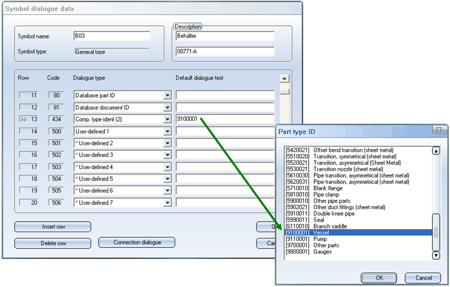
 Please note:
Please note:
The Dialogue type column shows the alias from the dialogue type definitions. If a dialogue type is included in the data mask several times (only Comment and Connection dialogue types), a number in parenthesis will be added automatically. If the text of a dialogue type is missing in the column, it is not yet included in the central definitions.
No entry is possible in the Code column. Select the dialogue type via the selection list of the combo box in dialogue type column; the corresponding code will be entered in the Code column.
If you require a new dialogue type, which has not been defined so far, close this dialogue box first, call the Attribute and dialogue type definitions function and enter the new dialogue type there. It will then be available for the data mask.
You can also use several placeholders in the form of ^Tn (n = Row number in database mask) in the Comment dialogue of a symbol data mask. You can place arbitrary texts before, between and after the placeholders. The text contained in the Comment dialogue can consist of a maximum of 255 characters after automatic replacement of the placeholder. The text replaced via a placeholder may also consist of a string for database attributes access.
Example:
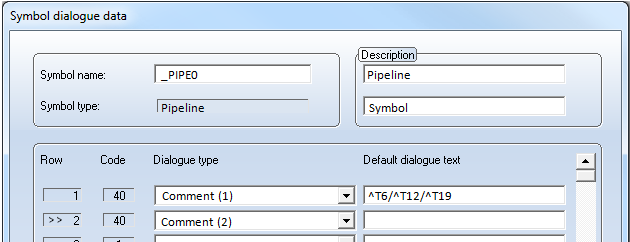
The first placeholder refers to row 6 (dialogue text for Aggregate = BR001), the second placeholder refers to row 12 (dialogue text for Nominal diameter = 50), and the third placeholder refers to row 19 (dialogue text for Pressure = = 40). After automatic replacement, the text BR001/50/40 can be found in the graphic.
The taking over of a database attribute value as dialogue text is also possible for pipeline symbols.
If you have assigned a pipe class to a pipeline symbol, you can use %DBPCLAT(name1) to access the value of a pipe class attribute. name1 stands for the name of a pipe class attribute , e.g. PRESSURE.
If you have also assigned a "Straight pipe" part to the pipeline symbol, you can use %DBAT(name2) to access the value of a part attribute of the straight pipe. name2 stands for the name of a part attribute, e.g. D_AUSSEN (D_OUTER for "Outer diameter").

Manage and Edit Library Symbols (P+ID)
|
© Copyright 1994-2019, ISD Software und Systeme GmbH |