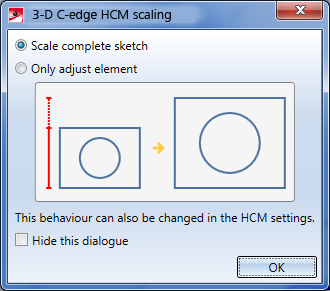
Project: HiCAD Parametrics
As soon as you change a first HCM distance or radius constraint in a sketch, HiCAD will offer to scale the complete sketch appropriately. This means that instead of adjusting only the particular edge to the HCM dimensional constraint (= lengthen or shorten according to the set dimensional constraint) and changing the shape of the sketch, HiCAD will scale the entire sketch on an appropriate scale.
The reason for this is the parametric working method: First, you draw the rough shape of the sketch and define logical constraints to preserve the position of the geometries in relation to each other. Then, you add a dimensional constraint to specify the size of the sketch. To prevent the sketch from being magnified or downsized in only one direction, the complete sketch can be scaled to the desired size when placing the first dimensional constraint.
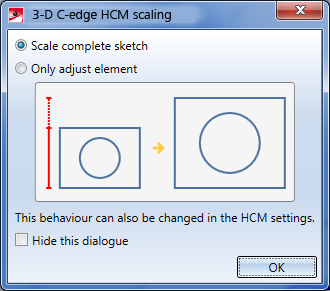
Activate the Hide this dialogue checkbox to save and apply the current setting as the default setting. If the checkbox is not activated, this dialogue window will appear again.
Example: Draw a rectangle and a circle into a sketch plane.
Select  Smart dimensioning to place a dimensional constraint between the centre point of the circle...
Smart dimensioning to place a dimensional constraint between the centre point of the circle...
... and the mid point of the edge above it.
After changing the distance value in the next input dialogue to 20...
...the dialogue windows mentioned above appears:
If you select Only adjust element, only the distance between the selected points will be adjusted, causing a displacement of the circle relative to the line.
If you select Scale complete sketch, the complete sketch will be scaled in such a way that the circle will not be displaced relative to the line (while, of course, changing its size).

|
© Copyright 1994-2019, ISD Software und Systeme GmbH |