
Project: HiCAD Parametrics
Sketch > HCM > Drag 
The  Drag function enables you to modify a parametric composite edge model
by dynamically dragging lines and points, while taking into account predefined
constraints. Parameter changes to the elements are visualised in this way.
Drag function enables you to modify a parametric composite edge model
by dynamically dragging lines and points, while taking into account predefined
constraints. Parameter changes to the elements are visualised in this way.
Use the crosshairs to choose a point or element of the composite edge. If the position of the selected element has not yet been defined, you can use the crosshairs to move it dynamically. Use RET to apply the modified model. END restores the initial state.
HiCAD offers several options to select the line elements to be moved by dragging. To drag an individual point or an individual line element, directly identify them. Then, select the desired new position.
If you want to drag several points or line elements at once, you can use various shortcuts or the context menu functions:
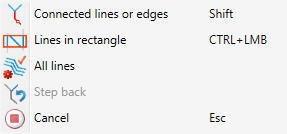
Now, select a reference point for the displacement and then select the new position of this point.
This sketch serves as a template for a revolved part that is to become a two-part tension nut. Now, we want to increase the distance of the lower part by means of the Drag function.
Open the Sketch tab and choose HCM > Drag  . Then, hold down the CTRL key and identify the lower composite edge (=Connected lines or edges) function). The complete c-edge will then be highlighted:
. Then, hold down the CTRL key and identify the lower composite edge (=Connected lines or edges) function). The complete c-edge will then be highlighted:
Now, select a reference point of your choice on the c-edge, move and drop it at its new position:
When you drag a point or a line to a different point that was identified with the Point option I, HiCAD will automatically create a HCM constraint of the type "Coincidence".

3-D Composite Edge Constraint Manager
|
© Copyright 1994-2019, ISD Software und Systeme GmbH |