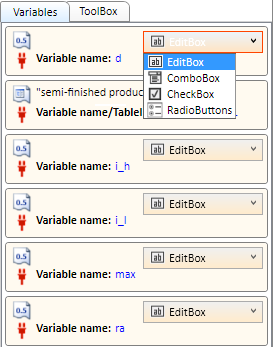
Project: HiCAD Dach/Wand/Fassade
The Variables tab shows all currently defined variables, e.g.:
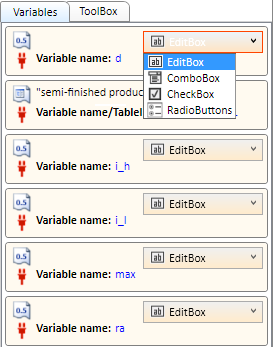
A green plug symbol  means that the variable is used in the current dialogue. Otherwise, the plug symbol will be red
means that the variable is used in the current dialogue. Otherwise, the plug symbol will be red  .
.
Each variable may be used only once in a dialogue, double or multiple usages are not allowed in dialogues designed with the HiCAD GUI Creator. If you import already existing (manually created) dialogues, it may happen that some variables are marked with a  or
or  symbol. This means:
symbol. This means:
|
|
Double entries that are used in the dialogue were found in the list of variables. |
|
|
Double entries which, however, are not used in the dialogue were found. |
Adding of variables listed in a tab to a dialogue takes place via Drag & Drop. Multiple selections of variables (hold down CTRL/SHIFT key) are also possible here. Which ToolBox object will be used for a variable depends on what has been selected in the respective selection box for the variable. The default setting is the variable type assigned in HiCAD. For instance, if the variable has the type Number, a ToolBox object of the type EditBox will be inserted when the variable is dragged into the dialogue (without changing the type). If the variable has the type List, an object of the type CatalogEntry will be inserted.
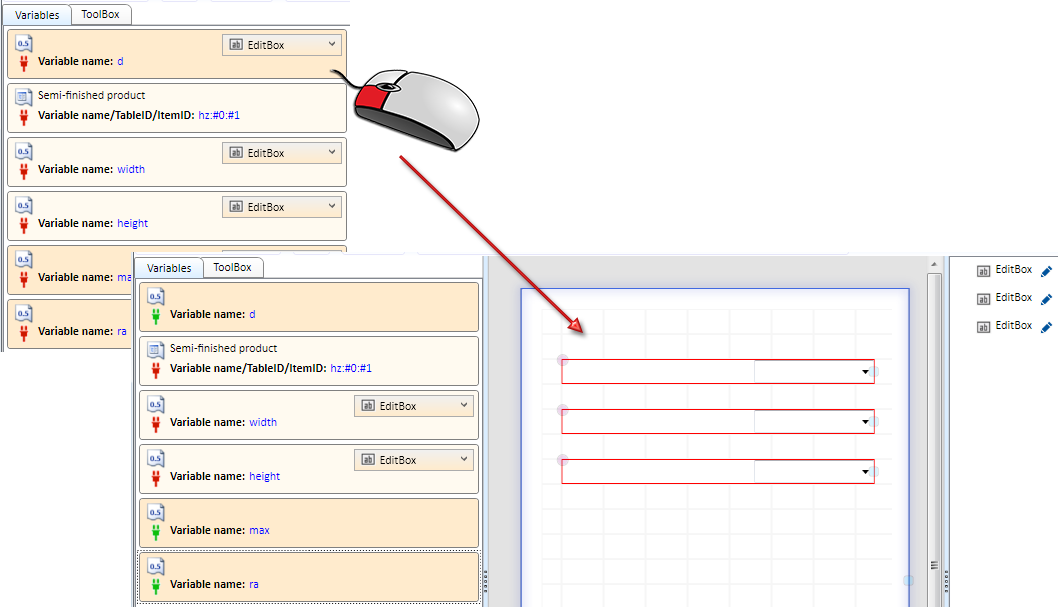
The selection box of a variable will be hidden as soon as a variable is used in the dialogue. If you want to change the type subsequently, you first need to remove the variable from the dialogue. Then, in the redisplayed selection box, choose the desired type, and drag the variable into the dialogue again.
Right-clicking a variable opens a context menu with the following functions:
|
|
Copies the name of a marked variable to the Clipboard. |
|
|
Removes the assignment of a variable to the current dialogue, i.e. the corresponding GUI object will be removed from the dialogue, but remains available in the Variables tab. The green plug symbol |
|
|
Deletes the variable both from the dialogue and the Variables tab, i.e. it will no longer be available! Please note that this may also affect the use of the corresponding installation elements! |

Customer-specific Dialogues for Installation Elements - Basic Procedures • HiCAD GUI Creator - ToolBox
|
© Copyright 1994-2019, ISD Software und Systeme GmbH |