Project: HiCAD Sheet Metal
Sheet Metal > Change length > Trim ![]() - Mode: Plane, with clearance
- Mode: Plane, with clearance ![]()
Sheet Metal > Change length > Trim ![]() - Mode: Plane, flush
- Mode: Plane, flush ![]()
Use these two modes to trim all flanges with bend zones and/or milling edge zones to a cut surface.
Proceed as follows:
If you want to identify a different flange, click on the  icon beneath Edge / Plane and identify the desired edge.
icon beneath Edge / Plane and identify the desired edge.
Here, too, you can select a different plane by clicking on the  icon.
icon.
 checkbox if there are flanges that do not reach up to the cut plane.
checkbox if there are flanges that do not reach up to the cut plane. If you click Apply, the change will also be inserted, but the window will remain open.
Subsequent changes can be made via the Feature log: Double-click on the Trim to surface feature and change the data in the displayed dialogue window.
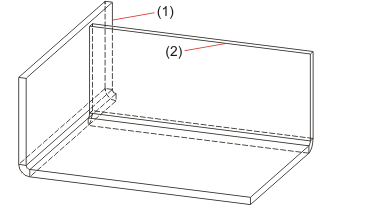
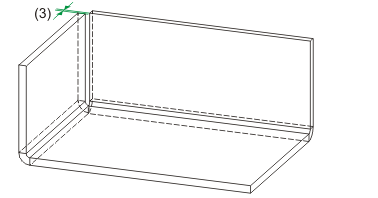
(1) Cut plane (sheet and bend zone)
(2) Cut surface
(3) Sheet and bend zone shortened, taking the clearance into account

|
© Copyright 1994-2019, ISD Software und Systeme GmbH |