Project: HiCAD Sheet Metal
Sheet Metal > Change length > Corner/Mitre > Through point ![]()
In the Through point mode you can mitre cut flanges with or without lengthening through a defined point.
This automatically sets the first intersection point of the mitre; it lies in the theoretical lengthening of the inner edges of the flanges. Right-click to switch to theoretical lengthening of outer edges.
 of the cut plane.
of the cut plane. A preview will be displayed.
 checkbox if you want non-overlapping flanges to be trimmed.
checkbox if you want non-overlapping flanges to be trimmed. If you click Apply, the preview will also be applied, but the window will remain open.
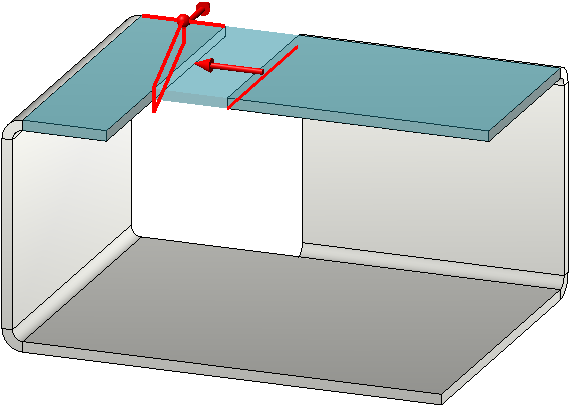
(1) First front side
(2) Second front side
(3) Automatically set first intersection point
(4) Second intersection point
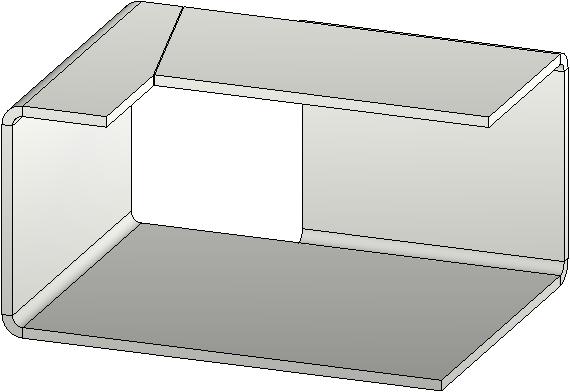
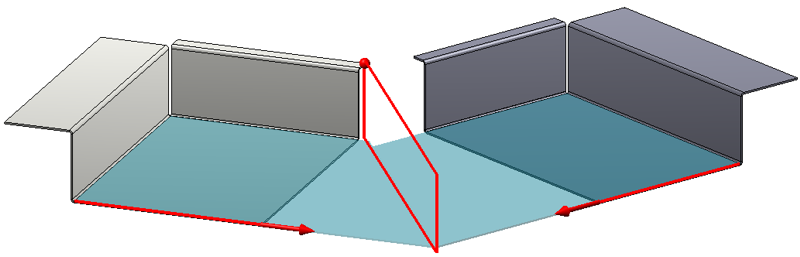
Mitre cut between different sheets
First intersection point through outer edge, changed via right-click

Corner Processing / Mitre (3-D SM)
|
© Copyright 1994-2019, ISD Software und Systeme GmbH |