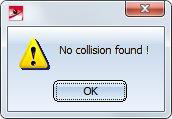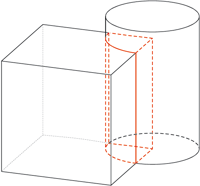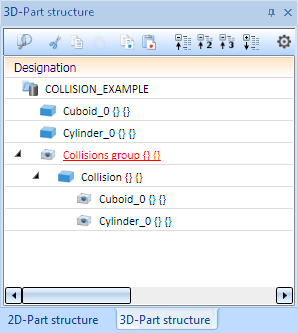Project: HiCAD Basics
Information - Other Functions
Information > 3-D, Further
The 3-D, Further function group provides further information functions:
|

|
3-D Identical part search
Finds the in the current drawing 3-D parts with identical geometry.
|
|

|
Collision check
Checks whether parts in the drawing collide with each other.
Clicking  opens a pull-down menu with further collision check functions. opens a pull-down menu with further collision check functions.
|
|

|
Select
Colour-marks referenced 3-D parts of the drawing.
Clicking  opens a pull-down menu with further functions for the marking of referenced parts. opens a pull-down menu with further functions for the marking of referenced parts.
|
|

|
Rebuild
Rebuilds surfaces of a part, thus guaranteeing, amongst other things, that the bordering of facets is exactly located on the surface (this is important before performing Boolean operation). This function can also be helpful if one of the other checking options was unsuccessful.
You can choose to recreate the body for the active part or the entire
drawing.
Freeform surfaces which can be displayed as analytical
surfaces are automatically converted when regenerating the body. If you
do not want this to happen, you need to change the entry Should FFS
be converted, if possible, into analytical surfaces
once they are created?..... from 1 to 0 in the system file
SPLINE.DAT.
Clicking  opens a pull-down menu with further functions, e.g. Data structure check. With these functions you can check individual parts or the entire drawing for errors in the part structure. opens a pull-down menu with further functions, e.g. Data structure check. With these functions you can check individual parts or the entire drawing for errors in the part structure.
|
|

|
Variables
Manages user-specific variables.
|
|

|
Design Checker
The Design Checker is a tool that enables you to increase the quality of your drawings and reduce costs and time through an early detection of errors in the design. You can auto-check your drawings for their compliance with specific construction guidelines; it detects, for example, invalid features, incorrect bolting sets, dummy parts, and much more. If any errors are detected, HiCAD issues an appropriate message and suggests corrections.
Clicking  opens a pull-down menu with further data structure check functions. opens a pull-down menu with further data structure check functions.
|
|

|
Cylindrical pin calculation
Use this function to check whether a cylindrical pin that was inserted for the connection of two parts has the required stability to withstand a specific force. The function calculates the shear force in the shear joint, and the required minimum diameter of the pin.
|

|
Radial pin calculation
Use this function to check whether a radial pin that was inserted for the connection of a shaft and a hub has the required stability. The function calculates the minimum diameter of the pin, the shear stress in the pin, the torsional stress and the tensioning pressure in the shaft, and the tensioning pressure in the hub.
|

Identical part search
Information > 3-D, Further > Identic.
Use this function to find in the current drawing 3-D parts with identical geometry.
HiCAD finds all parts in the drawing whose geometries coincides with the selected part. The found parts are highlighted in the drawing, and a message informing you about the number of identical parts is displayed.
Use this function to check whether the geometry of two parts is identical. Identify the two parts. If the geometries of the parts coincide, they are highlighted.

Collision check
Information > 3-D, Further > Coll.
This function enables you to check whether the sub-parts of the active part collide. If the active, superordinate part is a solid, HioCAD will also check whether the active part itself collides with one of its sub-parts. Self-intersections of the active part will not be indicated here.
|

|
2 parts
Indicates the collision of two arbitrary parts. After choosing the function, select the two parts.
Collisions of a sub-part of the first identified part and a sub-part of the second identified part will be shown. Collisions of two sub-parts which are both located beneath one of the selected parts will not be indicated.
|

|
All parts
Indicates collisions of all parts of a drawing.
|
|

|
Selected parts
Indicates collisions of all parts of the current part list, i.e. all currently marked parts. Before calling this function, select the required parts, either in the drawing or in the ICN.
In contrast to the 2 parts option, the collisions of all sub-parts of the superordinate parts contained in the part list will be indicated individually here.
|
If no collision is found, a corresponding message is displayed:
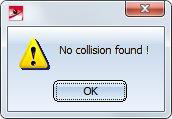
If a collision is found, it will be highlighted if desired, and you can decide whether you want to continue the check.
Example:
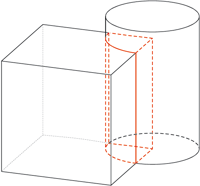
For each collision, a collision part called Collision is generated, containing two dummy parts with the names of the parts causing the collision. This
is used for faster clarification of the cause of the collision, as the collision body can be very small and optically barely visible. All collision bodies are again summarised beneath a structure item called Collision group.
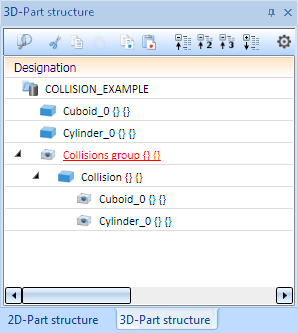

Highlight referenced parts
Information > 3-D, Further> Select 
Use this function to check which parts of the drawing are referenced and find identical parts of referenced parts.
|

|
Individually
Checks whether a particular part is referenced.
|
|

|
Identical parts
Finds and highlights all identical parts of a referenced part.
|
|

|
All parts
Finds and highlights all referenced parts of the drawing.
|


Information • Data Structure Check • Using the Variables Memory
|
© Copyright 1994-2019, ISD Software und Systeme GmbH
Version 2402 - HiCAD Basics
Date: 06/11/2019
|
> Feedback on this topic
|


 opens a pull-down menu with further collision check functions.
opens a pull-down menu with further collision check functions. 
 opens a pull-down menu with further functions for the marking of referenced parts.
opens a pull-down menu with further functions for the marking of referenced parts.
 opens a pull-down menu with further functions, e.g. Data structure check. With these functions you can check individual parts or the entire drawing for errors in the part structure.
opens a pull-down menu with further functions, e.g. Data structure check. With these functions you can check individual parts or the entire drawing for errors in the part structure. 

 opens a pull-down menu with further data structure check functions.
opens a pull-down menu with further data structure check functions.