
Activate part (left mouse button)
If you left-click a 2-D part (without pressing a key on the keyboard), the part is activated immediately. If a part list has been defined in advance (highlighted in colour), it is broken up.
☑ ICN ☑ Drawing
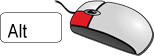
Select part (left mouse button and ALT key)
You select an element by pressing the left mouse button and simultaneously pressing the ALT key. The active part is not changed. The attributes of the selected part are then displayed in the Properties tab.
☑ ICN
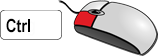
Add part to part list (left mouse button and CTRL key)
If you left-click a part while simultaneously pressing the CTRL key, the part becomes part of a 2-D part list and is highlighted in colour accordingly (including its sub-parts). If the part was already part of the part list, it is removed from the part list and the coloured highlighting cancelled.
☑ ICN
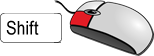
Add range to part list (left mouse button and SHIFT key)
If you left-click a part while simultaneously pressing the SHIFT key, the range between the "selected" and the clicked part is added to or removed from the part list, depending on whether the parts were already in the list or not. If a part list was not yet active, then a new part list is created in this way.
☑ ICN

Activate context menu
The context menu of the ICN is activated with the right mouse button and without pressing a key on the keyboard. If you select the Activate part function, the part becomes the active part.
☑ ICN ☑ Drawing
