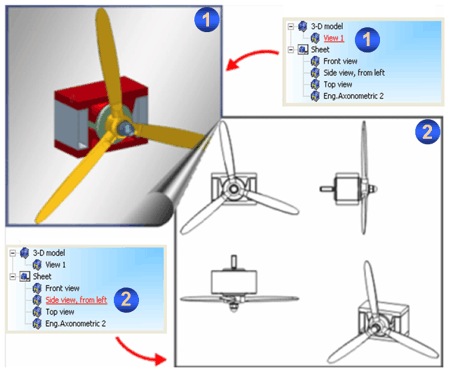
Project: HiCAD Basics
The Views tab contains the view structure of the current drawing. HiCAD distinguishes between model and sheet views.
The production drawings which you can automatically derive from the 3-D model are displayed in the sheet views.
Furthermore, real 3-D views, so-called model views, such as any detail and sectional views, cut-outs at any depth or into any direction, list views with specific assemblies or parts etc., can be used in HiCAD. The position of the views in the sheet area is not thereby changed.
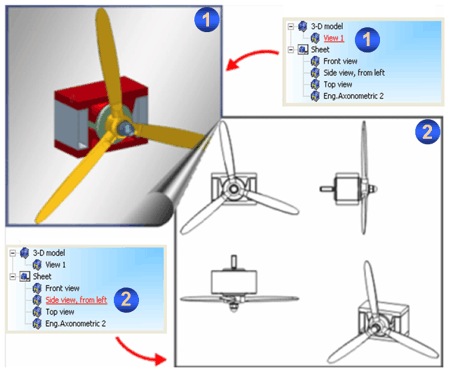
Arbitrary switch between model (1) and sheet views (2)
Use the  and
and  icons to expand and collapse the view structure in the Views window of the ICN. Use the
icons to expand and collapse the view structure in the Views window of the ICN. Use the  function to display the active view in red colour.
function to display the active view in red colour.
If the Views tab is active, information on the active view is displayed in the lower window of the ICN below the Properties tab and a graphic preview of the view is displayed below Graphics.
Note that you can also select several views in order to rotate, freeze them etc. To do so, use the SHIFT or the CTRL key.
Drag & Drop
In the ICN, views can be moved from the model view into the sheet view and vice versa via Drag & Drop.
When using Drag & Drop, multiple selection is also possible (CTRL or SHIFT key).
 Please note:
Please note:

ICN • 3-D Views • 3-D Model Drawing
|
© Copyright 1994-2019, ISD Software und Systeme GmbH |