- Help
Use this function to launch the Online Help that you have selected via the Help Settings option.
 You can now immediately open the corresponding Help topics for the functions of the Ribbon and its expandable menus by pressing F1. You can now immediately open the corresponding Help topics for the functions of the Ribbon and its expandable menus by pressing F1.
- Help Settings
Here you specify whether you want to use the locally installed Help or the (regularly updated) Web Help (recommended
-
QuickTour
This tool provides a short introduction to the HiCAD Basics.
- Show news
In order that you can take full advantage of the numerous new features and enhancements offered by HiCAD 2016, check out the videos explaining the new and changed HiCAD functionalities. From now on we will provide you with such videos with each Major Release and Service Pack to keep you constantly informed in the best possible way. If you have hidden the display of this window, you can show it with the function Show news again.
- Drawing
Provides information on the current drawing, e.g. name of the drawing, number of geometry objects and elements in the drawing, etc.
 Please note: Please note:
The basic module HiCAD Creator has a maximum amount of 10.000 for possible 2D elements. The amount of 2D points can be much higher which are displayed in the function Help > Drawing
- HiCAD
Shows you the current HiCAD version number (including the built number) and indicates whether you are working with a 32 Bit or 64 Bit version. Also, numbers of of installed Hotfixes are being displayed
- Licenses
Displays licence information.
- Floating Licenses
If you have acquired a HiCAD Extension Module with the property "Floating-able at runtime", you can activate/deactivate them during the current HiCAD session. The HiCAD Selection dialogue window will be displayed.
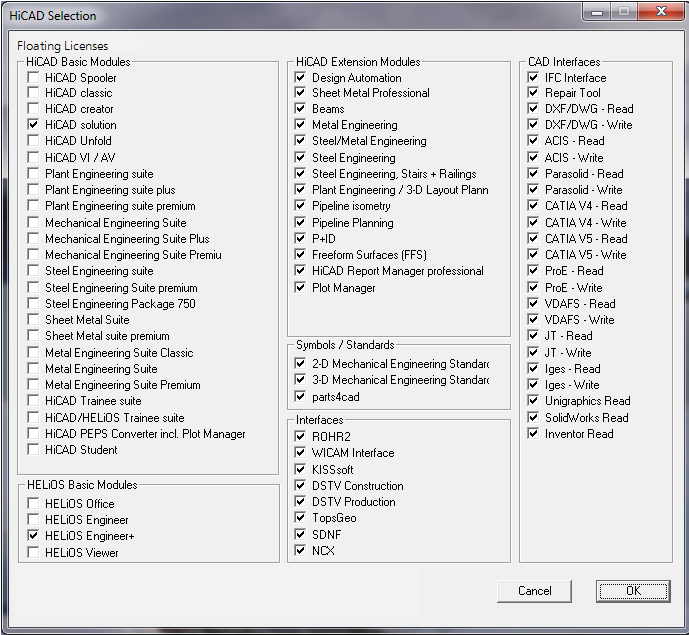
If one Extension Module is deactivated, the Extension Modules that are prerequisites for this module will also be deactivated (if they are also floating-able at runtime).
- Customer feedback
You can help us increase the user-friendliness of our products even further. If you participate, the ISD will collect information on your use of our software, in order to detect trends and use patterns. This information will then be used for a constant optimisation of our user interface, with the aim to make the operation of our software as convenient and efficient as possible for our users.
To participate or terminate your participation, please activate the corresponding checkbox:
- Yes, I hereby give my consent to the transmission of data on the functionalities that I use to the ISD.
- No, I do not want to participate.
For further information please read our Data Protection Notice.
- New support request
You can use this function to send a support request to our Support directly from HiCAD. After calling the function, simply log in with your access data for my-ISD. You will then automatically be redirected to the ISD support portal. Simply fill out the form, attach files if required and then click on Create request.
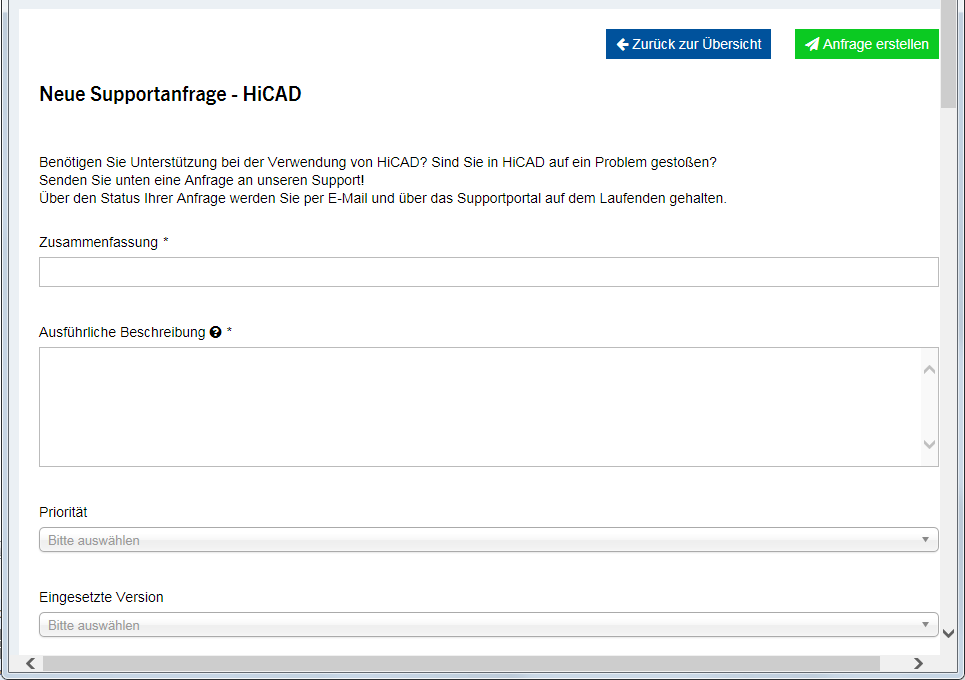
The new ISD support portal will be available for customers in Germany from 1 October 2019. For customers in other countries, the launch is scheduled for January 2020.
- Remote Maintenance
When you install HiCAD, the Support tool TeamViewerQS.exe will now automatically be installed (in the sub-directory Remotesupport of your HiCAD Installation). In case of problems that require support by the ISD Group, you have the option to call the TeamViewer tool from HiCAD. For a quick start of the tool, choose the Remote Maintenance function. zur Verfügung. Please note however that you should only use this tool if you have been requested to do so over the phone by staff members of our Helpdesk.
After calling the function, you need to confirm the Windows security prompt, asking you whether you want to allow changes to your system by the tool.
The TeamViewer will then automatically generate an ID and a Password, which may take some seconds.Let the support team member of the ISD Group have the ID and the Password to allow the remote access to your computer.
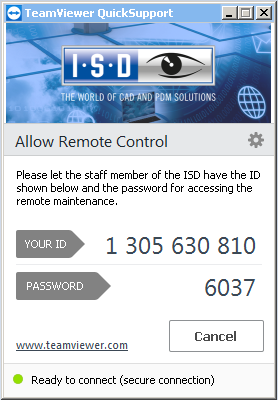
|
Important notes on using the Remote Maintenance tool and on protection of your data:
- To be able to use Remote Maintenance you require an active online connection.
- During the Remote Maintenance you can see what we do on your computer.
- With the ID and the Password that you give to our Helpdesk, remote access to your computer will only be possible once.
- All data, information or other knowledge that our Helpdesk obtains during the Remote Maintenance session, will neither be disclosed on third parties, nor used in any different way by us.
- The TeamViewer is a product of the TeamViewer GmbH, Jahnstr. 30, 73037 Göppingen, Germany, Phone: +49 (0)7161 60692 50, E-mail: service@teamviewer.com. Further information on the TeamViewer can be found on the website of the manufacturer of TeamViewer. There you can also find all required information on the topic of data security.
- Please also read the Notes on Data Protection by the ISD.
By contacting our Helpdesk via the Remote Maintenance you confirm that you have read and understood the above notes.
|
|

