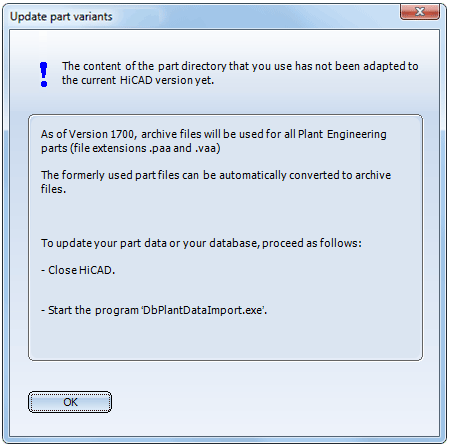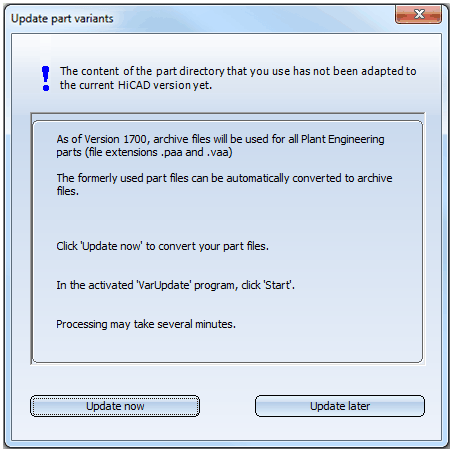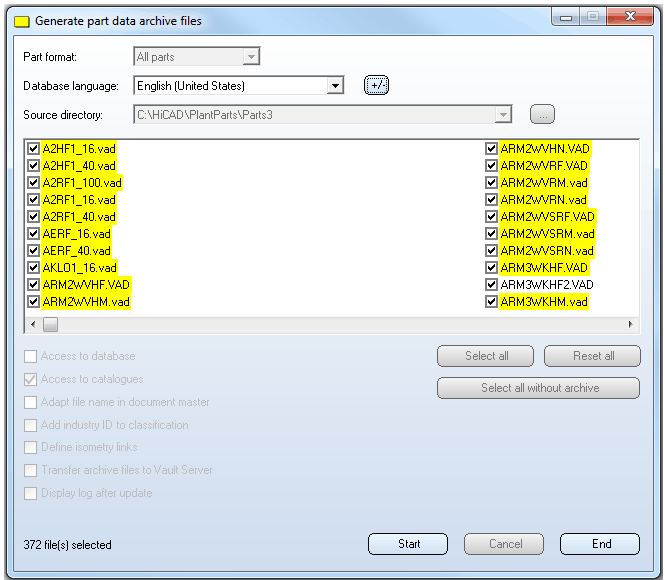- Since HiCAD 2012 (Version 1700), HiCAD has been using a new data format.
In older HiCAD versions (< 1700) a part variant was represented by several files.
Example of a Feature variant:
|
For Hollow body representation (in sub-directory PlantParts\Parts2): |
For Solid body representation (in sub-directory PlantParts\Parts3): |
For symbolic representation (in sub-directory PlantParts\Parts1): |
|---|---|---|
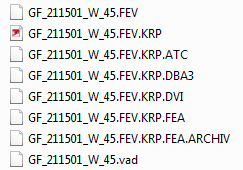
|
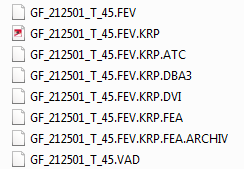
|
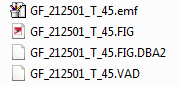
|
Since HiCAD 2012 (Version 1700), only one file will exist for a Plant Engineering part variant. In the our example of a feature variant this will be the file
GF_212501_T_45.vaa.
This is a so-called archive file containing the files of all representation types in compressed form. A VAA file needs not contain all types of representation, but can, for instance, only consist of the hollow body representation. The symbolic representation must not be the only representation type in a VAA file; it must always be supplemented by at least one further representation type.
A non-parameterised (fixed) part was, if several representation types were available, also represented by several files.
Example of a fixed part:
|
For Hollow body representation (in subdirectory PlantParts\Parts2): |
For Solid body representation (in sub-directory PlantParts\Parts3): |
For symbolic representation (in sub-directory PlantParts\Parts1): |
|---|---|---|

|

|
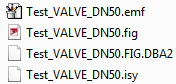
|
As of HiCAD 2012, only one file will exist for fixed Plant Engineering part as well. In our example of a fixed part there would now only be the file TEST_VALVE_DN50.paa. This, too, is an archive file containing all representation types in compressed form. A PAA file, too, needs not contain all representation types. The symbolic representation must not be the only representation type in a VAA file either; it must always be accompanied by at least one further representation type.
- If you have already created Plant Engineering parts with an older HiCAD version (i.e. before HiCAD 2016), you will normally want to use these parts in newer versions as well. If the parts exist in an old data format (< Version 1700), they need to be converted into the new format.
see Update of part data (and database) - If you have not used any older HiCAD versions before, and HiCAD 2014 is your first HiCAD version, the part files already exist in the new archive file format. However, it may be possible that the installed HELIOS database needs to be adjusted.
see Adjustment of the database -
The VarUpdate.exe program can only be started automatically from HiCAD if Catalogue has been set as the part data source. If you select Database as part data source, DbPlantDataImport.exe is used as the central update tool for Plant Engineering. This tool will in turn call the VarUpdate.exe program.