
Project: HiCAD 3-D
Sketch > Transform > Rotate 
Use this function to rotate graphical elements or isolated points of a sketch. When you call the function, the Rotate dialogue window will be displayed:
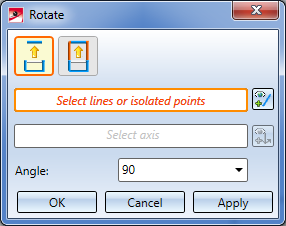
The currently active step will be highlighted with an orange frame in the dialogue window. After calling of the function these steps consist in the selection of lines or points.
Step 1: Select option
Use the symbols at the top of the dialogue window to specify the handling of connected lines during rotating.
|
|
Rotate lines, individually If this option is active, only the actually selected lines (highlighted red) will be rotated. Connected lines will not be adjusted.
|
|
|
Preserve connected lines and adjust length If this option is active, HiCAD will attempt to preserve the position of the connected lines if possible. In the process, the length of the lines to be rotated may be adjusted by means of new intersections. For distances the angle between connected lines will be preserved. If it is not possible to preserve the connected lines, the |
Step 2: Select elements
Select the lines or isolated points that you wish to rotate in the drawing, or use the functions of the context menu that you can open with a right-click during the selection process.

|
Connected lines or edges* Use this function to select all lines or edges that are connected to the next identified edge in one step. The lines and edges will be selected up to a point where a continuation would no longer be unambiguous.
|

|
Tangentially connected lines or edges* Choose this function if you also want to select all tangentially connected lines or edges when identifying the next line or edge. |

|
Lines in rectangle (CTRL+LMB)* Use this function to select lines by means of a selection rectangle. Please note that only lines of the active part will be considered. If the rectangle is drawn from the top left to the bottom right, all lines which are completely located within the rectangle will be selected. If the rectangle is drawn from the top right to the bottom left, lines only portions of which are located within the rectangle (i.e. intersect with the rectangle) will be selected as well. The selected lines will be highlighted in a different colour. You can also call the function via the keyboard. Proceed as follows:
|

|
Cancel (Esc) Cancels the function. |
*Normally, already selected lines and edges will be de-selected if you click them again.
For the above functions marked with an asterisk *, however, the following applies: If you click lines that have already been selected or if already selected lines are located in a selection, they will not be removed from the selection.
The selected elements will be highlighted in the drawing and the number of selected elements will be shown in the dialogue window:

Press the middle mouse button to end the selection. Click the  icon to expand the selection.
icon to expand the selection.
Step 3: Select axis and specify rotation angle
After completion of the line selection, HiCAD automatically switches to the selection of the axis.
Select the rotation axis as follows:
You have the additional option to right-click and open a context menu with further functions for direction specification.
|
|
Origin
|
|
|
X-axis (only for 3-D sketches) |
|
|
Y-axis (only for 3-D sketches) |
|
|
Z-axis (only for 3-D sketches) |
|
|
Step back
|
|
|
Cancel
|
Enter the rotation angle. Rotation axis and direction will be dynamically visualized in the drawing. To change the axis click on the  symbol and select the new direction as described above.
symbol and select the new direction as described above.
Top rotate the selected lines/points - as shown in the preview - click OK or Apply.
If you select Apply, the dialogue window will remain open after performing the rotation. Only the list of the selected elements will be deleted in the process, all other settings will be preserved and cannot be changed. In this way, further elements can be rotated in the same way.
If you select OK, the dialogue window will be closed after the rotation.
If you middle-click in the drawing while the dialogue window is open, the following will happen:
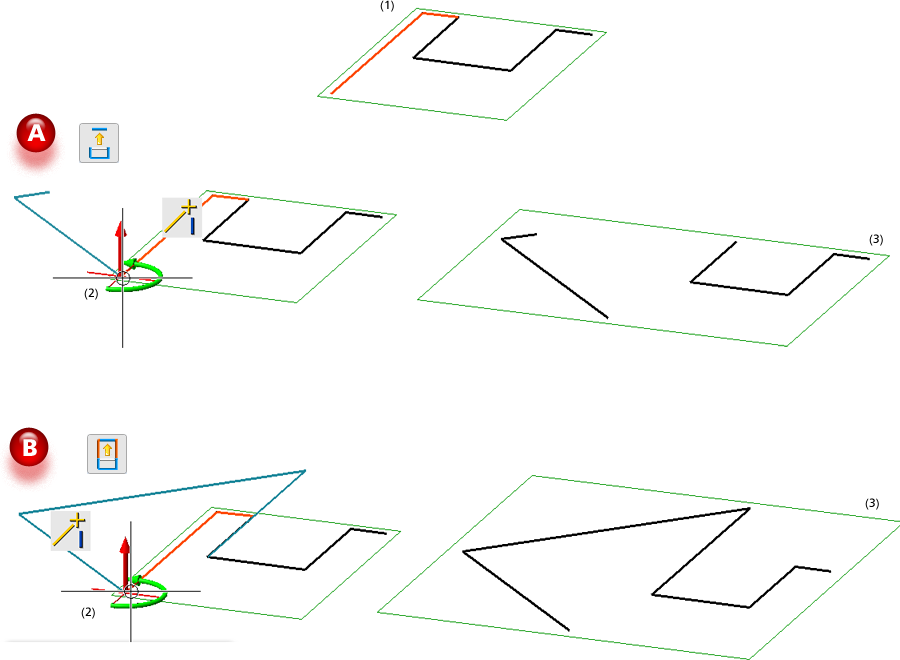
A: Rotate lines individually, B: Preserve connected lines and adjust length
(1) Selected lines, (2) Select centre of rotation, Angle 45°, (3) Result
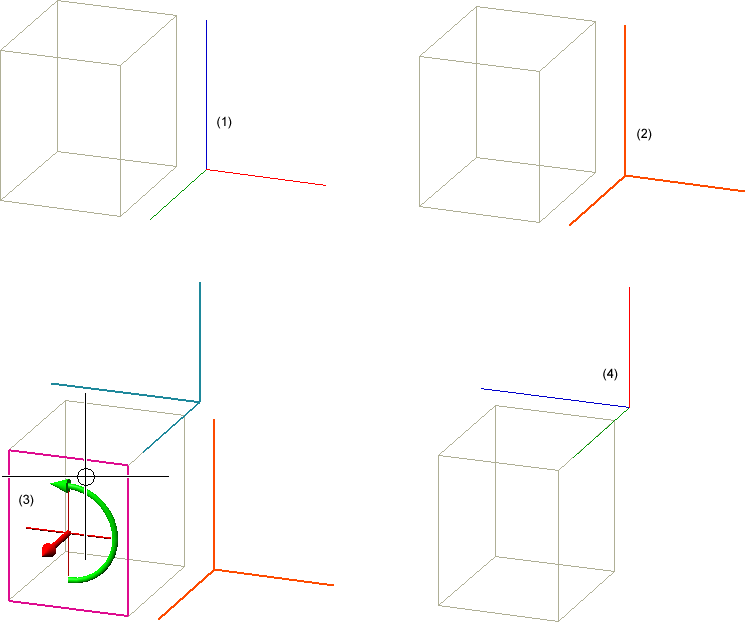
(1) 3-D sketch; (2) Highlighting of selected elements; (3) Selection of a surface, Angle 90°; (4) Result without adjustment of connected lines
 Please note:
Please note:

Sketch Functions (3-D) • Clone Sketch Elements (3-D)
|
© Copyright 1994-2019, ISD Software und Systeme GmbH |