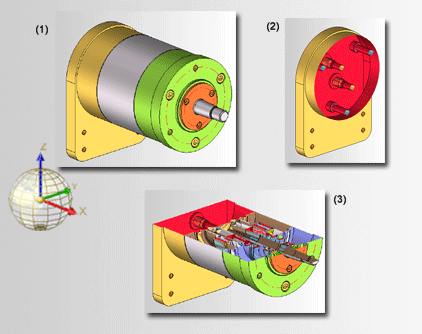
Project: HiCAD 3-D
Views > Edit > Update > Clip plane...
You can use so-called "clip planes" to cut shaded 3-D models dynamically with the mouse. This is useful, for example, if you want to see or display the interior of a shaded model. Once defined, dynamic sections are saved with the drawing, can be shown or hidden at any time at the press of a button and very quickly changed, if required.
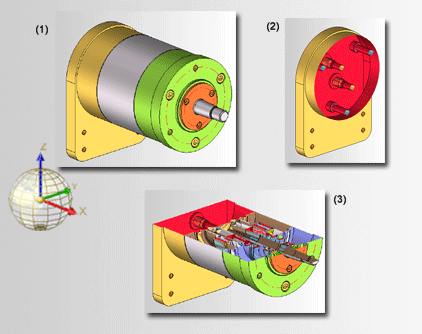
(1) 3-D model, (2) Section with yz-plane as clip plane, (3) Section with xy-plane as clip plane
To cut a shaded 3-D view dynamically using a clip plane, activate the appropriate view, select Views > Edit > Clip... , then select the desired Clip plane function:
, then select the desired Clip plane function:
|
|
Clip plane - Change existing The current clip plane continues to be used. If no clip plane has been defined yet, the clip plane is placed in the xy-plane of the current coordinate system. |
|
|
|
Clip plane - Parallel to screen plane The clip plane is the screen plane. |
|
|
|
Clip plane - Parallel to processing plane The clip plane is the active processing plane. |
|
|
|
Parallel to XY-plane The clip plane is the xy-plane of the active coordinate system. |
|
|
|
Parallel to XZ-plane The clip plane is the xz-plane of the active coordinate system. |
|
|
|
Parallel to YZ-plane The clip plane is the yz-plane of the active coordinate system. |
|
|
|
Switch on
Switches off the clip plane and thus hides the section. |
|
|
|
Switch off Shows the section and switches on the clip plane. |
|
Now use the mouse to move the clip plane to cut your model dynamically. During cutting, you can right-click to call a context menu containing further functions:
|
|
Move Moves the clip plane with the mouse. |
|
|
Rotate Rotates the clip plane with the mouse. |
|
|
Apply Applies the current display and ends the function. |
|
|
Switch off Switches off the clip plane and thus hides the section. |
|
|
Cancel Cancels the function without changing the section. |
|
|
Inner faces in surface colour Displays the inner faces in the surface colour. |
|
|
Inner faces in different colour Displays the inner faces in a different colour. |
Left-click to apply the current representation.
![]() The function affects all parts of the corresponding
view!
The function affects all parts of the corresponding
view!

Special Views (3-D) • View Functions (3-D)
|
© Copyright 1994-2019, ISD Software und Systeme GmbH |