
Project: HiCAD 3-D
Views > New > New list view, Select parts 
HiCAD allows you to define part lists and then to display only those parts contained in these lists in the view. These views are called list views in HiCAD.
The New list view, Select parts function enables you to choose the parts that you want to take over into the list view. Identify them individually, either in the drawing or in the ICN.
Proceed as follows:
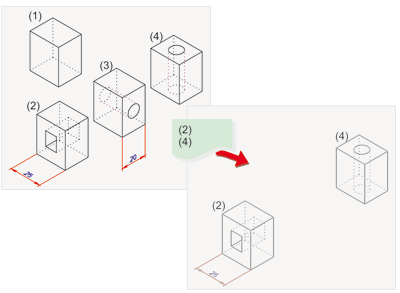
Above: Original view with 4 parts, below: List view with parts (2) and (4)
Clicking  opens a menu with further functions:
opens a menu with further functions:
|
|
New list view, Copy from another view The parts displayed in another view, the so-called "reference view", are copied to the list view. |
|
|
|
New list view, copy from active part list If a part list is active, i.e. if several 3-D parts have been selected (highlighted in blue/green), these parts are copied to the list views. Please note: If you are using the Find function (CTRL+F) and several parts have been selected in the search window, the Copy selection to ICN function is displayed in the context menu (right-click). If you select this item, the search window is closed, and the selected parts are highlighted in the ICN. The Active part list function thus enables you to choose the search result as a list view. |
|
![]() Please note:
Please note:

Create New Views (3-D) • Show/Hide Parts (3-D) • View Functions (3-D)
|
© Copyright 1994-2019, ISD Software und Systeme GmbH |