
Project: HiCAD 3-D
This function enables you to shorten views - even several times and in different directions - and to delete and copy shortened views. For this, the Shortened view dialogue window is displayed.
 function. The Shortened view dialogue window is displayed.
function. The Shortened view dialogue window is displayed.
 If the view cannot be shortened, e.g. because a shaded OpenGL view is active, HiCAD issues the message shown below. You can then decide what to do next. You can either cancel the function, or change the type of representation and continue the function at once:
If the view cannot be shortened, e.g. because a shaded OpenGL view is active, HiCAD issues the message shown below. You can then decide what to do next. You can either cancel the function, or change the type of representation and continue the function at once:
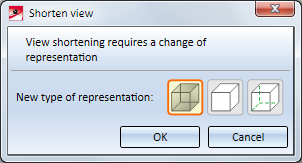
Clicking  below the function icon opens a menu with processing functions for shortened views:
below the function icon opens a menu with processing functions for shortened views:
|
|
Copy shortening Copies the shortening of another view to the active view. Identify the view the shortening of which you want to copy. |
|
|
Delete shortening Revokes the shortening of a view, thus restoring it to an unshortened view. |

|
Use this function to specify the settings for the representation of shortened views. |
 Please note:
Please note:

View Functions (3-D) • Views (3-D)
|
© Copyright 1994-2019, ISD Software und Systeme GmbH |