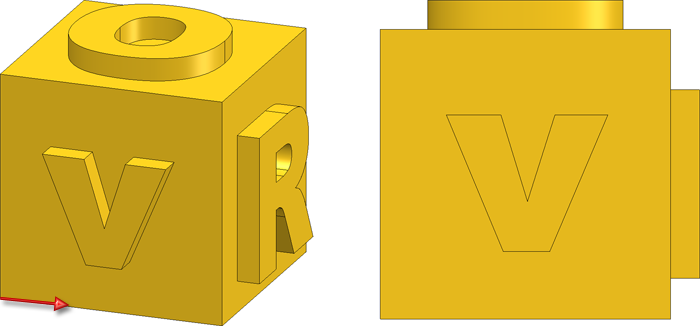
Project: HiCAD 3-D
In this example the assembly (left) is to be moved along the marked edge (red arrow). During the simulation, views are to be changed several times. The start view is the front view.
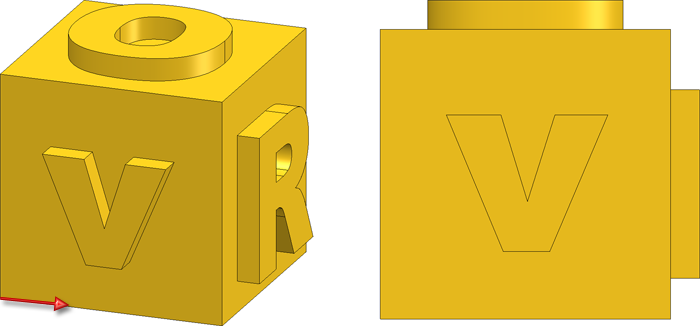
Proceed as follows:
 .
.  (the part to be moved is the assembly, the direction will be the lower edge of the front view. Velocity: 10 mm/sec).
(the part to be moved is the assembly, the direction will be the lower edge of the front view. Velocity: 10 mm/sec).  the simulation.
the simulation.
Now define the following sequence of views: The start view is the front view. After 6 seconds, the standard axonometry is to be shown for 1 second. Then, the top view is to be shown from the 12th second onwards for 1 second. Finally, the standard axonometry is to be shown again in the 19th second.
To achieve this sequence of views, proceed as follows:
 View control
View control Create new sequence of views. A key point at the time "0" will then be created.
Create new sequence of views. A key point at the time "0" will then be created.
View interval 1: Second 0 - 6
 Standard AXO (direct) view via the transparent toolbar.
Standard AXO (direct) view via the transparent toolbar. This view is to be shown at the 6th second. This is achieved by setting of a corresponding key point: Right-click the timeline for the sequence of views at approximately 6 seconds and select  Set current view. Another key point is then added. Right-click this point and select Time setting. You can then set the time to exactly 6 seconds.
Set current view. Another key point is then added. Right-click this point and select Time setting. You can then set the time to exactly 6 seconds.
View interval 2: : Second 7 - 12
 Set current view. Then right-click the new key point and select Time setting. You can then set the time to exactly 7 seconds.
Set current view. Then right-click the new key point and select Time setting. You can then set the time to exactly 7 seconds.  via the transparent toolbar. This view is to be shown in the 12th second. To achieve this, right-click the timeline for the sequence of views at approximately 12 seconds and select
via the transparent toolbar. This view is to be shown in the 12th second. To achieve this, right-click the timeline for the sequence of views at approximately 12 seconds and select  Set current view. Right-click the new key point and select Time setting. You can then set the time to exactly 12 seconds.
Set current view. Right-click the new key point and select Time setting. You can then set the time to exactly 12 seconds.
View interval 3 - Second 13 - 19
 Set current view. Then right-click the new key point and select Time setting. You can then set the time to exactly 13 seconds.
Set current view. Then right-click the new key point and select Time setting. You can then set the time to exactly 13 seconds.  Standard AXO (direct) view via the transparent toolbar. This view is to be shown at the 19th second. This is achieved by setting of a corresponding key point: Right-click the timeline for the sequence of views at approximately 19 seconds and select
Standard AXO (direct) view via the transparent toolbar. This view is to be shown at the 19th second. This is achieved by setting of a corresponding key point: Right-click the timeline for the sequence of views at approximately 19 seconds and select  Set current view. Right-click the new key point and select Time setting. You can then set the time to exactly 19 seconds.
Set current view. Right-click the new key point and select Time setting. You can then set the time to exactly 19 seconds.

Video of the simulation

Simulations (3-D) • The 'Simulation' Docking Window (3-D) • Simulation: Examples (3-D)
|
© Copyright 1994-2019, ISD Software und Systeme GmbH |