 > Exchange 3-D part, via DB link
> Exchange 3-D part, via DB link 
Project: HiCAD 3-D
Drawing > Insert Part > Exchange  > Exchange 3-D part, via DB link
> Exchange 3-D part, via DB link 
This function offers the option to exchange different geometries that are linked to the same article. The function can be applied to one single part or a part list (multiple selection).
The function is particularly useful in cases where parts for which a linked detail drawing already exists, are subsequently referenced in the assembly of the original model drawing. In such cases HiCAD will ensure that the part existing in the detail drawing will be exchanged with the referenced part. In the process, HiCAD will also attempt to preserve the dimensions of the part to be exchanged. Please note that "detail drawings" here means not the detail drawings created with the Drawing derivation function on the Drawing tab; here, the "detail drawings" are manually created drawings, which were either created with the function Drawing > Save/Reference > Part - Detail drawing, with options, or in which the part was, for instance, pasted via the HiCAD Clipboard into the drawing. When using the Clipboard, please note that dimensions will not be transferred.
A different use case would be a situation where multiple geometries have been assigned to one article in HELiOS, e.g. one exact and one simplified representation. In this case the representation could be exchanged at any time in model drawings in which this article occurs.
The function searches, using the article master of the active part, a KRA file linked via HELiOS, and exchanges the active part automatically with this KRA file. In contrast to the functions Exchange 3-D part, via article master or Exchange 3-D part, via document master this function does not require an article or document selection or a placement of the exchange part if there are no ambiguities.
When you call the function, HiCAD will check via the article master of the active part, whether a linked KRA file exists in the HELiOS database.
A simple example:
In the original model drawing, a HELiOS article master has been assigned to the assembly shown below.
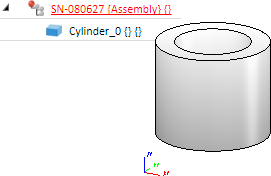
For this assembly a detail drawing has been created via Drawing > Save/Reference > Part and the Detail drawing... option.
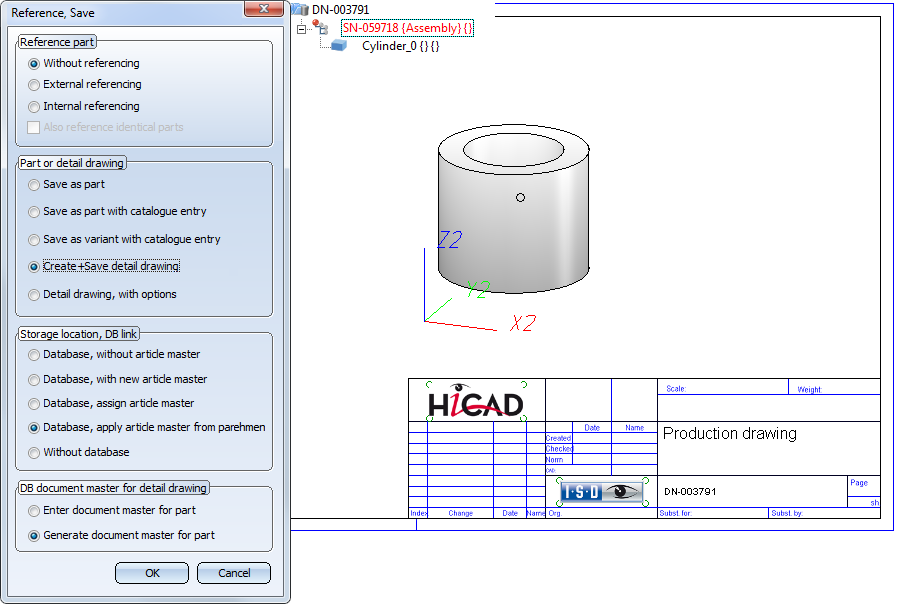
In the detail drawing the dimensions shown below have been created.
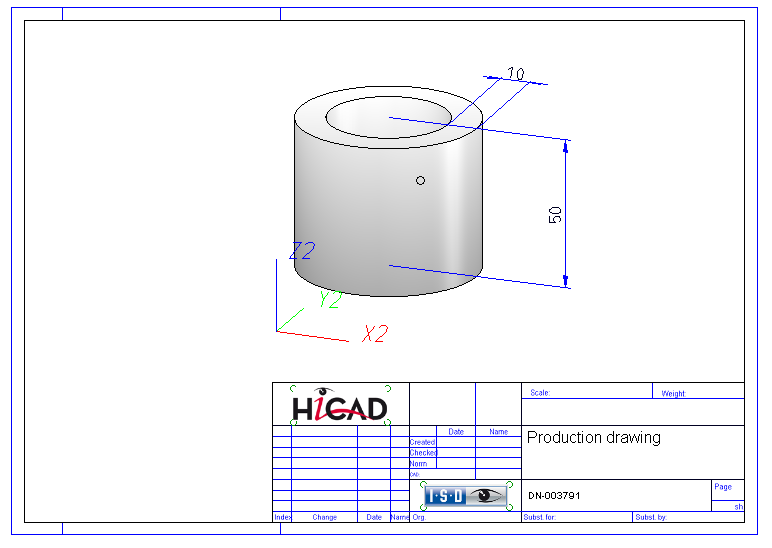
In the original drawing, the assembly is now being processed - here, a bore is inserted. Then, the assembly is referenced.
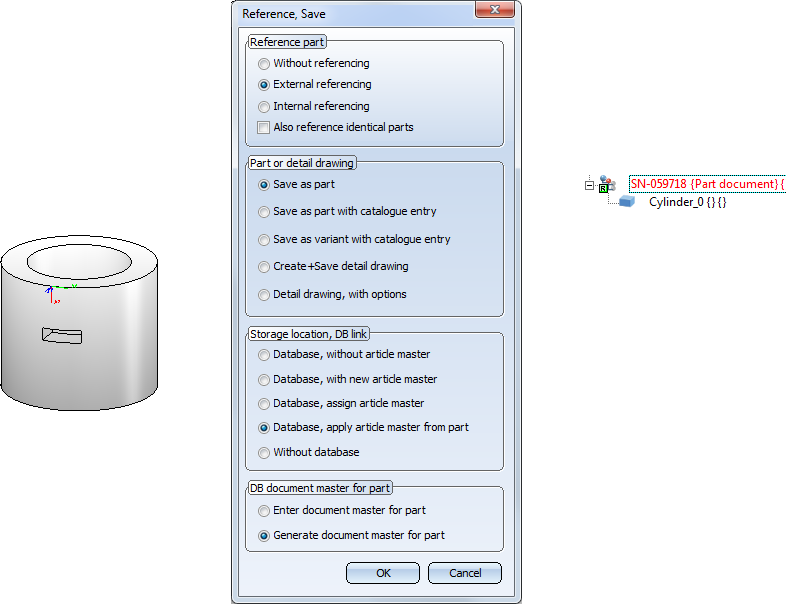
If you now select the Exchange 3-D part, via DB link  function in the detail drawing, the assembly in the detail drawing will be replaced with the changed assembly in the original model drawing, preserving the dimensions of the detail drawing in the process.
function in the detail drawing, the assembly in the detail drawing will be replaced with the changed assembly in the original model drawing, preserving the dimensions of the detail drawing in the process.
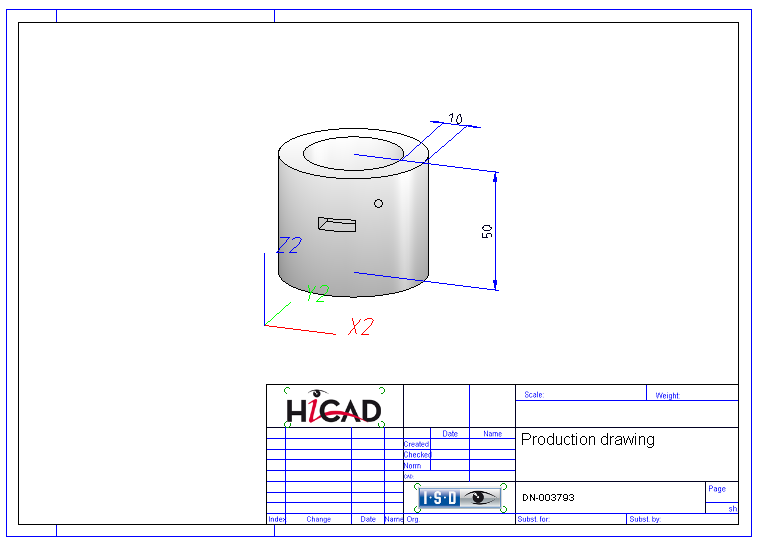
 Notes on dimension reconstruction:
Notes on dimension reconstruction:
If a part has sub-parts and if the detail drawing has been created with a version older than HiCAD 2018 SP1, dimensions cannot be reconstructed, i.e. they cannot be assigned to the corresponding parts. In this case you should open the Configuration Editor, go to System settings > Referencing and activate the Recover dimensions and weld symbols before calling the Exchange 3-D part, via DB link function. The dimensions and weld symbols will then be assigned to the superordinate part.
Articles with multiple geometry models / Exchange with multiple selection
The function is also useful if you work with several geometry models of an article that is managed with HELiOS, e.g.
If one of these additional geometries is contained in a model drawing, it can be easily exchanged with a different model by means of the function Exchange 3-D part, via DB link.
If a part list is active when the function is called, HiCAD first checks for which parts the exchange can be carried out successfully, and for which no exchange will be possible.
If the exchange is clearly possible for all parts, it will be carried out automatically. If this is not the case, the result of the check will be shown in a log in the Part exchange window, e.g.:
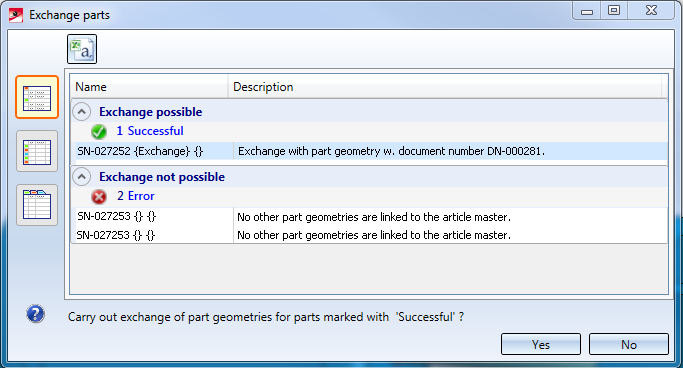
Use the symbols on the left hand side of the dialogue window to change the representation of the listing.
The log can also be exported via the symbol at the top of the dialogue window.
Click Yes to start the exchange of the parts that have been marked as "Successful".
If there is a changed part that has not been saved yet, a message appears, asking you whether you would like to save the change. Confirm with Yes to ensure that the changes to the part will not get lost.
Manage several geometries for one article
To create a new, additional geometry of an article, proceed as follows:
If one of the geometries exists in an assembly, it can now be easily exchanged with a different geometry by means of the Exchange 3-D part, via DB link function.
A simple example:
Let's take a look at the turnbuckle shown below, which consists of the assemblies Turned parts (1) and Tensioning elements (2).
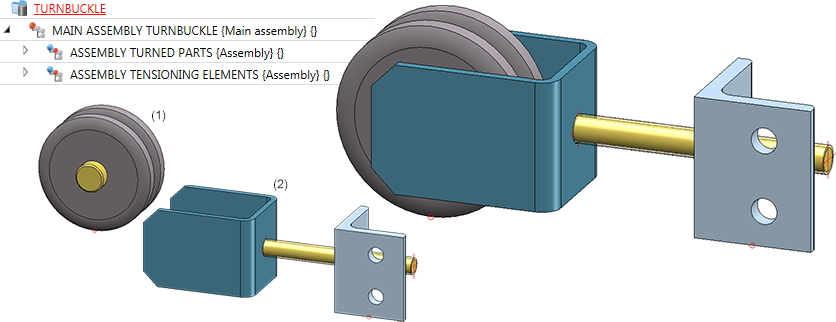
Both assemblies are to be managed in HELiOS and represent the completed article, as shown above.
The saving of the completed articles Assembly Tensioning elements and Assembly Turned parts in HELiOS took place here by means of the function Drawing > Save/Reference > Reference part, Save, Detail drawing  .
.
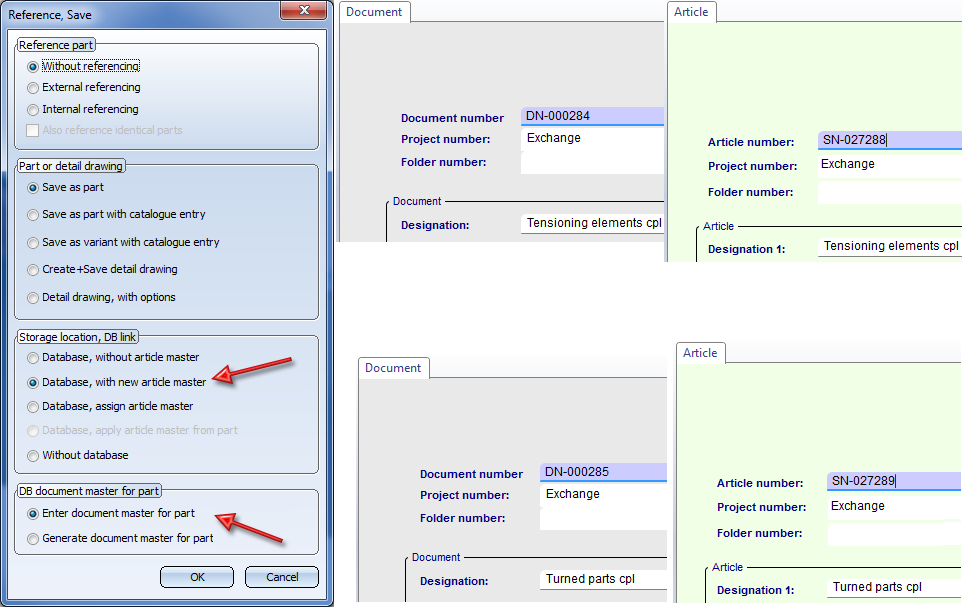
Then, a slightly simplified geometry model of this article has been saved in HELiOS - this time, however, only with new document master, but with the article master of the completed article.
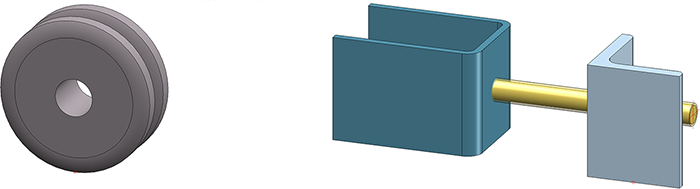
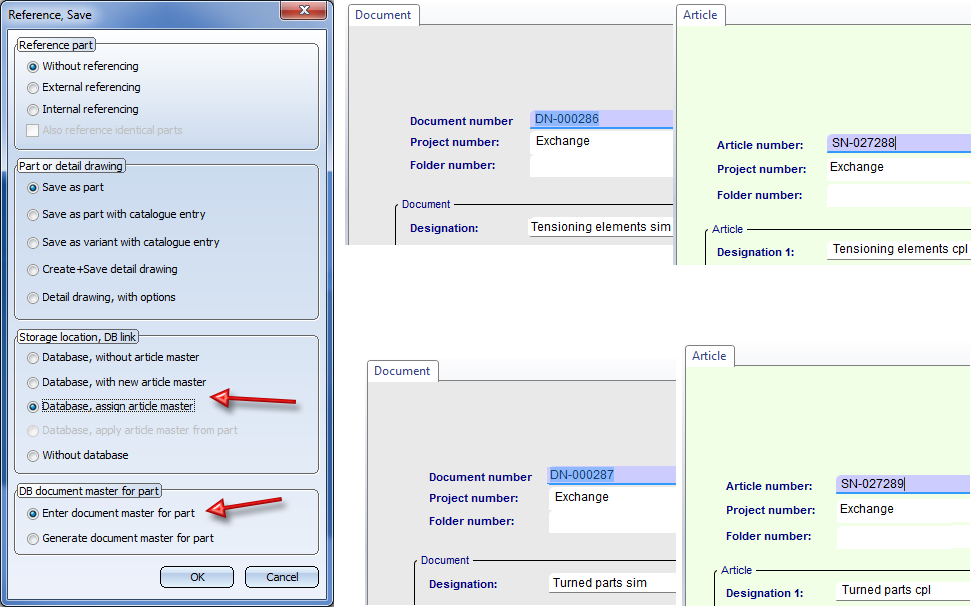
This automatically creates a Bauteil – Teilegeometrie (Part - Part geometry) link between the article and the new geometry. As a result the article Tensioning element complete, for instance, is now linked to 2 different geometry models.
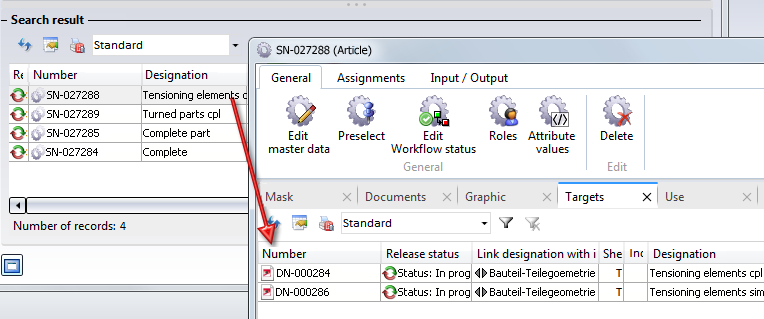
In a model drawing where the geometry models (complete or simplified) occur, you can then use the function Exchange 3-D part, via DB link to exchange the different geometry models.
Let's take a look at the original model drawing again (now, with articles managed in HELiOS:
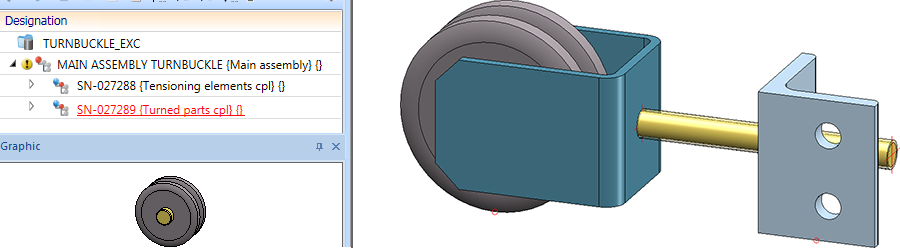
For example, if you selected the Tensioning element cpl here and then chose the function Exchange 3-D part, via DB link, the exchange would be carried out automatically, i.e. the "complete" representation would be replaced with the "simplified" one.
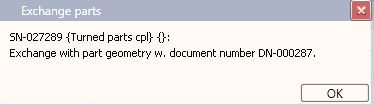
If you chose both assemblies and then call the function, the following dialogue window would be displayed:
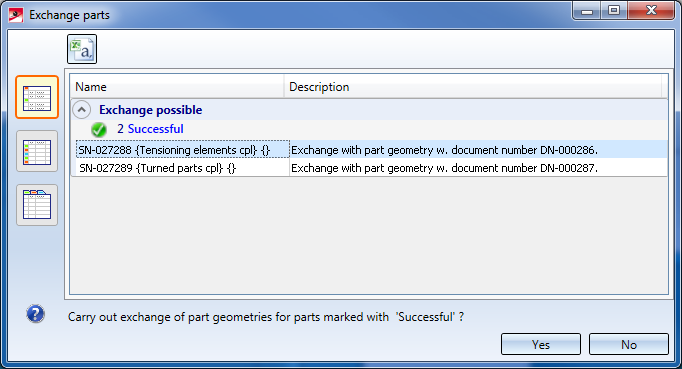

Identification Mode • Select parts • Find Parts • Feature (3-D) • Parametric Dimensions (3-D)
|
© Copyright 1994-2019, ISD Software und Systeme GmbH |