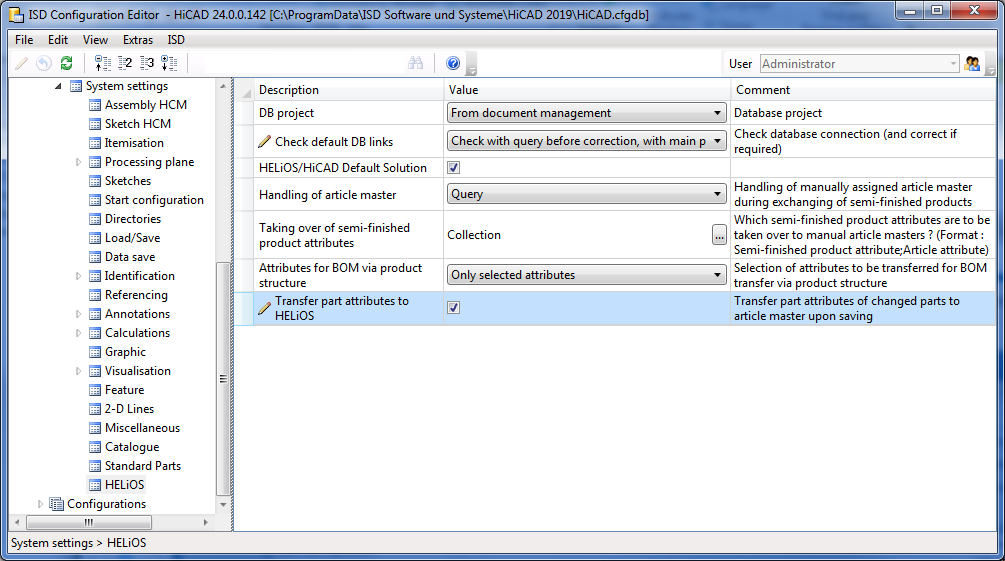
Project: HELiOS + HiCAD
In the Configuration Editor at System settings > HELiOS you can specify whether changes to HiCAD part attributes are to be automatically synchronized with their corresponding HELiOS article master upon each saving in HiCAD.
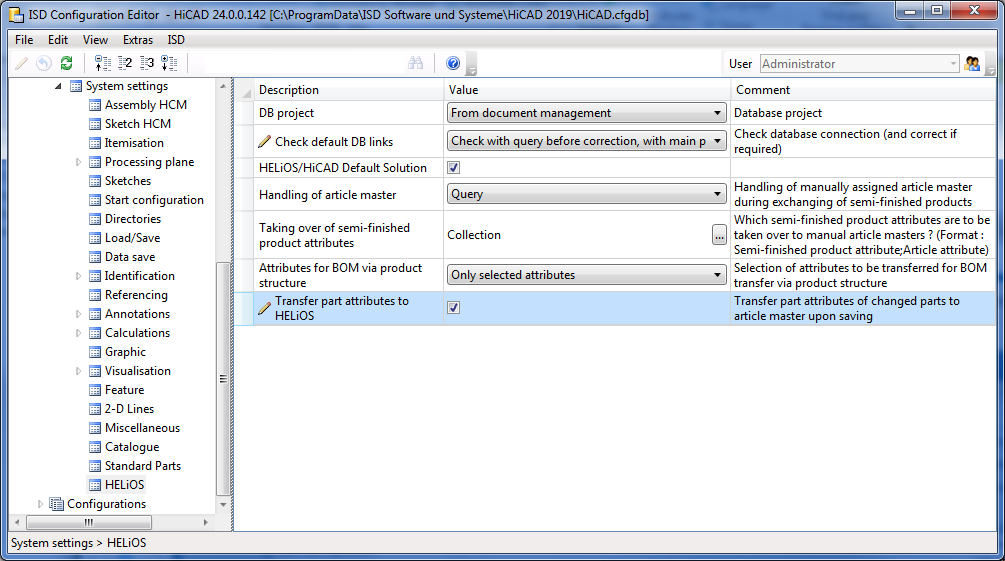
Activate the Transfer part attributes to HELiOS checkbox.
Any changes applied to the article master-relevant part attributes will then be automatically taken over to HELiOS whenever they are saved to HiCAD.
You can specify in HiCAD at HELiOS PDM > Others > Link  > Article master sync when saving
> Article master sync when saving  which HiCAD part attributes are to be synchronized with which HELiOS article master data.
which HiCAD part attributes are to be synchronized with which HELiOS article master data.
When you choose the function, the Attribute configuration settings dialogue window will be displayed.
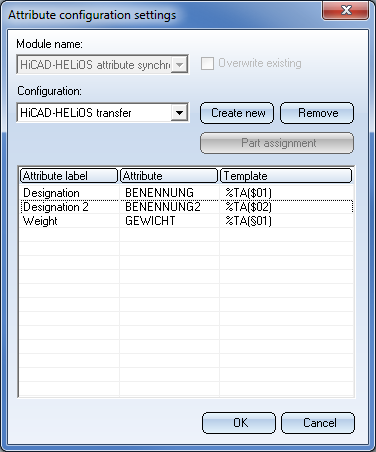
In the default Configuration "HiCAD-HELiOS transfer" the HiCAD part attributes Designation, Designation2 and Weight are assigned ("mapped") to their corresponding HELiOS-article master attributes.
This mapping will exclusively take effect upon saving, if the Transfer part attributes to HELiOS checkbox has been activated in the Configuration Editor. If this checkbox has been deactivated, the Attribute configuration settings will be irrelevant here.
If you want to add further attributes to the mapping list, right-click and choose Insert.

The following dialogue will be displayed:
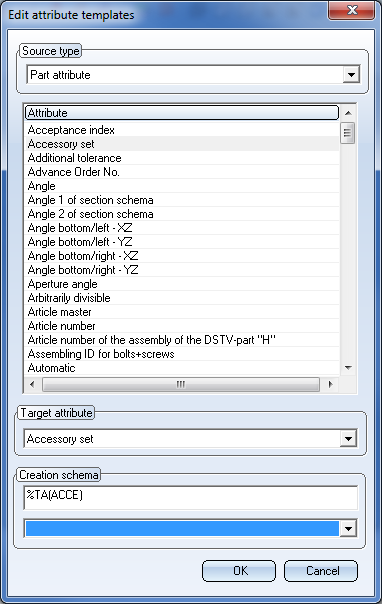
Beneath Attribute choose the desired part attribute via double-click and, beneath Target attribute, the HELiOS attribute with which it is to be synchronized. The Creation schema will be detected automatically, but can also be changed manually. Here you can also enter HELiOS attributes yourself, e.g. in order to transfer part attributes that are read out of user-defined fields of the article master mask.
Existing mappings can be changed via right-click and Edit, or removed with Delete.
When you click on the Create new button in the Attribute configuration settings dialogue window, you can define your own attribute mapping configurations, and switch between them with a click in the Configurations selection pop-up window. You will be asked to specify a designation first - choose a memorable name here.
Clicking on the Remove button deletes the active configuration. Please note that if only one configuration exists, it cannot be deleted.

Configuration of HELiOS Functions in HiCAD
|
© Copyright 1994-2019, ISD Software und Systeme GmbH |