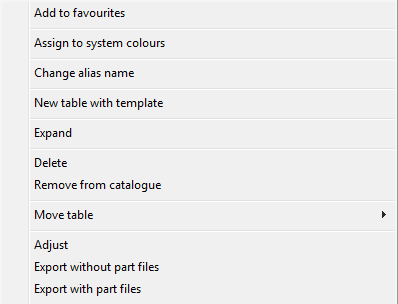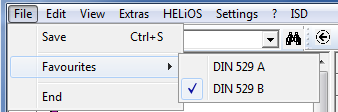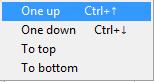![]()
Assigns a new record table. The function is also available in the
Toolbar  (move cursor on catalogue name).
(move cursor on catalogue name).
![]()
Use this function to create a new table by copying an already existing table. The Catalogue Editor creates a 1:1 copy of the selected table without records.
![]()
If you used HELiOS 2 and extended the WERKSTOF.DAT respectively OBERFL.DAT files, your HELiOS next database may include HELiOS 2 standard parts which do not exist in HiCAD standard catalogues. You can then use the Expand function to extend the existing catalogues and standard series by the missing material/surface combinations.
![]()
Deletes the current table. You can either
- move the table to the recycle bin, or
- remove the table from the catalogue
![]()
If you are working with tables from various users, you can synchronize your catalogues and those of the other users.
![]()
Imports a table file.
![]()
Exports a table file.
![]()
License
License a new HiCAD table (only by ISD or Sales Partners)

The table selected in the tree structure on the left hand side is transferred to the HELiOS Article Master Management, i.e. an assignment (link) to HELiOS is created.
The following options are available for this purpose:
1. Transfer to HELiOS, New creations without given article numbers allowed
The table/catalogue marked on the left hand side of the Catalogue Editor will be transferred to the HELiOS Article Master Management, i.e. an assignment to HELiOS will be created. This applies to all data records of the table(s) in the catalogue.
2. Transfer to HELiOS, New creations only with given article numbers
Same as1., but with the difference that the transferred data records must meet the following requirements:
- The table contains one column that is linked with the attribute HEL_Sachnummer (HEL_ARTICLENUMBER).
- The data record contains a value in this column, i.e. the field is not empty.
During transfer, the specified article number will be searched in HELiOS first. As soon as it is found, the data record will be linked to the corresponding part in HELiOS. This will however only function if the part does not belong to any other data record from the catalogue, otherwise an error message will be issued. If no artcle number is found, a new HELiOS entry with the entered article number will be created.
3. Transfer to HELiOS, No new creations
Same as 2., but with the difference that no HELiOS entry will be created if the article number is not found.