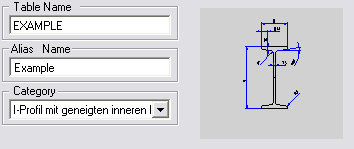
Project: Catalogue Editor
Previews for tables
If you want to assign a preview to a table, you need to proceed as follows:
Automatic previews for parts and processings of a Factory standards catalogue
If you assign 2-D or 3-D parts from HiCAD to a factory standards table (Save as part with catalogue entry) , the previews are created as EMF files if desired. These will then be displayed if you move the cursor to the appropriate record of the table. The previews for parts can be found in the HiCAD sub-directory KATALOGE/WERKSNORMEN/IMAGE.
You can also use BMP files instead of the EMF files. You need to create these manually (80 x 55 pixels). In this case, however, you need to change the icon name in the record of the part if necessary. Please remember that BMP files are preferred to EMF files in case of name identity.
If you click on a preview with the right mouse button, it can be printed.
Preview images for parts and processings can also be assigned to a table via the ICON column. Enter the name of the EMF file that you want to be displayed as a preview image in the Catalogue Editor and during insertion via factory standards catalogue in HiCAD. This file must be located in the HiCAD subdirectory KATALOGE/WERKSNORMEN/IMAGE. Please remember that no preview images can be saved for shaded parts!
Manual previews for data records of other tables
For data records of other tables in the WERKSNORMEN (Factory standards) catalogue, too, e.g. for Bore patterns or Punching and Embossing tools, preview images can be created. These can be EMF or BMP files. Please also note here that in case of identical names the BMP files will have priority over the EMF names. The preview images must be located in the IMAGE sub-folder of the respective table folder, e.g. for Bore patterns in the sub-folder Kataloge\Werksnormen\Musterbohrungen\image. The preview images can be assigned to the corresponding data record in the table via the ICON column. To do this, simply enter the name of the EMF or BMP file (without file name extension).
It is also possible to create previews for categories, similar to previews for tables. These may be used for a detailed preview. The previews will be displayed as follows:
If you click on a preview with the right mouse button, it can also be printed (p.p. function)
The previews for categories need to fulfil the following conventions:
|
© Copyright 1994-2019, ISD Software und Systeme GmbH |